This is a quick tutorial to explain how to use Android phone as wireless webcam for PC. Iriun Webcam is a free software that lets you do that. It creates a virtual web camera on your PC and receives the video input from your phone over Wi-Fi or LAN. You get a real time video stream from your phone, and you can use the new virtual web camera anywhere you want.
In case your laptop or MacBook camera is broken then you can use your phone’s camera instead. Just install a simple app I have mentioned here that will send a real time stream to the PC. The setup is very simple, and you can use the rear as well as front camera of your phone as a webcam for PC.
It even lets you set custom resolution for the video along with its orientation. You can configure all this right from the mobile app and then use the virtual camera created by it in video meetings. The new virtual webcam will work in online video meeting as well as in video meeting software such as Skype. You just have to switch the webcam to “Iriun Webcam” and it will take care of the rest.
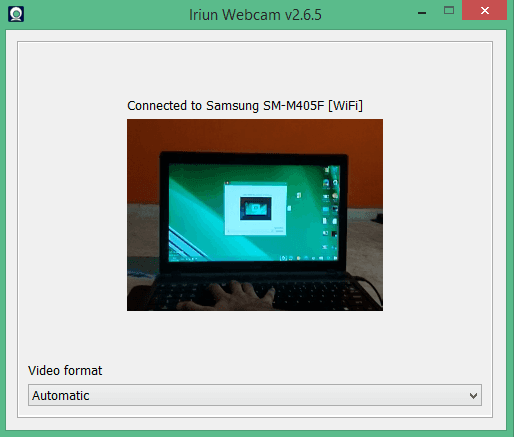
How to Use Android Phone as a Wireless Webcam for PC?
You install the Iriumn Webcam server for Windows or Mac from here. Also, you install the Android app from Google Play. This will work in the same network so make sure your PC and phone are connected to the same Wi-Fi.
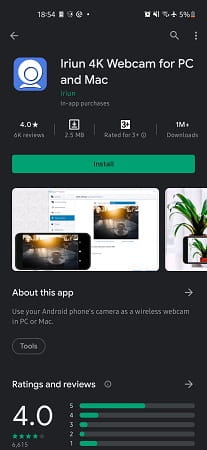
Now, start the software on PC, and first it will show you its main interface until it starts receiving video input. Here you can opt for certain options such as starting this software with Windows.
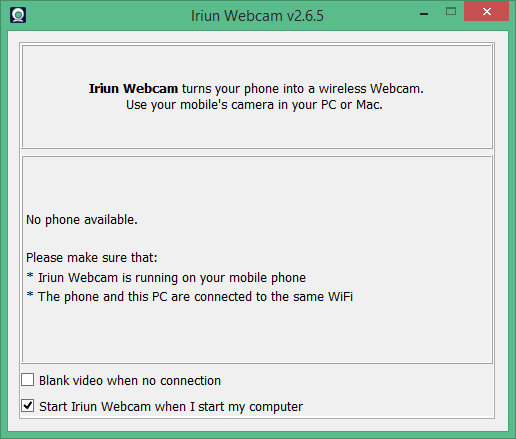
Run the app on phone and in a few seconds, you will start receiving the video stream on PC. You can see the camera view on the PC as you can see in the screenshot below.
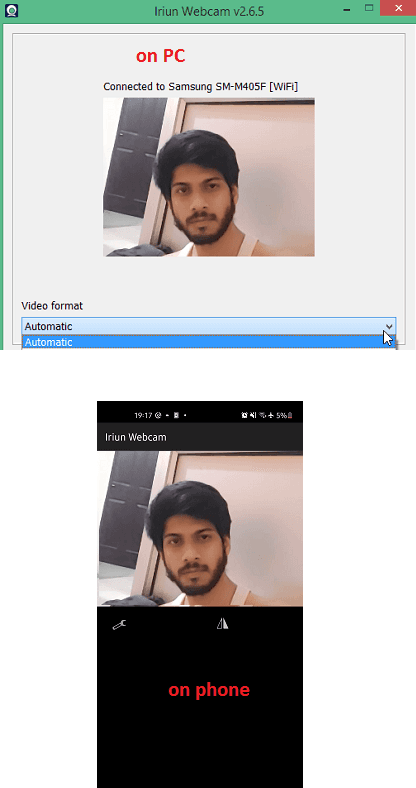
If you want then you can set custom video resolution for the webcam. Just choose any resolution from the dropdown that is sufficient for your use.
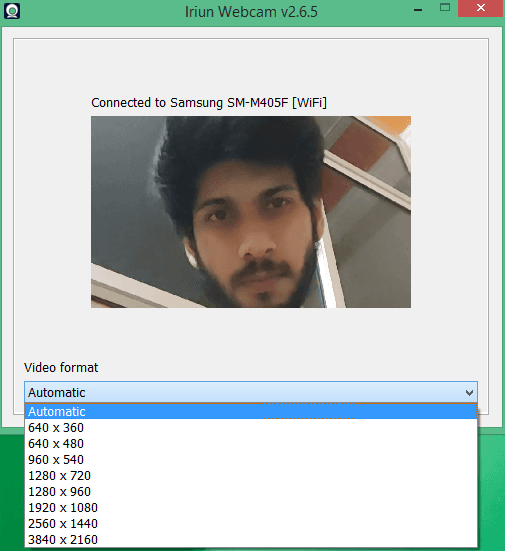
Now, you can test the web camera on actual web or desktop applications. If you use browser for video meeting then you can test webcam in Iobit website. Give the website permission to access the web camera, and it will then show you the feed. If it doesn’t show feed from the phone’s camera then you need to simply select it from the camera settings from the address bar.
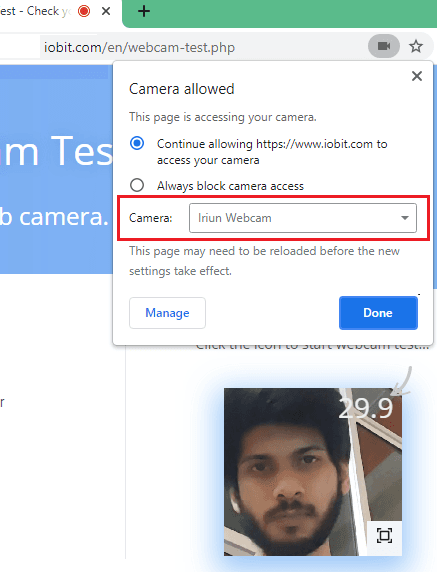
From the Android app, you can configure some other settings as well. For example, you can set the orientation and choose which camera you want to use for the PC as a webcam. And not only this, but you can also mirror the video as well to have perfect video quality.
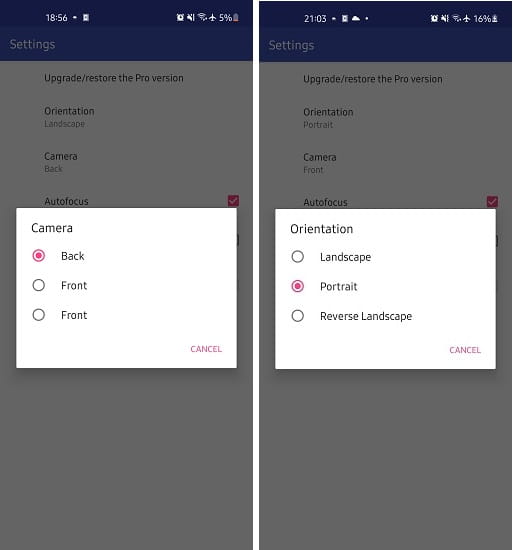
This is it. This is how you can use this simple virtual webcam server on Windows and Android to have an additional webcam for your PC. You can follow the same process on Linux and Mac as well and get it up and running in a few seconds.
Final thoughts:
Most PCs or laptops don’t have high quality video cameras but your phones do. So, in case you want to use high quality video for your meetings or any other work then you can use the phone’s camera instead. And the software I have mentioned here will help you do that. You can now even use 4K video for your online meetings and general video streaming. Also, this will be useful software in case your PC webcam or laptop camera is broken or not working.