Splash 2 is a free high definition video player that plays videos with amazing smoothness and quality. In addition to video playback, Splash 2 also converts videos into other formats. Splash 2 handles weaker formats beautifully as upscaling these videos still keeps the video detailed and crisp, unlike other video players. In short, this free HD video player handles non HD and HD videos with cleanliness in playback quality. Splash 2 is heavily optimized to handle Ultra HD and 4K videos with hardware acceleration.
This free HD video player looks sleek and stylish with its black skin. In addition to all the above, it also supports subtitles in playback. Splash 2 uses Mirillis Codecs which optimize the player to play awesome quality videos while consuming less energy.
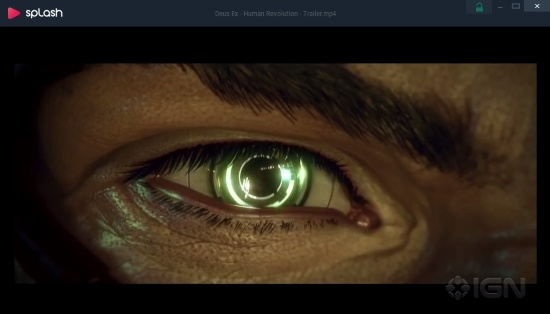
So without further ado, and loads of excitement, let’s check out this free HD player more deeply. Since Splash 2 does not feature a video converter exclusively, you can try out this list of free video converters.
How to Boost Quality of Video played on Splash 2
When you launch an HD video on Splash 2, the video by default gives an awesome performance. You’ll be delighted right away with detailed and vivid colored picture brought to you by an advanced deinterlacing algorithm. What you didn’t know, is that you are able to further enhance the video without sacrificing your computer’s performance. To do that, click on Playback Options on the menu or hit the ‘O’ key.
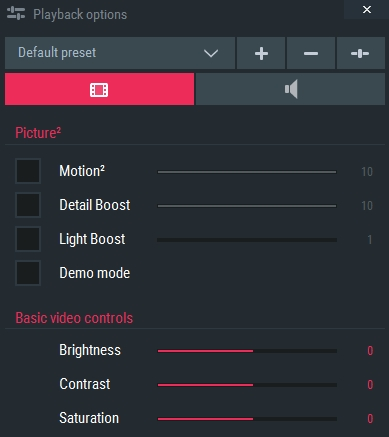
You’ll be able to toggle the basic video modes like brightness and contrast. But above all that, you can toggle Motion2, Detail Boost and Light Boost. Motion2 basically levels the motion in the video to look smoother. The Detail Boost sharpens and details the video. Light Boost makes the video warmer with warmer colors. You can change the intensity of these three with their respective sliders.
How to Export a Video into another Format using Splash 2
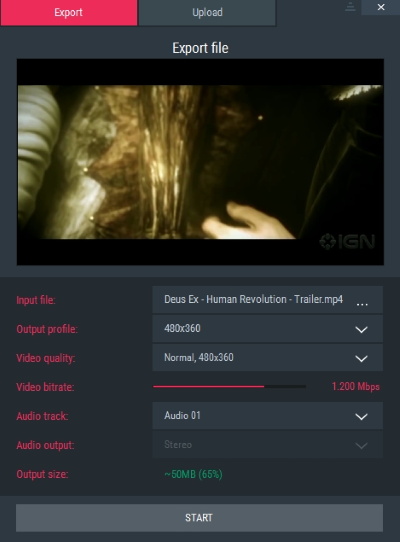
To convert a video into a different format, hover your mouse on top of the video player and click Export. You‘ll be able to select the Input File, the Video Bitrate and the Audio Track (in-case of multiple language tracks). The more important settings are the Output Profile and Video Quality. The Output profile contains all the video formats that different devices support, that you can convert to. Toggling the Video Quality simply selects the overall quality of video that you’ll get in the end.
How to Boost the Audio Quality on Splash 2
HD video should always go with HD audio. You can further enhance the quality and surround of the audio in the Playback Options. Here you can add an Audio Boost and switch the AC-3 DRC audio range between full, normal, and compressed.
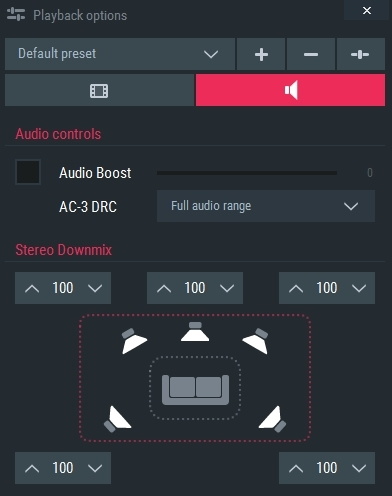
The Stereo Downmix determines the level of sound coming from different corners in a 5.0 setting. You can change the levels to emphasize one side more than the other.
Final Words
Downloading Splash2 is a must if you love watching high definition videos. What excites me is that I can connect my computer to my HD Television to have an even better experience than the theaters. I wish I could award it more stars but since we I am tight on a limit, I’ll give it 5 stars.
Get Splash 2 here.