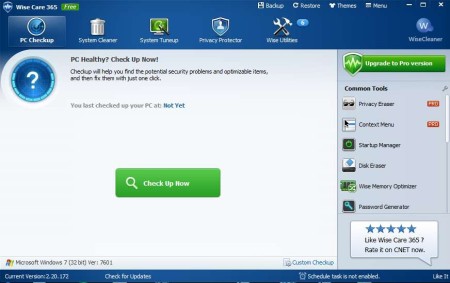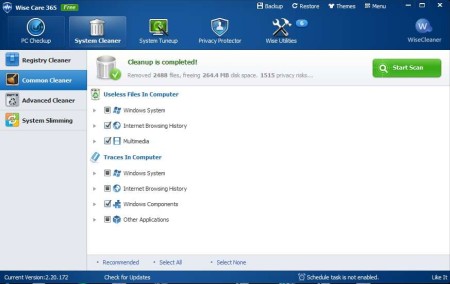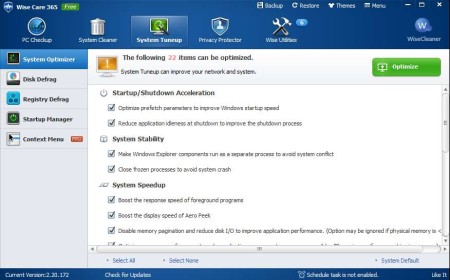Wise Care 365 is a free system optimization utility for Windows which you can use in order to delete junk files, fix registry errors, change and edit startup applications, optimize system memory and to perform a lot of different tasks which should help you increase the speed of your PC.
Interface of this free system optimization utility can be seen in the image above. It’s very modern, with a tab-like menu with the help of which you can switch through available tools. By default you’re gonna see the Full Check Up tool. Full Checkup will scan your entire computer, for all of the errors and all the system areas, like registry, filesystem that we mentioned in the introduction.
Key Features of this Free System Optimization Software are:
- Free and easy to use system optimization utility for Windows.
- Clean and delete junk files so that you can free up disk space.
- Fix registry, scans and fixes registry errors for deleted apps.
- Disk and registry defragmentation, fix fragmentation to gain speed.
- File shredder and disk eraser for safely deleting files and data.
- Password generator, highly customizable, set complexity.
- Memory optimization, releases system memory for a performance boost.
List of tools and features is quite impressive. We haven’t even mentioned them all in the list above, like for example System Slimmer (deletes unneeded language files, left over installers, and so on). Notice in the screenshot above that there’s an option for upgrade. Pro version of this free system tuneup software offers even more features. Here are few pointers to help you get started.
How to Improve Windows Performance and Increase Speed with Wise Care?
If you would like to scan your entire computer right away, you can do that by clicking on the Full Checkup button. Keep in mind that this will take some time. Those who are unwilling to wait, and would just like to optimize a certain system area can move either to the System Cleaner or the System Tuneup tabs.
In the image above you can see the first one, the System Cleaner. Here you can delete junk from your disk and registry. Common cleaner is faster, but Advanced cleans more thoroughly. All the way at the bottom you can see the System slimmer that we mentioned.
System tuneup tab is where you can defragment registry/partitions, manage startup applications, and perform full system optimization. File shredder and secure data deletion tools are available in the Privacy Protector tab and the memory optimization in the Wise Utilities tab.
Conclusion:
Amount of system optimization tools available is Wise Care 365 is staggering. You can do practically everything needed for system optimization, and in case that you’re lazy to do it manually you can use a scheduler. System tray icons is available to get Wise Care out the way while it still works in the background. Very easy to use, give it a try and see how much speed and performance can you gain. Free download.
Also, try Switch Blade, Cloud System Booster, and Advanced System Tweeker posted by us.