Seer is a free Windows application that gives you an awesome and smooth preview of files and folders on your computer. The primary use of this application is to get a speedy preview of your image files with a hit of a spacebar. It was developed to emulate the quick browsing system in Mac computers. Since Windows lacks such a feature, Seer can prove to be a very handy application. Seer is not limited to just image files, it can bring up a preview of almost all the extensions with a single tap of the spacebar. You can use it to preview videos, audio, executable files, text, etc.
Seer can also be tweaked according to your needs. You can set it to run at startup and also change the trigger key. You can change the controls of various view modification features in the settings. On top of that, you can add plugins for supporting some extensions.
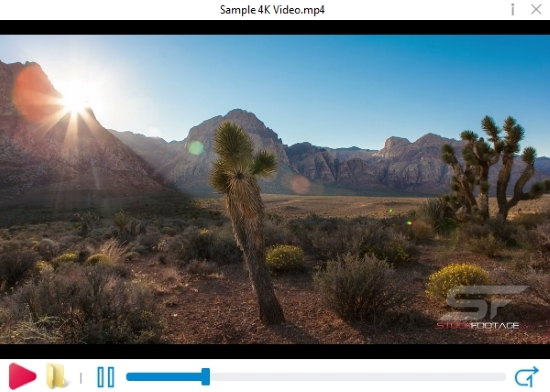
Let’s take a better look at Seer. If you love the look of Mac Systems, do check out these Mac-like Docks you can add to your Windows.
How to Preview Files and Folders using Seer
After launching Seer, all you have to do is tap the spacebar when you select a file or folder with your mouse. As mentioned before, this application supports images, audio, video, text, folders, etc. So lets look at some of the examples.
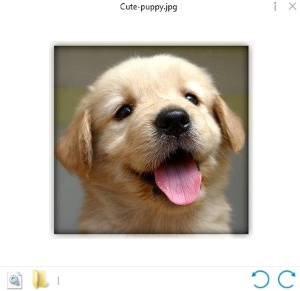 Seer launches images really fast. On the browser, you have the option to rotate the image clockwise and counter-clockwise. Browse this image file from its location by clicking on the folder icon. On the left of the folder icon, you can launch the image with its default handling program (Windows Image Viewer in this case).
Seer launches images really fast. On the browser, you have the option to rotate the image clockwise and counter-clockwise. Browse this image file from its location by clicking on the folder icon. On the left of the folder icon, you can launch the image with its default handling program (Windows Image Viewer in this case).
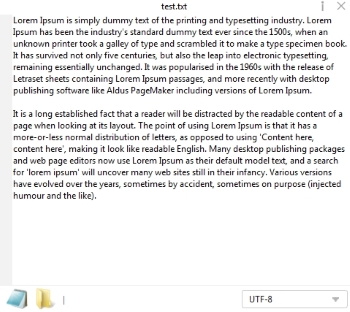
The options to launch the file in the default handling application and opening it in a folder is central to every file browse. In the case of text, you can view it in different character encoding.
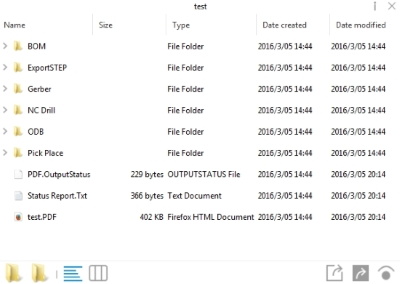
Previewing a folder lists the contents of the folder which you can drop down in a detailed tree. You can change the view mode from the bottom. You can further open a selected item in the Seer browser with Seer itself.
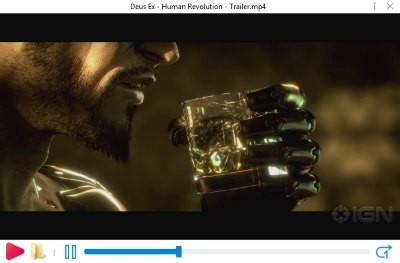
The preview, Seer provides for videos is really awesome. It gives a clear and smooth playback on the hit of a spacebar. The Seer video preview provides you the options to loop the video and play/pause it.
Other Features
You can change the keyboard commands of Seer in the settings. Open the settings from the tray icon of Seer. Seer can be chosen to be launched at startup in the General tab. Keyboard shortcuts for different types of files can be edited under ‘Keyboard‘.
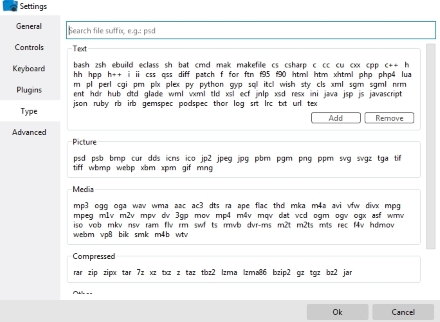
The most important feature in the settings is that you can download plugins to support certain extensions of files. File extension that don’t need a plugin have to be added manually by selecting that particular file. Both of these can be done from ‘Plugins‘ and ‘Type‘ tabs respectively.
Final Words
Seer is a must have software for people who need to know what their files and folders contain at a snap of a finger. This application is limited to some file extensions, but supports a large number of applications native to Windows. This application definitely deserves 5 stars.
Get Seer here.
Know a better alternative software to Seer? Do let me know in the comments!