Discord is a free application that gamers can use to communicate with their team mates while online gaming via text and voice chat. Most of such platforms are not free. Even if they are, they can prove to be hassling in use. Its website basically describes it as a replacement for Teamspeak and Skype. Discord looks attractive with its black and dark grey skin. Discord does not charge a single cent for communication. Additionally it is one of the most secure platforms for communication that protects you against DDoS and IP hacks. It provides you an In-game overlay for the ease of communication.
The best part about Discord is its low latency and CPU usage. If you use Skype to chat with your fellow gamers during a gaming session, then am sure you’ll experience frame drops in your game. With Discord, you won’t have to worry about that.
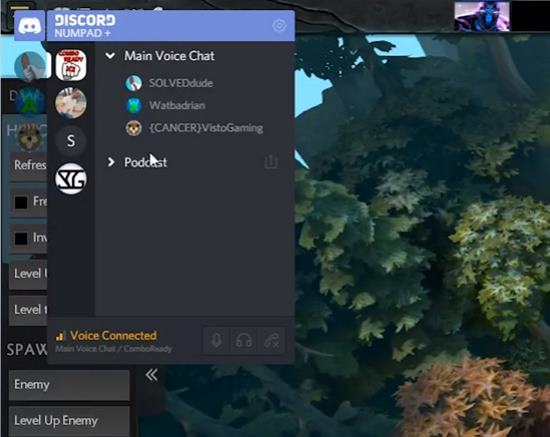
However if you are not satisfied with Discord, then make sure you check out this list of free voice chat software.
How to Use Discord to Chat With your Gamer Friends
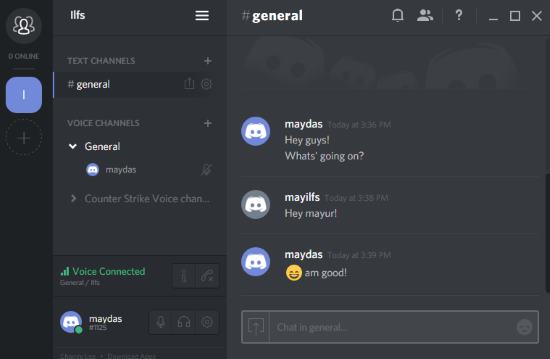
Discord is made specifically for gamers that play online. Yet, it can be used widely for simple communication purposes. When you first log onto Discord, you’ll have to create a server for your chat where you can invite your friends.
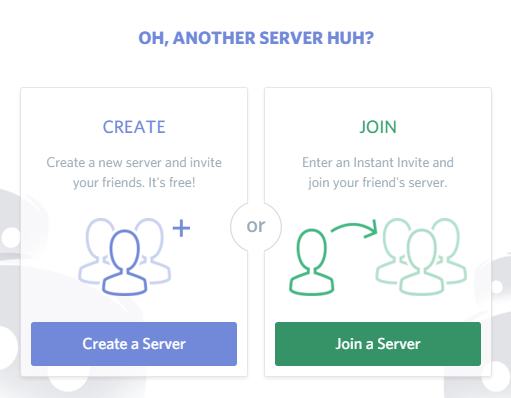
Click on the plus sign on the extreme left of Discord to create a server. If you already have an Instant Invite code to join a server, click on Join on the following window.
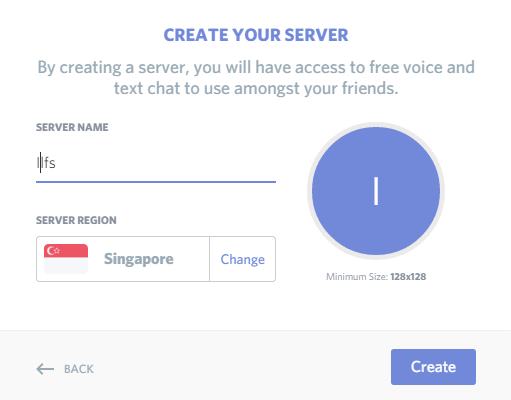
You’ll have to create server by selecting the server location, its name and choose a display picture. When the server is created, you can invite your teammates by generating the invite code by clicking Instant Invite under Text Channel at the left.
Users can create voice and text channels separately for chats. This keeps the chats organized. The server will automatically setup your headphone and microphone if they’re connected. Now you can voice chat with your friends very easily. More text and voice channels can be created and different members can be added to them.
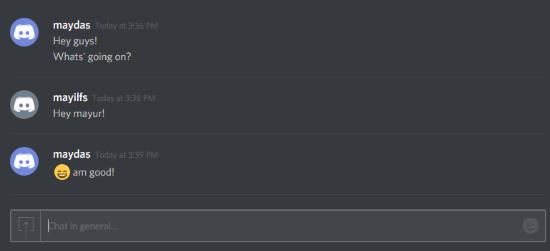
Using the text chat is easy. You can attach and send any kind of file in the chat and also send smileys.
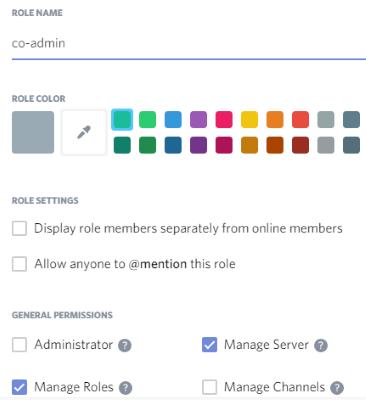
Another feature of Discord is ‘Roles’. The administrator of a server can create roles to efficiently manage the members and the server he/she has created. This can be done by going to the Servers Settings at the top of the interface (next to the name of Server). Go to Roles to create new roles. Roles can be color coded and certain permissions can be provided to them. Click on a member and click the plus sign under Role to assign them a role.One thing to note: different channels can be set to be accessed by different roles.
Final Words
Now that I know Discord exists, I’ll use Discord always for voice communication since Skype takes a lot of time to load and makes my games to lag and drop frames. I award 4.8 stars to Discord for its simplicity and low CPU usage.
Get Discord here.