Boxy SVG is a free vector graphics editor with which you can create scalable vector designs. The application exists as a Chrome app that you can download but exists as a totally independent application. It’s very plain interface and simple tools make it one of the best vector graphics editor for beginners. Even though Boxy SVG is a beginner among vector graphics illustrators, it incorporates enough tools and features to make professional logos. Users can draw vector objects with closed paths. Alternatively, they can also use free hand drawing do draw a rough path quick. Various shapes can be added to make designing easier.
Compositing, clipping and masking can be done in Boxy SVG to make more complex shapes. This definitely helps designers to make curvy and complex shapes easily. SVG files can be opened and edited if you want to work on a sample. When you’re done, the scalable vector design can be exported as a non-vector image.
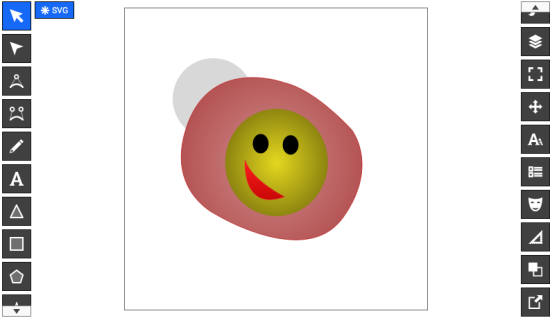
So let’s start drawing with Boxy SVG! If you want to try something different then makes sure you try out this list of vector graphics editors. Each of them are unique in features and design so you can choose the one that fits right with you.
How to make a Vector Design using Boxy SVG
So to make a new design, you’ll have to create a new file or open an existing. You’ll find all the useful drawing and editing tools on the left. Various panels on the right can change the properties, colors and other visuals of an object or path.
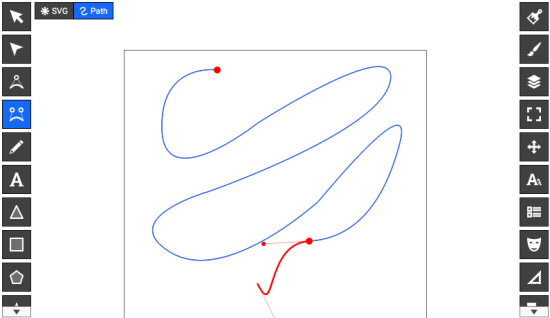
To start making a vector path, you can click on Quad Bezier tool to lay down points and make a path in the process. The path can be drawn into a curve by pulling the point’s anchor backwards. The Cubic Bezier tool gives you two anchors two pull the line into a curved shape. To make a closed shape you just have to join two points. The transform tool cursor can manipulate the dimensions of the entire path or object. If you think you need to edit the path, you can use the Edit Tool cursor. Designers can also use it to add new points on the path to add a specific curve to it.
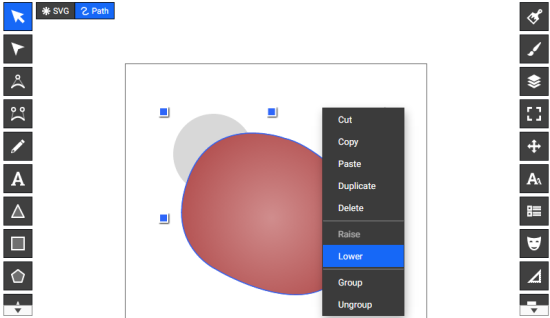
Lots of shapes are available to be added with the design under the tools. Users can add circles, squares, triangles, etc. A very important part of designing vectors is grouping and ungrouping shapes. You can do this by selecting multiple paths/shapes and clicking Element>Group in the menu. If you want to bring an object on the front of another, right-click on the object and select Raise. Clicking Lower will send an object on the top to the back.
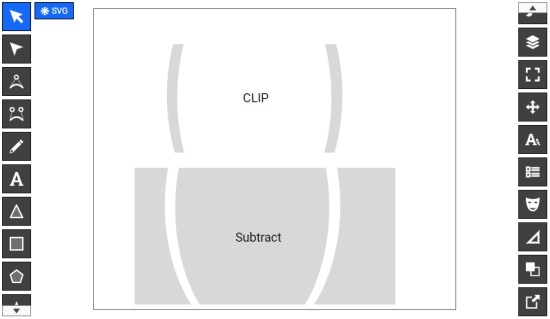
The most useful function is that of clipping and subtracting. Using these, you can make custom shapes with the difference between two basic shapes or a closed path. Clipping and subtracting are the opposite of each other. Clipping retains the shape of one object inside another and clips out the exposed parts while subtracting subtracts the object inside the other. You can select these options from Elements menu on the top or the path panel at the right.
How to Fill Vector Objects on Boxy SVG
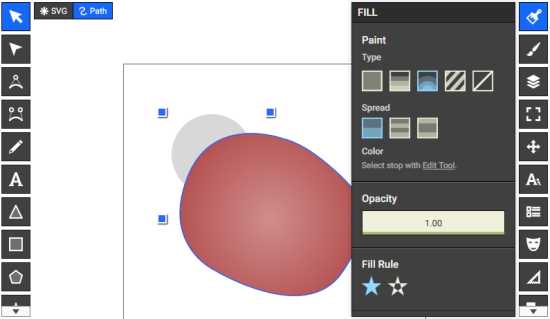
On this free vector editor, you can change the visual elements like color and opacity from the panel at the right. To edit the stroke of an object, select Stroke on the right. You’ll be able to add any one of a pattern, color, gradient spread, etc. The same applies for Fill. Blend modes can be changed in the Compositing menu. One really good feature here is that you can draw and add patterns under the DEFS panel.
How to Export Designs from Boxy SVG
Designs can be exported into a PNG and JPG image formats by clicking the export panel on the bottom right. But if you want to retain the vector quality, you are better of saving them as an SVG file for future editing or importing the design on another SVG editor.
My Analysis
I have found this free SVG editor to be very easy to use and effective to design vector graphics. The best part about it is its hastiness in loading the whole program. Other free SVG editors I have used take a bit of time to load. The only thing I did not agree with is the free hand drawing where there is not much to change when it comes to stroke type and width. But despite these drawbacks, the free hand tool runs fine. Taking the pros and cons of Boxy SVG into consideration, I give this free SVG editor 5 stars.
Get Boxy SVG here.
Know a better free SVG Editor other than Boxy SVG? Don’t forget to post it in the comments!