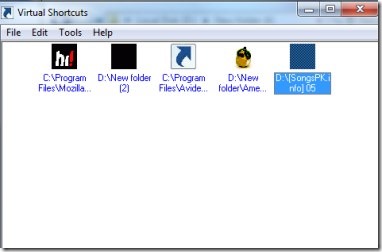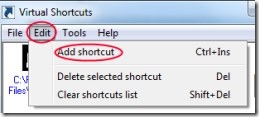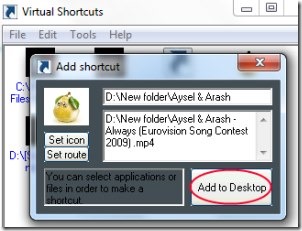Virtual Shortcuts is a free software that helps you to create shortcuts for frequently used programs, files, images, video etc. You can easily create virtual shortcut of any desired item and can access that item directly. No need to go to the location of the desired file by following multiple steps, just open it directly using Virtual Shortcuts. Another benefit of Virtual Shortcuts is that you can easily create shortcuts of files or programs that are available on your Windows desktop.
Leave your desktop with more space and let Virtual Shortcuts make you access your most frequently used programs directly and easily. In simple saying, it is shortcut of shortcuts :).
Key Features of Virtual Shortcuts:
- Create shortcuts for most used programs or files.
- Have more space on your Windows desktop.
- Directly access items you want to use.
- Add and save shortcut list easily.
- Free software for Windows.
How To Create Shortcuts Using This Software?
Start working on its interface and create shortcuts for your favorite or mostly used programs. Just click on Edit option of Virtual Shortcuts menu bar and it will provide you option of Add Shortcut. Click this option for creating shortcut of your desired item.
Just after clicking on this option, a small window will open. Here in this window, you need to provide route of your desired item whose shortcut you want to create. So, just submit your item’s path (any image, video, document etc.) using Set route button. Likewise, provide an image icon using Set icon button. Once the path and icon is set for the desired item, hit the available Add to Desktop button. By doing this, shortcut of your favorite item will be created. This way, create as many shortcuts of your other files or programs as you want.
And whenever you want to access any favorite added item, just open Virtual Shortcuts and you will find that item in front of you. Give a double-click to desired item and that will open up in front of you. See how fast and easy it is.
Similarly, you can create shortcuts of your desktop items in Virtual Shortcuts. After creating shortcuts, delete desktop items as you can now access them from Virtual Shortcuts interface. This way, you can make your desktop even beautiful with more empty space.
Some Other Things You Can Do:
There are some other features present in Virtual Shortcuts interface. Such as:
- You can change the background of Virtual Shortcuts and font color of shortcuts. For this, you need to access Tools option.
- You can save the shortcuts list by accessing File option.
- If you want, you can delete any selected shortcut and can clear shortcuts list too. For this, use the Edit menu.
Download and Installation Process:
Use this link to download Virtual Shortcuts. Download it and after this, install it by following the installation wizard steps. Once installation will be completed, you can access from its desktop shortcut.
Virtual Shortcuts is a good software as it provides you direct access to your favorite items. Use it and see how beneficial it is.
Check out these free Desktop Enhancement software reviewed by us.