Spreadsheet.com is a new and unique all-in-one Spreadsheet for Teams that pools people, projects and data for creating and working with project management solutions without compromising on the traditional spreadsheet features that are already known to us. It resembles any conventional spreadsheet solution, but is powered with a new range of capabilities that enable users to generate spreadsheets as powerful as apps.
Just recently, Spreadsheet.com launched a new feature namely, integration of OpenAI with Spreadsheet.com. With one single Formula (function) you can now leverage the AI generative models used in ChatGPT to create content, provide responses etc using the existing data in your spreadsheet. Examples of the content can range from social media posts, SEO phrases and keywords to creative writing, job descriptions and much more.
In this article we will understand How to use the OpenAI function in Spreadsheet.com and understand the endless possibilities that if offers.
How it Works:
- Login to your Spreadsheet.com account and open the sheet where you want to use the OpenAI function. Click here to register for a free Spreadsheet.com account if you do not have one.
- Double click on any cell in the spreadsheet where you wish to insert the function and use the syntax as depicted in the examples below. You will require to paste an Open API key to use this function in Spreadsheet.com. If you do not have one, you can click on the link provided in the popup box to create a free Open API key for you.
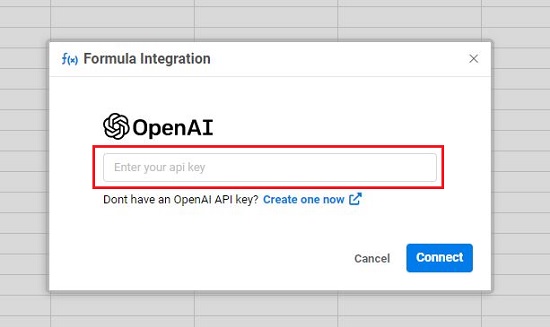
Open AI Function Syntax
1. Draft Social Media posts: This will use OpenAI to write a post for the Social Media platform given in Cell B10, about the Topic mentioned in the cell A10 as per the Tone stated in the Cell C10.
=OPENAI_COMPLETE(CONCATENATE(“Write a “,B2,” post about “,A2,” with a “,C2,” tone.”))
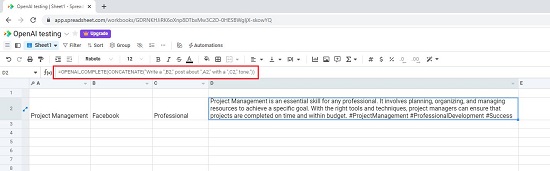
2. Generate product descriptions: This will draft a Product Description about the item mentioned in the cell A2 and will use the keywords that have been provided in the cell B2
=OPENAI_COMPLETE(CONCATENATE(“Write an SEO-optimized product description for a “,A2,” using these keywords: “,B2))
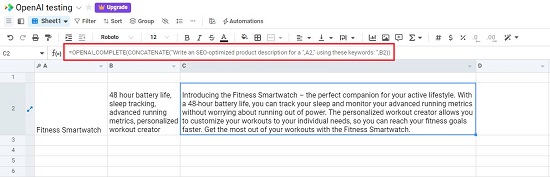
3. Write job postings: This function will generate a job description for the Position provided in the cell A7 using the keywords mentioned in the cell B7
=OPENAI_COMPLETE(CONCATENATE(“Write a short job description for a “,A2,” position using these keywords: “,B2))
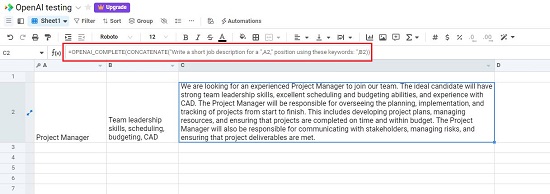
4. Historical stock data: This will get the peak price of the stock mentioned in the cell A9 after the date given in the cell B9
=OPENAI_COMPLETE(CONCATENATE(“What was the peak price of “,A2,” after “,B2,”? Return a single dollar value only.”))
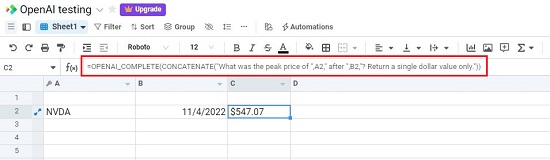
5. Correction of grammar and spelling errors: This will perform error correction of the text appended in the cell C5
=OPENAI_COMPLETE(CONCATENATE(“Correct the errors in this text: “,A2))
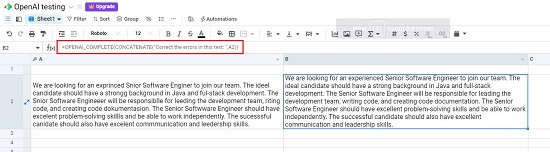
6. Text translation: This command will translate the text given the cell A2 into Arabic language.
=OPENAI_COMPLETE(CONCATENATE(“Translate this passage (“,A2,”) into Arabic.”))
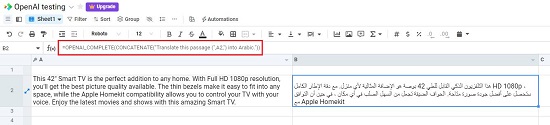
Click here for more examples of the usage of the OpenAI_Complete function in Spreadsheet.com
Closing Thoughts:
The native integration of OpenAI in Spreadsheet.com renders it very easy for anyone to generate content such as social media posts, travel plans, creative writing and more in spreadsheets. The function also enables you to perform a range of automated tasks like spelling and grammatical error correction, text translation, cleaning up of messy data and a wide variety of data analysis.
The free account of Spreadsheet.com You will be limited in the number of rows you can create in each workbook by your Spreadsheet.com plan (see Spreadsheet.com Pricing). You will also be limited in the number of OPENAI_COMPLETE calls you make based on the number of tokens available in your OpenAI plan (see OpenAI Pricing).