This is a quick tutorial to demonstrate how to automatically revert changes to system proxy in Windows 10. For doing this, I will use a free and open source software, ProxyUnsetter. This tool can automatically detect changes to the system proxy and immediately reverts them. While this software is running, no other application will be able to manipulate the current system proxy settings. ProxyUnsetter runs in the system tray and throws a desktop notification whenever system proxy changes. And then it automatically reverts back the system proxy settings. Also, when the system proxy settings change, the color of its icon changes.
There are some applications that change the system proxy settings. And then you have to revert those settings manually again and again. But ProxyUnsetter software makes that easy for you. It can automatically undo the proxy settings whenever a change is detected. And once you run this software, it keeps running in the background and keep watching system proxy settings.
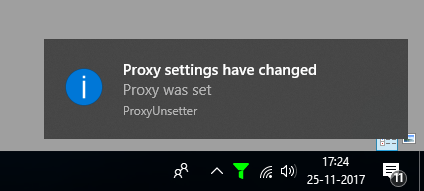
How to Automatically Revert Changes To System Proxy in Windows 10?
ProxyUnsetter is a simple tool to automatically revert changes to system proxy in Windows 10. If it fails to unset proxy sometimes, then you can manually revert proxy setting forcefully by just double clicking on its tray icon.
Here are the steps to use ProxyUnsetter to automatically revert changes to system proxy.
Step 1: After downloading the software, double click on it to run it. You will see its tray icon in Windows.
![]()
Step 2: Now, use any application that changes the system proxy. As soon as it detects a change in proxy settings, then its icon will turn red and it will throw a desktop notification. And after a few seconds, it will automatically revert the system proxy settings.
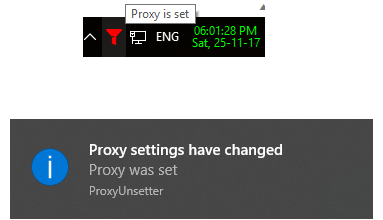
This is how ProxyUnsetter software works to automatically revert changes to system proxy in Windows 10. It works automatically and you don’t have to install it or configure it. Just use the software right after downloading it.
Final Thoughts
Sometimes some proxy setters or VPNs change the proxy settings of Windows but don’t revert that after you have closed them. You have to manually revert the proxy changes. But I like the fact that you don’t have to worry about that now when you are using ProxyUnsetter. The tiny tool can automatically undo the proxy settings after they are changed.