Fing is a free wi-fi network scanner app for iPhone. The main purpose of this app is to let you know about the number of devices connected to your Wi-Fi network along with detailed information about each of them. You can use this app to get information like IP Address, MAC Address, Vendor name, NetBIOS Name, NetBIOS Domain Name, File Server etc. The app also lets you ping the device, check services, etc. to any device.
You can even enter any name of your choice for any device, add notes, and location. Besides all the above features, the app also lets you check the details about your Wi-fi network, like its location, local address, DNS address, BSSID, etc. If you want to share any of the information regarding your Wi-Fi network or about any device connected to your device, then you can do so by sharing it via email, Twitter, Facebook along with options for saving the details as image file, copying it to clipboard and print.
If you are looking for Wi-Fi network scanner app for Android, then you might like WiFi Collector reviewed by us.

Using The Fing Wi-Fi Network Scanner App For iPhone:
You can get Fing wi-fi network scanner app for iPhone either by searching on iTunes App Store or by clicking on the link given at the end of this review. One of the great thing about the app is that it doesn’t ask for any registration process. It means that you can start using the app as soon as you launch the app. Just when you will launch the app, it will start scanning for the device which are connected to your Wi-Fi network. The time taken to analyze all the device depends on the number of devices connected to your network.
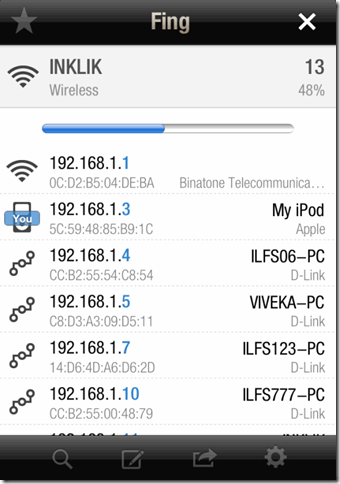
You can see that the app has displayed all the devices connected to my wi-fi network along with their IP Address, MAC Address, Device name, and Network vendor. If you want to get more details about any device, then tap on that particular device’s name. On the next screen, you can choose to enter the name, note, and address for that particular device for future reference. If you will scroll down the screen, then you will see the following options: Time when the device was first seen on your network, Scan services, Ping Device, Delete from the list, Show log, and Wake on LAN.
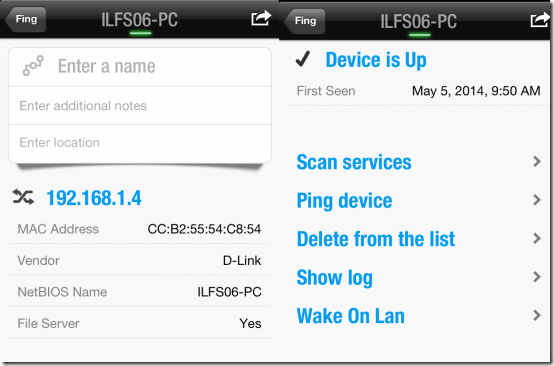
- Scan Services: This option displays the name and number of open ports of the connected device.
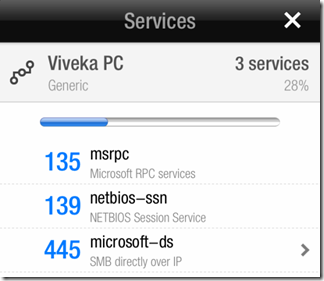
- Ping Device: This option lets you ping the device and displays following details: Average Round-trip Time, Standard Deviation, Minimum Round-trip Time, Maximum Round-trip Time, and Packet Loss (in %).
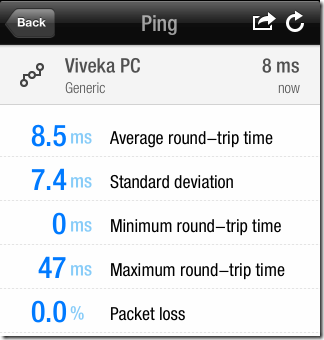
- Wake On LAN: Use this option to wake on the devices which allows other apps to wake them up.
If you want to know the details about the Wi-Fi network itself, then tap on the network’s name present at the top. You can enter any personalized name for the device, add additional notes and even look for the location on the map. Besides this, check for the network name, local address, DNS address, BSSID, external IP, name, and location.
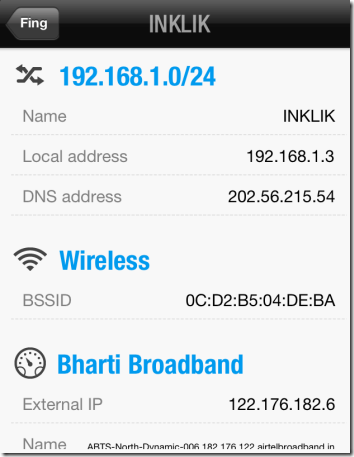
You may also like these 5 free iPhone apps to transfer files between iPhone and PC using Wi-Fi.
Final Verdict:
Fing is a very good wi-fi scanner app for iPhone which performs exactly the same thing for which it was developed. If you are one of those who have numerous devices connected to network, then this app can prove to be a boon for you while monitoring all the connected devices. You should try this app and you will not be disappointed.