This post lists 5 free menu bar Pomodoro timer apps for MAC. These apps allow you to have a timer app running on the MAC menu bar. The countdown in all these apps is 25 minutes long by default, but if you want to use some short intervals for the timer then you can do that. You just set timer and then track the progress right from the MAC menu bar. You can control the timer from the menu bar itself and even opt for other options such as night, resetting countdown timer, pause timer, and some others.
Most of the following app are written for MAC but some of them can be run on Windows 10. The difference is that in Windows, you will be able to control them from the Taskbar. The Pomodoro interface in these apps is very simple. If you want to use the traditional Pomodoro timer then you just have to hit the start button. And when the timer finishes, these apps show the notification or play an alert sound. Additionally, in some of these apps, you can see progress of the count down as well.
Pomodoro is an old technique which is very good for making you productive. In this technique, you use a traditional 25 minutes countdown timer and you have to complete task during that interval. You can divide your tasks and then accomplish them before time runs out. And that is what the apps that I have listed below let you do. You just start a timer and make sure that you complete your task before the timer reaches to zero. These apps are good for programmers, students, teachers, and other people. In the following post, I will talk about 5 such menu bar apps.
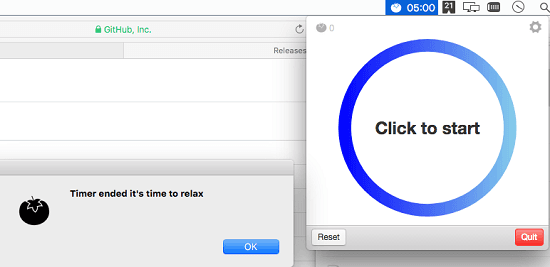
5 Free Menu Bar Pomodoro Timer Apps for Mac:
Pomojo
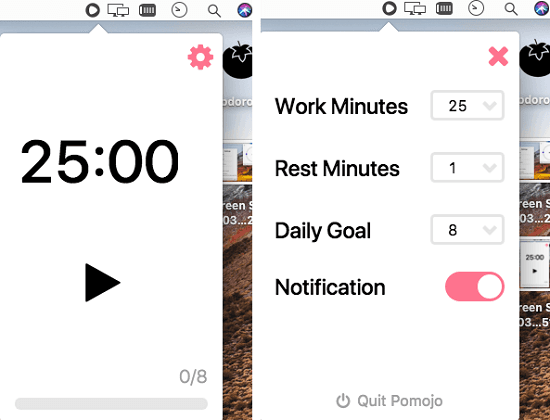
Pomojo is one of the best free menu bar Pomodoro timer apps for MAC. This is a simple app for MAC menu bar where you can set daily goals and then use the timer accordingly. The default length of the countdown is 25 minutes which you can change based on your work. You can fully control this Pomodoro app right from the menu bar and keep track of the remaining time without opening the app interface. When the timer runs out, it throws a notification and plays an alert sound. From the app settings, you can configure the break intervals, daily goals, and opt out for notifications if you want to.
This is an open source Pomodoro app for macOS that you will like. You simply download it from above and then open it. At first, it won’t run because it is not from unidentified developer so you will have to allow it from the system preferences. After running it, you will see its icon in menu bar and click on that to see its interface. You can start/pause the timer and click on gear icon to access the app preferences. See the screenshot of this app above.
Pomodoro
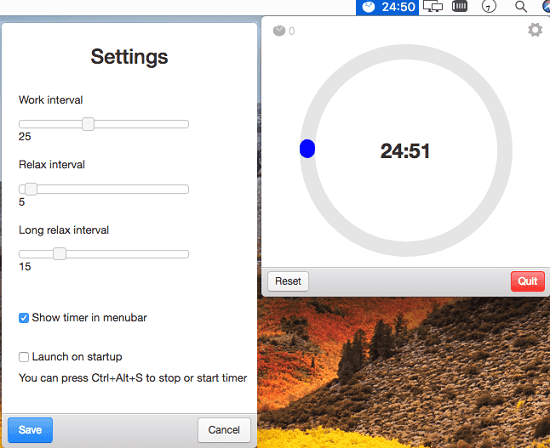
Pomodoro is good menu bar timer app for MAC users that uses Pomodoro approach. With this simple app, you can see the timer in the menu bar and it even lets you start/stop timer with the keyboard shortcuts. Not only this, but it lets you customize the work and relax time and it uses a desktop notification dialog box when the timer finishes. The interface of this timer is pretty cool as there is an animated spinner which indicates the progress of the elapsed time.
Just like the app above, this is an open source app as well. You just download it from its one of the latest releases and then install it. Before running it, allow it from the MAC’s gatekeeper and then its icon will appear in the menu bar. It has a tomato like icon that shows the remaining time as well when the timer is active. Start the timer using the Play button. If you want to customize the other parameters, simply hit the gear icon and the do what you want.
Be Focussed
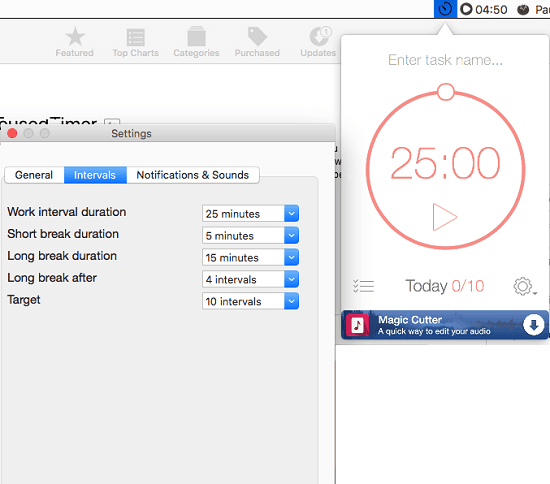
Be Focussed is another very good app for MAC that you can use as a handy Pomodoro timer app. This is a feature rich app for MAC that you can use on your MBP to boost your productivity. It offers you a lot of options for customization and behavior of the timer. If you want to tweak the default timer then you can do that. It lets you separately configure the duration’s for work interval, short break configuration, long break configuration, target, and some other. And the best part is that it shows you reports for the different tasks to you.
This is not an open source app and you can directly download it from the Apple app store. Us the above link and when the installation process finishes, simply open it. You’ll see its icon in the menu bar and then you can start using it. Simply use the play icon to start the timer and see the progress in the menu bar itself. It lets you pause the timer and even lets you reset it. You can access the settings of the app by clicking on the gear icon. Also, it shows you a basic report there as well that you can analyze.
Pomoelectron
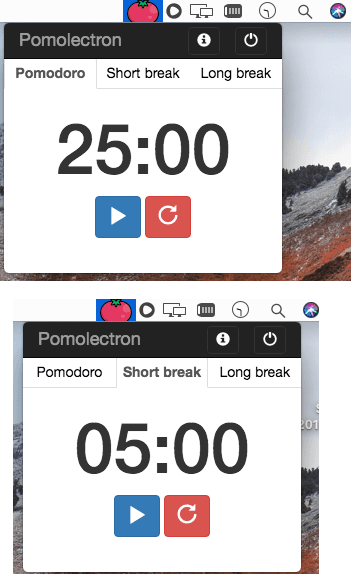
Pomoelectron is another free app for MAC menu bar that you can use to track time. It uses always on top pop up to show the timer and you can start/stop it from there. Using its red tomato like icon, you can open and close this app and use it whenever you want. Customization options are missing in this app but you can use it if you just want the Pomodoro technique on you MBP or iMAC. The interface is pretty simple and you just have to start the timer and get notified when it finishes.
You can use this Pomodoro app in the same way as other app mentioned here. You get the binary, install it, and then simply allow it. After that, you can start the timer and pause in between the process if you want to. Also, it lets you reset the timer if you want to. You can use the long breaks and short breaks section to start the relaxing timer. The app runs on top and use the power button to close it.
Mater
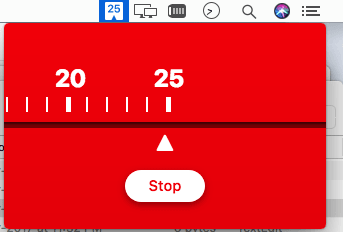
Mater is an extremely simple and menu bar Pomodoro app for MAC in my list. It has a peculiar interface which pretty much looks like an inch tape. There are markings for the different time intervals. When the timer is running, you can see its starts from its menu bar icon. It uses the standard 25 minutes work time and 5 minutes relax the interval. However, the timer settings are not customizable here; they are fixed. It uses the red color from the work time and green color for the break timer.
So, just get the app binary from above, allow the application and then its icon will appear. Simply start the timer and then it will start showing the countdown in ts menu bar icon. Also, when the timer runs out, it will play an alert sound. However, there are no notifications. In addition to all this, if you want to stop the timer before reaching the zero, then it lest you do that.
Related:
Final thoughts
These are the best free menu bar Pomodoro timer apps for macOS that you will like. All the apps that I have listed above offer you a simple and effective Pomodoro timer that will help you boost your productivity. You just install them and use them. There are different features in these apps that you will like. If you just want to get the Pomodoro functionality with simplicity then go for Mater and Pomoelectron. But if you want Pomodoro timer apps with customization then you can use Pomojo, Pomodoro, and Be Focussed. Or, if you know of some other app for the same purpose then you can tell me.