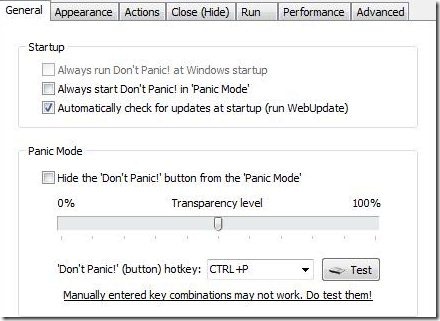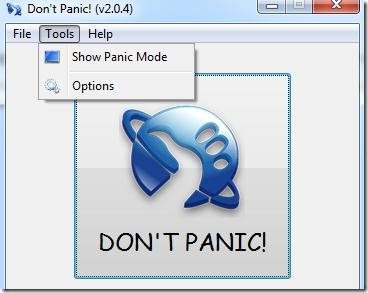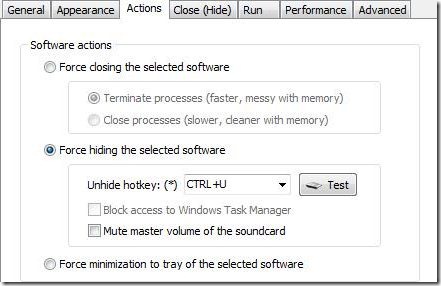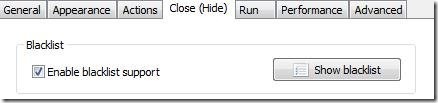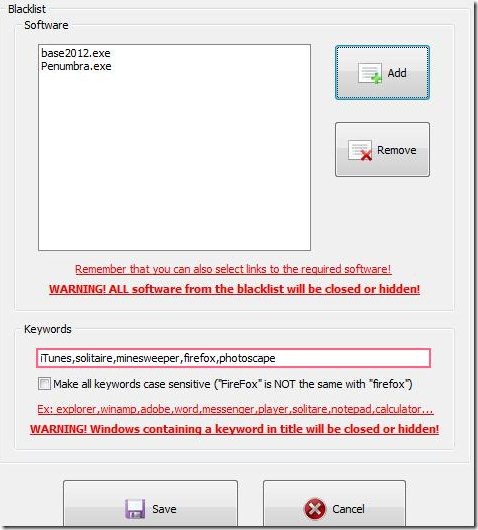Don’t Panic! is a free software that let’s you open and hide programs with a single click. Use Don’t Panic! to hide multiple programs with a single click.
Don’t want to get caught while playing games, chatting or internet browsing? Then just hit on the Don’t Panic! button to close all those windows with a single click. With Don’t panic software you can hide or unhide multiple programs, mute master volume, clear cache files, and it’s an open source software.
How To Hide Programs!
Let’s see how we can use Don’t Panic software to hide programs. Download and install Don’t Panic! and then follow these steps:
Step 1: Open the Don’t Panic! software.
Step 2: Choose the Tools menu and then choose Options as shown in below screenshot.
Step 3: A new window will be opened in which you can see various tabs.
Step 4: Choose Actions tab to select an action that you want this tool to do.
Step 5: In the actions section, you can choose to terminate or close processes of the selected software. You can also choose to hide or unhide the selected software or minimize the selected software to tray.
Step 6: Now choose Close (Hide) tab to input what software you want to hide.
Step 7: In the blacklist section, choose Show blacklist option.
Step 8: Click on Add button to browse and add .exe files of the software that you want to hide.
Step 9: You can also add keywords of software that you want to hide in the below section.
Step 10: Click Save and then main window of Don’t panic! will open. Click save there also.
Step 11: Then again you will see the Don’t panic! software as shown in second screenshot. Choose Show Panic mode option from tools menu.
Step 12: The software will minimize and you will see a small floating icon near your system tray section as shown below.
Step 13: Now open your programs that you have entered in the blacklist section and use them.
Step 14: When you want to hide or close all the programs that you have entered in blacklist, just click on the floating Don’t panic icon near your system tray.
Features Of Don’t Panic! Software:
- General: In general section, you can start Don’t panic! in panic mode or automatically check for updates. You can also set the level of transparency of Don’t Panic!.
- Appearance: In appearance tab you can select in which language you want this software to operate; from six different languages.
- Actions: In actions tab you can set the software actions. You can also choose to delete all shortcuts from recent folder, browsing history, cache, cookies from internet explorer, and all files of recycle bin from this software itself.
- Close (Hide): In close (Hide) section you can add blacklist. You can also choose from already predefined list of Windows games and hide them.
- Run: Here, you can choose what software to keep running while in Don’t panic mode.
- Performance: In this tab you can optimize memory usage.
- Advanced: Here, you can set user account control and priority level of the Don’t panic! program.
This software is worth using because it helps you in tense moments. It is simple to use once configured and free too. Read our post on How to hide programs on office PC and How to hide hard drive partitions.
Click here to Download Don’t panic!.