NoVirusThanks Smart Object Blocker is a free anti-malware tool provided by NoVirusThanks. This application is not a virus scanner or anything of that kind. It basically blocks a host of executionable elements on your system which might be used by malware. If there is a malware that you cannot delete, its processes and commands can be added in NoVirusThanks Smart Blocker to isolate it completely from your computer’s files and settings. Even though this application is GUI, you will have to enter commands to block the applications, drivers, commands, etc in different text files that keep settings. Likewise, you can also exclude certain applications from being blocked. When an application is blocked, you’ll receive a prompt message on your system informing you of the blockage. Apart from that, more information will be available on the interface so you can perform further necessary actions. These event logs are not permanent so it’s better to save it to a text file.
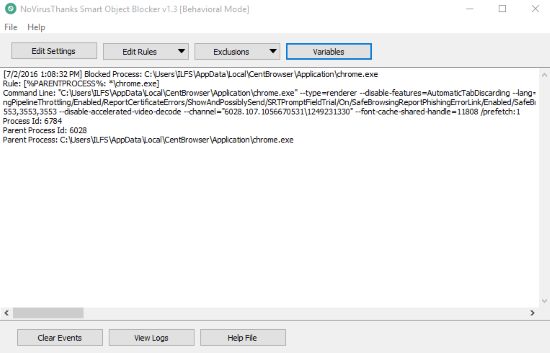
NoVirusThanks is quite famous for providing anti-malware solutions. The best thing about it has to be its wide selection of free tools. For example, you can block certain websites using NoVirusThanks Website Blocker. The most important of all, it has a free malware removal tool. And out of the genre, it also offers a file splitter and joiner. A whole collection can be downloaded here.
How to Use NoVirusThanks-SOB To Block Harmful Applications
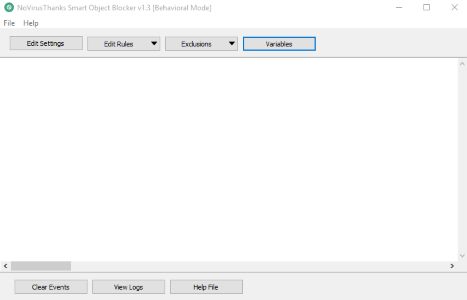
You might find yourself a bit confused when you first open NVT-SOB (let’s just avoid calling it by its full name). The interface is empty with some functions on the top and bottom panel. The main settings of this application can be configured by click on Edit Settings. You can change autorun settings, balloon notifications, logs, etc. One thing I’d like to advise is to change AutoStartWithWindows. Changing it to ‘y’ will set NVT-SOB to launch on startup.
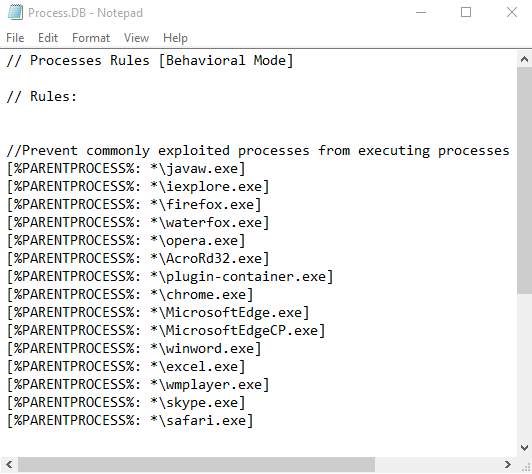
To add a new or edit existing blockage rules, click on Edit Rules. you can select to edit rules for processes, DLLs, and drivers. To block an unknown process, copy the name of the process from Task Manager. In Edit Rules>Processes, copy the following command with the process at the end:
[%PARENTPROCESS%: *\processname.exe]
Similarly, to exclude a process from blockage, select Exclusions>Processes and copy the same thing for a targeted process. You can formulate a command using the variables provided in Variables. For more help, click on Help File at the bottom.
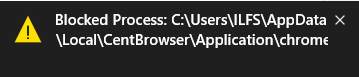
When something is blocked, you will receive a message if NVT-SOB is running in the background. Also, the event log will be written on the interface as shown in the first image.
Conclusion
There is no doubt this little application with a big name works like a charm. However, its really complicated to use since you have to enter a new command every time you want to block or exclude a program. I award this application 4.1 stars.
Get NoVirusThanks Smart Object Blocker here.