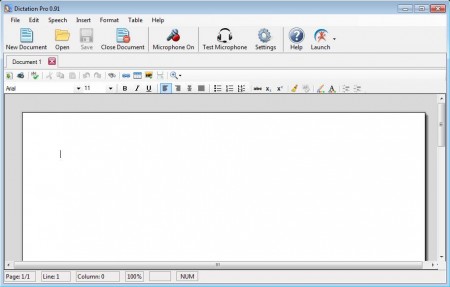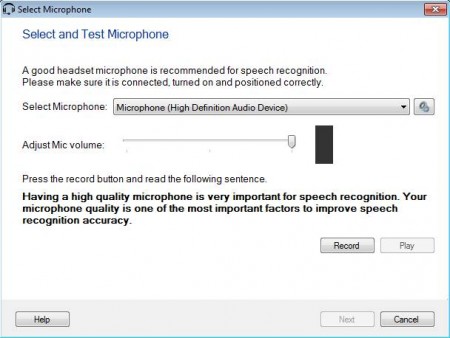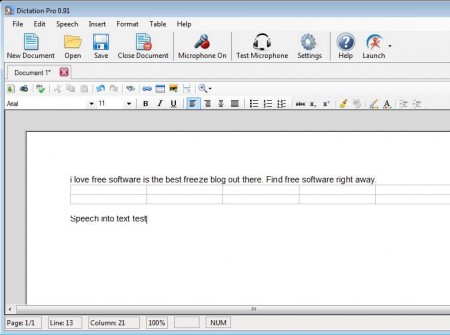Dictation Pro is a free speech recognition software and text editor which converts your speech into text and let’s you prepare letters, documents, etc without typing. This free speech recognition software turns your Windows PC into a dictation device so that, next to the standard method of text input with the help of keyboard, you can also perform dictations and turn speech into text as you are speaking using your microphone. This free speech recognition software for Windows is also a decent text editor and you can save dictated text in both Word 2003 and Word 2007 format.
In the image above you can see the interface of Dictation Pro. Notice the similarity between it and Office 2003, it’s not so much similar to the newer versions of this commercial alternative but it does support both DOC and DOCX document saving, among several others which are supported. At the top of the window we have a classic menu, while down below you have a toolbox and the actual document where the dictated text is gonna be saved.
Key Features of this Free Speech Recognition Software:
- Free and simple to use speech to text dictation software.
- It can be used with several different users at once.
- Supported formats are DOC, DOCX, PDF, TXT, RTF, HTML, XML.
- Tabbed interface to dictate, edit, and manage several documents at once.
- Manual text editing is possible with a simple text editor.
This type of speech to text converter software is very useful if you have problems with accessibility, or if you just want to write down something faster than you would with the help of a keyboard. Before you start using Dictation Pro make sure that you have a good quality microphone and that you practice with the speech detection module a lot so that this free speech to text converter is accustomed to your voice.
How to Turn Speech To Text and Dictate Letters, Texts, and Novels with Dictation Pro?
Title of this small how to? says novels, which can be created with this free speech to text converter, but first you need to practice and allow Dictation Pro to learn your voice, how you pronounce certain words. Each user will be able to create his or her own profile, which means that several different speech types can be used on the same application.
When you start Dictation Pro for the first time, you’ll be greeted with this window. Select your default microphone, which has to be good quality, to minimize noise and other sound pollution to a minimum. In this wizard, you’ll create a profile and go over some basic exercises. The more you practice, the more accurate will Dictation Pro turn speech into text.
Click on Microphone On and start dictating the text. If something isn’t recognized properly, you can always start editing the text manually. That’s it, when you’re done hit File Save and save the document.
Conclusion
Dictation Pro is a very useful tool which allows you to dictate text. This free speech to text supports profile which means that several different users can train it to their voice and speech type. Go ahead and try it out absolutely free and see how useful it can be. You may try TalkTyper free online speech to text converter, and also try some best free text to speech software reviewed by us.