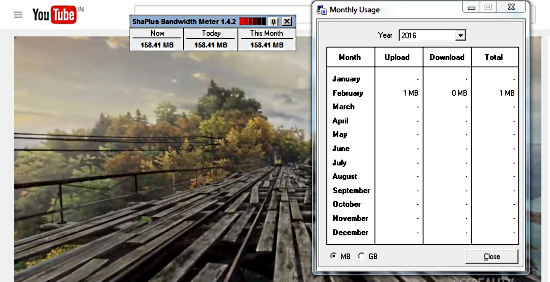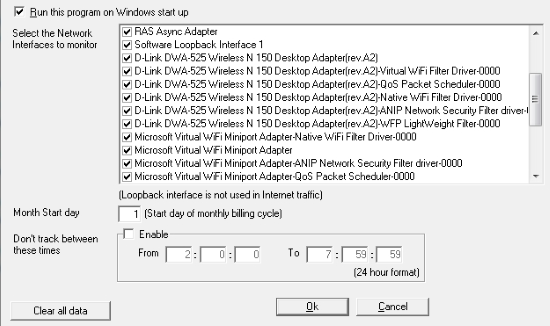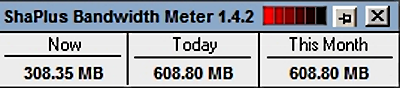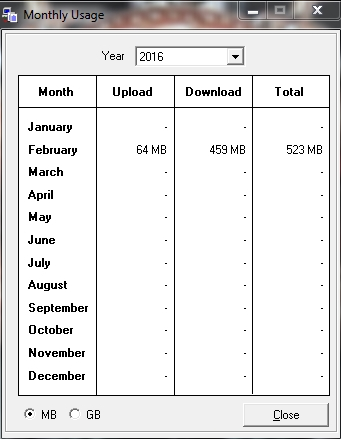ShaPlus Bandwidth Meter is a free bandwidth usage monitor that lets you see the amount of internet usage on your computer. It gives you an overview of the data used as when you start your computer, data used on that day and data used in the whole month.
It also provides you a detailed statistical overview of the data used each month in a year. You can use this to compare your browsing patterns each month and change your browsing habits accordingly.
The settings enable you to toggle the network adapters that this free bandwidth usage monitor can scan. Other than that you can also set a specific period of time not to be monitored. This can deem useful if your internet plan has unlimited downloads/uploads on a specific time of the day.
This application is really light weight and it does not affect the performance of your computer. In addition to that, using it and configuring it is a piece of cake.
Setting Up ShaPlus Bandwidth Meter for monitoring
When you install and run this free bandwidth usage monitor for the first time, you will be required to toggle some of the settings. The settings will ask you to enter the network interfaces you want to monitor.
If you don’t know what network adapters you are using, go to your active network connection’s status (Control Panel>Network and Internet>Network and Sharing Center> your connections) and click details. In the details, your network adapter will be written in the ‘Description’. Choose the same adapters on ShaPlus Bandwidth Meter settings.
If you have a certain period of time every day that you don’t want to monitor your internet, then you can enable ‘Don’t track between these times’. You need to set the time which is in a 24-hour format. If you think you messed up all the settings, then you can select ‘clear all data’ and start again.
Monitoring The Internet Connection
ShaPlus Bandwidth Meter exists as a system tray icon. To access it, click its tray icon. The main interface of this free bandwidth usage monitor is a very small window with 3 details:
- Now: Shows you the amount of data you have downloaded/uploaded currently. You can reset this counter
- Today: Counter for the total data you have uploaded/downloaded on that day.
- This Month: Counter for the total data you have uploaded/downloaded that month.
Other than that you can pin/unpin the interface and change the transparency of the interface using the transparency slider.
Checking the Usage Statistics with ShaPlus Bandwidth Meter
To get a full review of how your internet connection has been going, right-click the tray icon and go to ‘Monthly Totals’. The Monthly Totals tab will show you how much data has been uploaded and downloaded each month of the year and the monthly total. You can also view different years of the usage. You can toggle the units from MB to GB too if you like.
Other Features
Toggling the Data Units
You can change the units of the data being shown on the interface, in-between MegabBytes, KiloBytes, and GigaBytes. Just right-click the tray icon and choose among the three options.
Resetting the ‘Now ‘Counter
You can reset the ‘Now’ Counter that is shown on the main interface t zero. Just right-click on the tray icon and click ‘Reset Now Counter’. This is a small but a very useful feature. Resetting the ‘Now’ counter to zero and using an online service following that will successfully measure how much data that service consumes. This helps you plan your usage better.
Setting the Transparency Level of The Interface
Right-click on the tray icon and select ‘Set Transparency’. You can choose 5 different levels of transparency for the interface. Alternatively, you can do the same from the Red transparency bar on top of the main interface.
My Analysis
In my opinion, ShaPlus Bandwidth Meter is a really good free bandwidth usage monitor. It is mainly because of two reasons. The first reason is that it is light weight both on the network connection and the computer’s memory. The second reason is that you can reset the ‘now’ section which can help you measure the data usage of a specific online service. However, I also feel that the developer could have added more settings like a download/upload speed monitor. You should definitely try this free software out.
However, I also feel that the developer could have added more settings like a download/upload speed monitor.
Get ShaPlus Bandwidth Meter here.
Have an opinion you’d like to share? Leave it in the comments.