This article discusses 5 best time management software for Windows 10. Effective time management is the key to productivity in just about every kind of work we do, and computer related tasks are no different. In fact, while working on computers, almost all of us work on a bunch of different things at a time, thanks to the multi-tasking machines our PCs are. This makes it extremely important that the time (and hence the tasks) are managed as efficiently as possible.
And as you might’ve guessed, that’s all what this blog-post is all about. These time management applications let you manage your time in the best possible way, and include features like real-time tracking of the time spent on different applications, detailed statistics, custom tags, and even those old pomodoro timers. All set to become more productive? Let’s dig in, and find out more about 5 best time management software for Windows 10.
ManicTime

One of the most feature-laden applications of its type, ManicTime is a powerhouse time management software for Windows 10. The program monitors all the active applications in real-time, keeping track of the duration of time spent using each. In addition to that, the start and end time for each application is logged as well. ManicTime displays the computer usage of different programs, visualized in the form of color coded bar graphs that update along a horizontal timeline. You can also add tags (and other descriptive information) to the running tasks for better management and organization. The Statistics tab of ManicTime makes it extremely simple to check the detailed logged statistics, both visually and in tabular form. What’s more, the usage logs can be viewed according to different parameters (top applications, top tags etc.), and be exported as images too. Find out more here.
Quasima Time Tracker
![]()
Easy to use, feature loaded and powerful, these are just some of the words that describe Quasima Time Tracker. Earlier known as MapleXP, it’s a solid time management software for Windows 10 that lets you create and manage unlimited tasks, and the time taken to finish them. The tasks whose completion times are to be managed are saved in a database file, which can be encrypted and secured with a password. For each tasks, you can specify additional information such as start and end times, dates and the overall duration. The Task Controller module can manage up to 5 quick tasks, with each being independently configurable. Quasima Time Tracker lets you view detailed statistics about how much time you’ve spent working on a specific task, and the total time is computed both with and without the sub-tasks. The application can be extensively configured, and you can tweak everything from the number/date formatting to the notifications. The export wizard can be used to export the collected details as CSV files. To read more, click here.
Klok
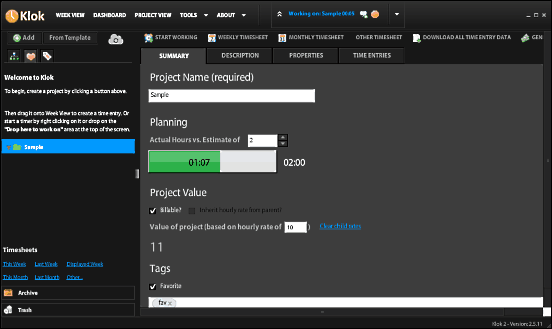
The first thing that you’ll notice about Klok is how gorgeous looking it is. It’s a lightweight application that requires Adobe AIR runtime to be installed for working. Klok is full of features, and be used to track the time spent working on multiple projects. For each of the added projects, you can add a whole bunch of information such as actual vs. estimated hours, project value based on hourly rates, tags, description, and much more. Once that’s done, simply click the Start Working button up top, and Klok will start doing its thing. The application is highly customizable, and you can change things like time/date formatting, automatic updates, and more. For better management, you can also view monthly and weekly timesheets of the projects, and the timelines of the tasks can be changed by simply dragging and dropping them over different time slots in the calendar view. For more information, click here.
Flowkeeper
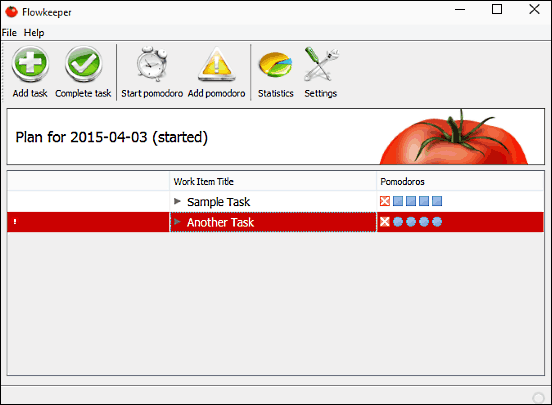
Want a simple, no-fuss time management program for Windows 10? Take a look at Flowkeeper, as it just might be what you need. Based on the tried and tested Pomodoro Technique, it’s perfect for those who want basic management goodness, without a hundred thousand extra features thrown into the mix. Using Flowkeeper is ridiculously straightforward; start off by creating new task for whom time is to be managed using the Create Task button, and add information like title and the number of Pomodoros. Once this much is done, hit the Start Pomodoro button, and Flowkeeper will take it from there, starting the counter in a new window and generating interruptions accordingly. You can both interrupt as well as end a running task manually. For each of the tasks, you can view statistics such as interruptions, average pomodoros, and work times. The duration of pomodoros and breaks can be configured too. Click here to find out more.
Focus Booster
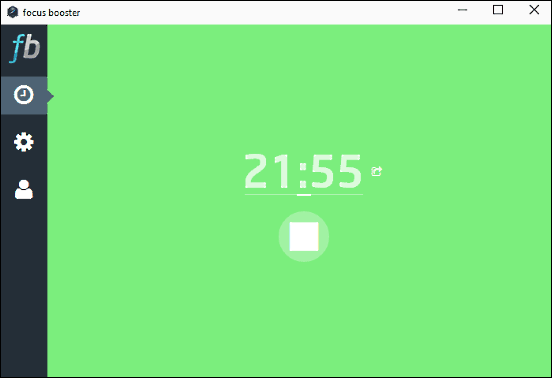
Rounding things off is Focus Booster, another time management software application based on the good ol’ Pomodoro Technique. Focus Booster manages to stay pretty simple and straightforward to use, yet packs in a some neat goodies that make it one of the better time management programs out there. The UI is as simple as it can get, and is divided into three basic sub-sections that let you manage the pomodoro session timers, change settings, and log-in to the online account. As far as using Focus Booster goes; all you have to do is give the time management session a name, and hit the Start button. If you do not wish to keep the application open at all times, Focus Booster can display a smaller timer on the desktop at all times. The interesting feature here is that the timer runs through a color sequence, providing visual cues to keep track of the time. Focus booster lets you configure session and break lengths, toggle audio notifications, and you can synchronize events to your free Focus Booster account. Click here to find out more.
Wrap Up
The above discussed applications are all perfect for hassle free and efficient time management, and can help increase productivity by leaps and bounds. Take them for a spin, and let me know your thoughts in the comments below.