Certify’em is a free Google Forms addon to automatically issue certificate when students pass quiz. It gets fully integrated with Google Forms and you can start creating the quiz. When a student takes the quiz, it automatically sends the certificate to the student if he passes in that quiz. You can set minimum score level to issue certificate to a student. There are a lot of certificate templates available. But if you want to use a custom template, then you can do that. You can create a PPT template and then you can use that for issuing certificates to the students. While designing a quiz in Google Forms, you just have to configure some parameters to make Certify’em work automatically.
Certify’em is a great tool for teachers who often want to create an online test for their students. If you know how to create forms in Google Forms, then you will easily understand how to use this tool. You can design a quiz or multiple choice exam in Google Forms and then you can share that with your students. You can even set marks for each questions and it will be useful in calculating the result.
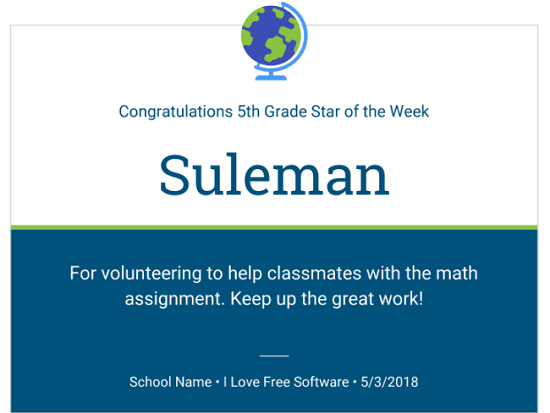
How to Automatically Issue Certificate When Students Pass Quiz in Google Forms?
Certify’em is a handy addon for Google Forms that you can use. It even supports customizable certificate templates that you can issue to your students. However, to create customizable templates, you will have to use mail merge. To see this Certify’em addon in action, you can watch this video:
Here are the steps to see how to use Certify’em addon to automatically issue certificate to students.
Step 1: Go to Google Forms and pick a quiz template. You can find a quiz template from the general template gallery. After the quiz template opens, you can start creating the quiz. Also, you can set the different marks for the questions that you add in the quiz.
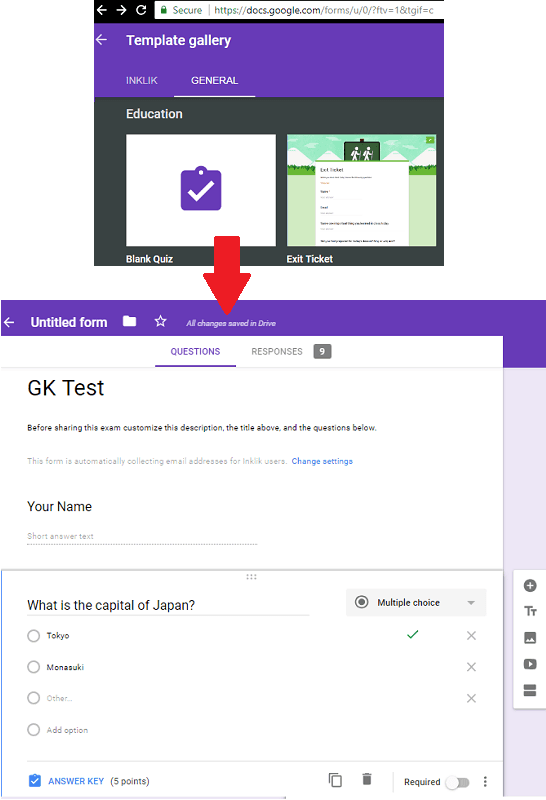
Step 2: Now, from the 3 dots icon, click on “Addon” and then find Certify’em in the Google Store. You can search it there and then install it.
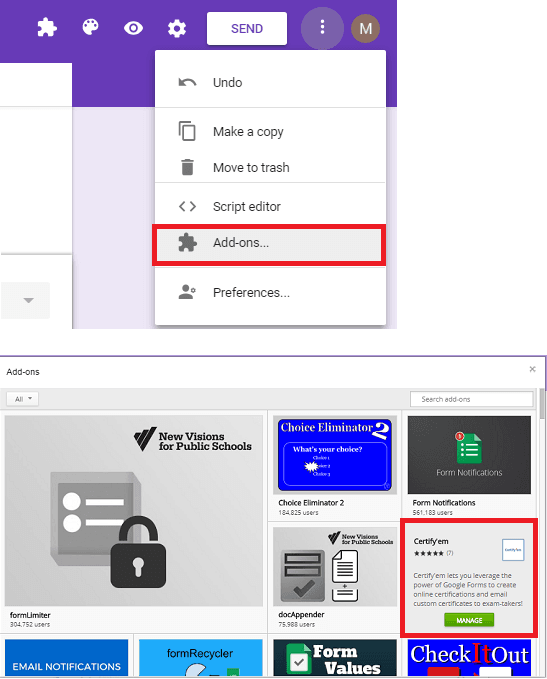
Step 3: Now, click on the Addon icon from the quiz page and then select “Certify’em”. Its interface will open on the right side. You will see different options there. Now, enable Certify’em on the current quiz.
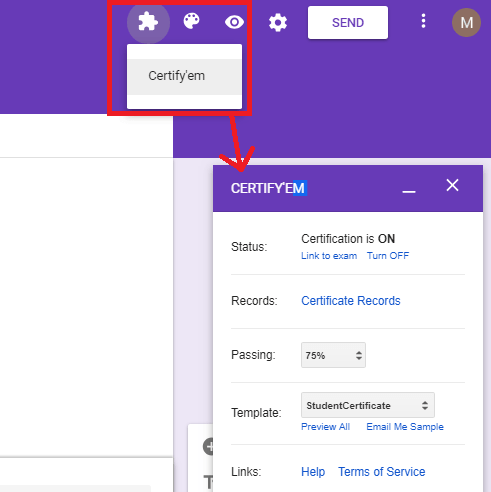
Step 5: Fill out the other details like passing marks and then certificate template. There are some pre ready certificate templates are already and you can even specify one from your Google Drive. Also, you can see the video above how to create a custom certificate template using mail merge.
Step 6: You are all set now. Click on the “Preview Form” button and then copy its URL. After that, share that URL with your students and they will start taking the test and will receive the certificate if they score marks more than or equal to what you have set while creating the quiz.
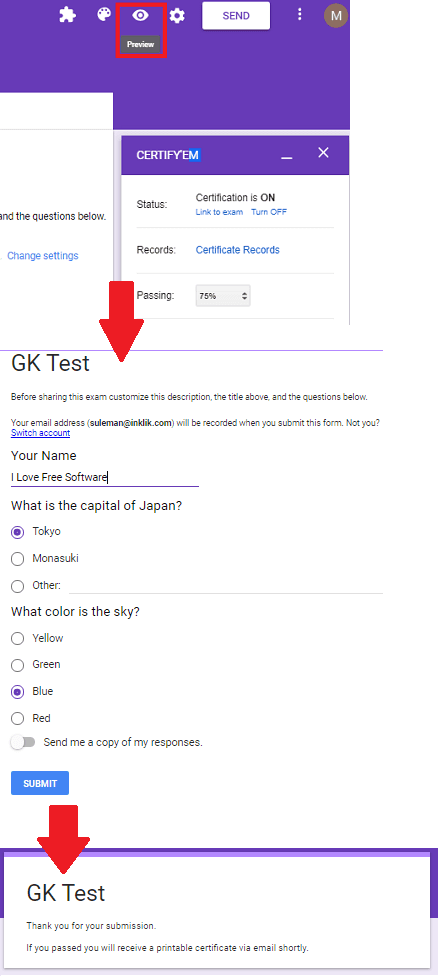
In this way, you can create a quiz using Google Forms and automatically issue certificates to the students who pass it. Also, this addon, Certify’em allows you to configure many options to manage the responses of the students and certificate templates. It records all the data that students have filled in the form to a Google Sheet. You can see that anytime by clicking on the “Certificate Records” link from the Certify’em’s interface.
Similar post: How to Create Online Google Classroom Using Gmail Address
Closing thoughts
Certify’em is a very nice and powerful Forms addon that you can try. In just a few minutes you can design a quiz and embed auto certification in that. If you are familiar with the Google Forms, then you can easily create quiz and issue certificates to students automatically. And the above post will help you in case you have rarely used Google Forms.