This article covers how to share a Google Sheets link so it downloads as an Excel file. Normally, we can share a Google Sheets document link as view only or edit mode with anyone, but the other person has to open it to view the shared document. If you want, you can create a sharing link in such a way that whenever someone will open the sharing link, it will directly download the document to your PC as Excel file. He/she won’t have to open the document, especially in a browser to view its content.
To share a Google Sheets document link with someone so it downloads as an Excel file, you just need to do a very simple tweak in the sharing URL. After that, you and anyone else will be able to save it as Excel file. The Google Sheets document is downloaded as the new format of Excel, which is XLSX.
Let’s check this trick.
How To Share a Google Sheets Link So It Downloads as an Excel File?
Step 1: Open your Google Sheets document and use that SHARE button to get the sharing link. It doesn’t matter if you want to generate edit or view only link. Create the sharing link and copy it.
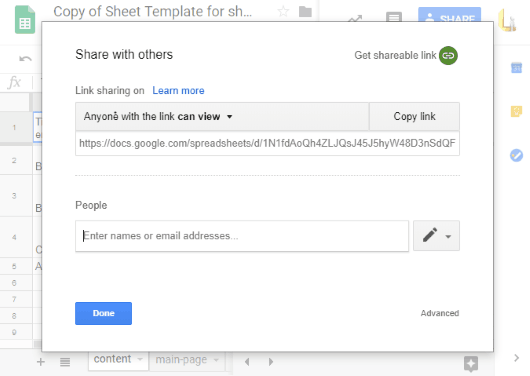
Step 2: Paste that link in some text editor. After that, remove that edit part and add “export?format=xlsx” in place of that. See the screenshot below.
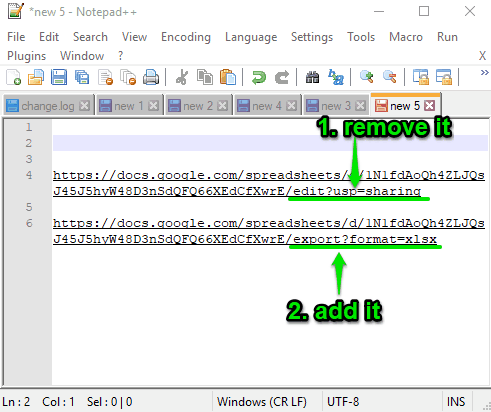
That’s it! Now you can share your Google Sheets new link with anyone you want.
As soon as someone will try to open that link, an XLSX format file will be downloaded to PC. The output also comes really good.
Did you know you can also create online quiz using Google Sheets?
The Conclusion:
This is a nice trick to share a Google Sheets link to anyone so that the recipient will directly download it as an Excel file. A very simple tweak in the sharing URL of Google Sheets document will do it. You should try it.