Notes are a new feature of Zoom. In the video meetings, you can now create and edit notes together with your team. This feature just rolled out and if you use desktop app of Zoom., then you can now use it. For now, this is not available in the web version of Zoom meetings and videos calls. You can also create and save notes prior to meetings and then share them with others during the call.
What are Zoom Notes?
Zoom Notes allows you to instantly create and share collaborative text documents right within your Zoom meeting window. In the sidebar panel, you can start typing notes, to-do lists, or anything else you need. It gives you an RTF editor that anyone in the meeting with the right permissions can use.
All the people who have access to notes can collaborate on the document in real-time. No more sending email back and forth after a meeting to store the context. The best part is that notes that you create remain in your account even after the meeting has finished. You can revisit them anytime and make changes if you like.
Getting Started with Zoom Notes:
Using Zoom Notes is very easy. Download Zoom client and then log in. In the dashboard, you can see the new Notes option in the left sidebar. Click on it and then a note window will open. Here you can create a new note and store it in your account.
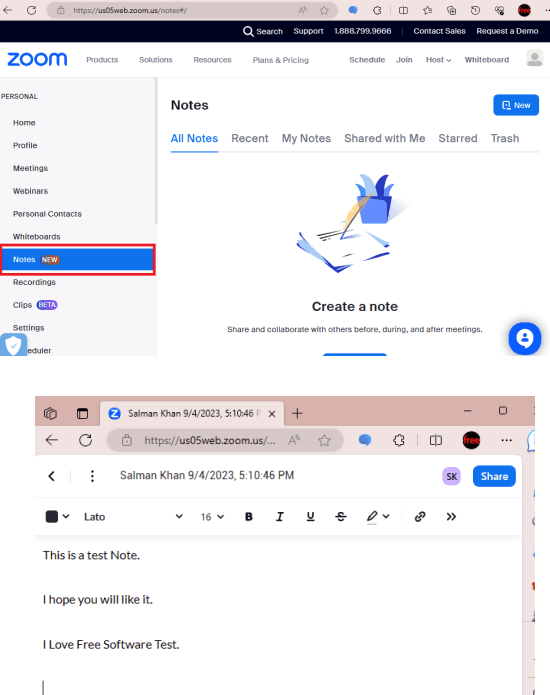
Now, start a meeting and then let the participants join it. Once everyone has joined, you can launch the Notes from the toolbar at the bottom side.
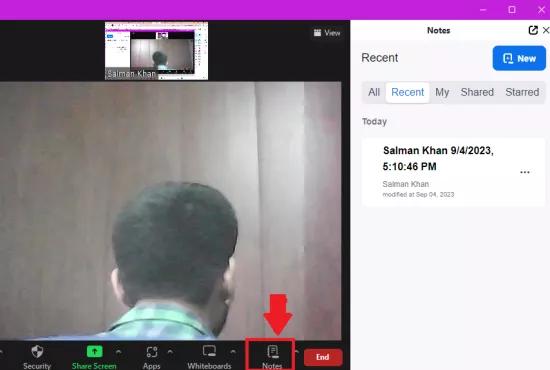
Once you go to the Note window, you can choose an existing note from your account. Or, you can create a new one. Once a note is opened, you can share it with the participants.
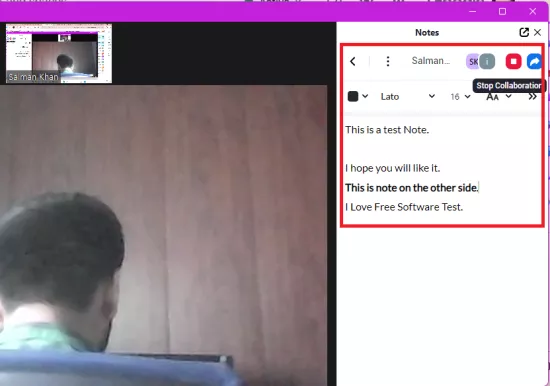
When the others accept the invitation to edit the notes, you and them can now start editing. Everyone can type anywhere in the note and you can see their cursor on the notes screen. Different colored cursors will be assigned to different people and you can see who is editing what.
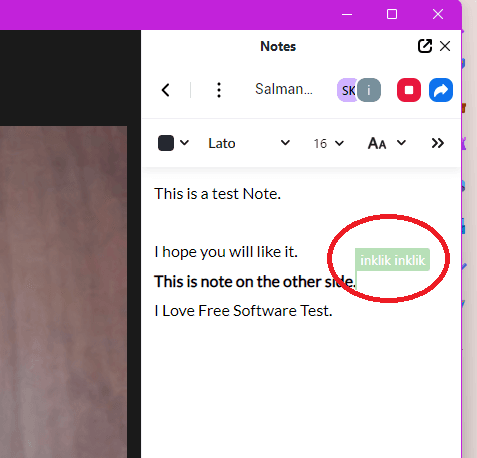
In this way, the meeting can go on interactively. If you need to work on team wiki online at the same time then this is a good option. Or, you can also use it to discuss and demonstrate some important stuff. You just have to keep the free limits in mind that Zoom meeting in free plan can only last up to 45 minutes.
Closing:
As a Zoom user if you were using some other ways to collaborate on notes or text documents then you don’t have to do that now. The all-new Zoom Notes integrate well with the Zoom meetings. I liked the side panel that it adds and gives access to multiple people in one go.