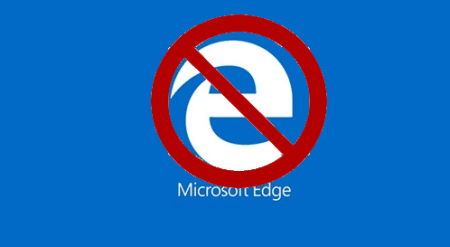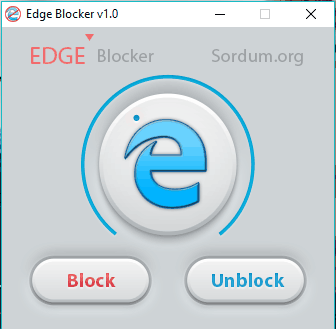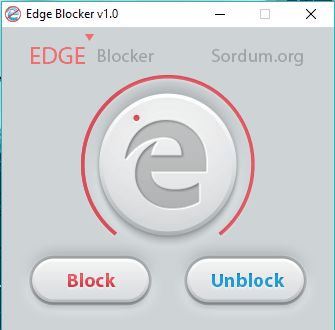This tutorial explains how to block Microsoft Edge in Windows 10.
If you are looking for some way to block Microsoft Edge in Windows 10, then you are in the right place. This tutorial covers a very simple software, named Edge Blocker, which clearly indicates its purpose. You can block Microsoft Edge browser in a single click. Once you have done that, you won’t be able to launch Microsoft Edge from the shortcut, EXE application, or by any other way.
In case, you change your mind later, and want to access Microsoft Edge, it can also be done with a single click.
Windows 10 has been quite successful in getting the attention and love of millions of users. However, its whole new component, Microsoft Edge, that came to compete with other modern browsers is not equally liked by all. Even though Microsoft Edge has various features, it is not so popular among users. So, if you want to just block it altogether, it is possible to do that.
How To Block Microsoft Edge In Windows 10 In a Single Click?
Below are the simple steps to disable Microsoft Edge:
Step 1: Download Edge Blocker software using this link. It is a portable software.
Step 2: Its interface has only two buttons: Block and Unblock.
Click the Block button and it will immediately block Microsoft Edge browser. The icon of Edge browser on its interface will turn to Grey color.
Step 3: Now try to open Microsoft Edge. You will notice that its window appears for a second and then it is closed automatically. That means Edge browser is completely blocked on Windows 10 PC, and you can’t access it anymore.
Whenever you need to unblock Microsoft Edge, open the interface of Edge Blocker, and use Unblock button.
Conclusion:
Those who hate Microsoft Edge browser and don’t want to launch it even by mistake, this software is really handy. Just a single click is all you need to block Microsoft Edge in Windows 10.
Those who like Microsoft Edge, here are some good tutorials: