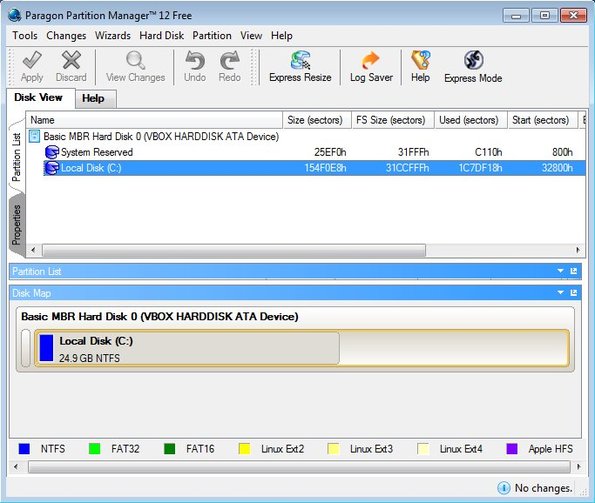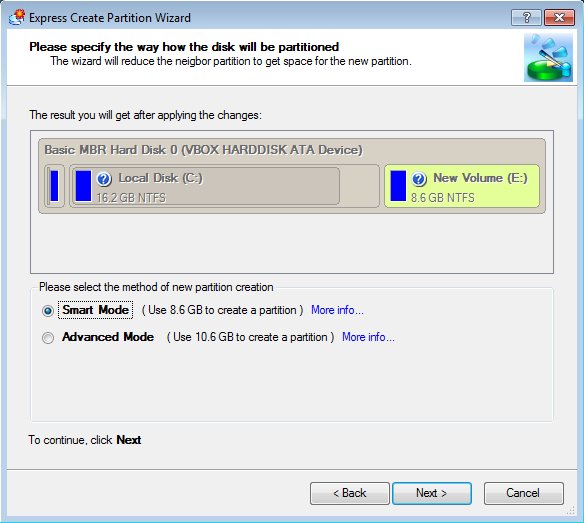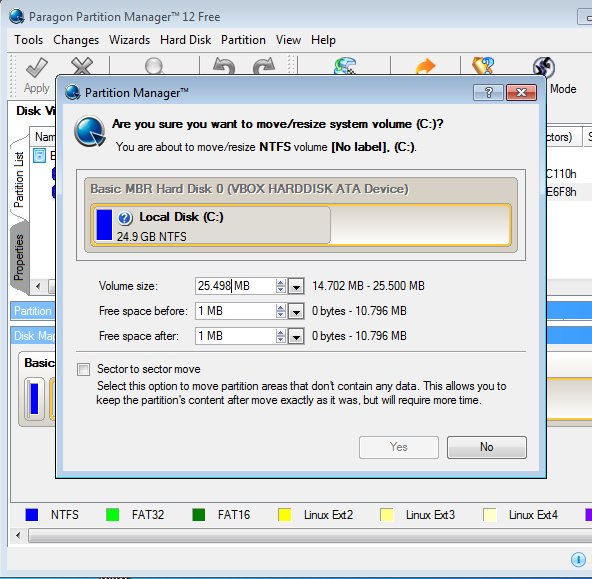Paragon Partition Manager Free is a free hard drive partitioning software for Windows. It can be used to manage all the popular file system types in use today, NTFS, FAT, EXT and HFS. If you’re unfamiliar with the last two, these are file systems used by GNU/Linux operating systems (EXT) and Apple’s Mac OS (HFS). Free version of Partition Manager allows you to create, format, move, resize and delete partitions.
By default Paragon Partition Manager works in the express mode which is where you get a partitioning wizard to help guide you through one of the disk partitioning options available in the list on the right.
Similar software: MiniAide Magic Partition, Wondershare Disk Manager.
Standard non-wizard type of interface is also available, for the more advanced users, by clicking on the Partition Manager 12 link from the left sidebar.
Advanced editor presents you with a list of disks and partitions right away, and also with all the tools. You’re expected to know your way around disk partitioning when using this method.
Key features of free hard drive partitioning software are:
- Simplicity – comes with a wizard and automatic partitioning
- Allows you to open up advanced interface – advanced users
- Can be used to create, resize, format, delete and move partitions
- Supports NTFS, FAT16, FAT32, EXT2, EXT3, EXT4, Apple HFS
- Works with Windows XP, Windows Vista, Windows 7 and Windows 8
Paid upgrade is also available which gives you even more features. With upgraded Partition Manager you can create partition backups and also split, merge, undelete partitions that you might have deleted and find several other useful partition management tools.
How to edit and manage partitions with free hard drive partitioning software:
In order to install Partition Manager you’re gonna have to get a free license from the website. You just have to give them your email. If you opted up and decided to use the partitioning wizard, to create a new partition for example, Partition Manager will automatically resize it for you.
Those who are looking for more control over how the partitions are gonna be resized can use the non-wizard version of the partition manager where you can adjust practically everything about how the partitions are gonna look like. From the Express partitioning window select Partition Manager on the left. Advanced partition manager will come up. Right click on the partition that you would like to edit and select the appropriate option.
We wanted to resize the partition so we selected Resize. Window came up where we can type in the new size of the partition. You can leave blank space before or after the selected partition. When you’re done click Yes, and from the main menu Apply to save changes.
Conclusion
Paragon Partition Manager has made disk partitioning, which is something that’s a bit more complicated for everyday user to grasp and let’s not forget that it’s also potentially destructive for your operating system if not carried out properly, it has made all these seamless, practically automatic if you use the partitioning wizard.