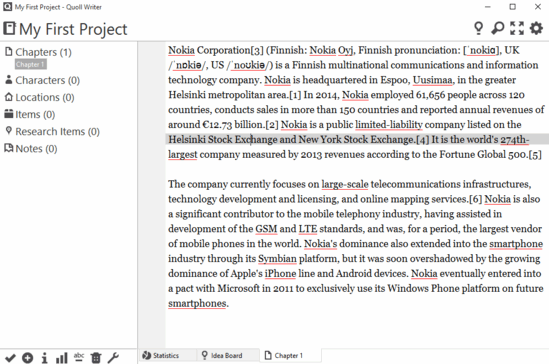Out of the plethora of tasks that we use our computers for, writing is one of the most common. And effective writing requires a focused environment. Probably this is the reason that there are tons of distraction free text editors available out there. But a majority of them are a bit too basic. What if you want the minimal text editing goodness, with some extra features thrown into the mix?
Looks like you’re in luck, as Quoll Writer is here. A fully loaded minimal text editor, it includes a horde of advanced features like multiple tabs, project management, encryption, idea board, and much more. You can even add elements like plotlines, characters etc., and annotate them. Then there are goodies like achievements, writing assistance, and things like that. Sounds like something you can use? Let’s take a deeper look.
How To Use This Minimal Text Editor With Tabs, Project Management?
Step 1: To get started, download Quoll Writer from its homepage, and install it. Since it’s a Java based application, it’ll prompt you to install JRE on your computer, if the same is not installed. When run for the first time post installation, Quoll Writer lets you specify the name and save location for your writing project. You can also choose to encrypt the project with a password. Once everything is done, the default editor view is loaded up. Here’s how Quoll Writer looks like:
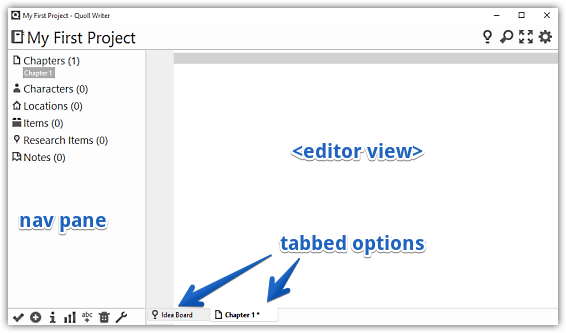
As illustrated above, Quoll Writer sports a fairly simple dual pane UI. The left pane is used for navigation, having shortcuts to sub-sections like chapters, characters, and things like that. The right pane is the editor, used for typing in the text. Apart from that, the same pane also displays options, idea board, and other sub-sections in separate tabs as well.
Step 2: This one is simple. All you have to do is start typing, and the icons on the top right corner can be used to access primary options such as full-screen distraction free mode, integrated search, idea board, and settings. There are also some icon based options in the bottom left corner. When the full-screen distraction free mode is turned on, the status bar and navigation bar are auto-hidden, and appear when the mouse is hovered over the edges. Here’s a screenshot:
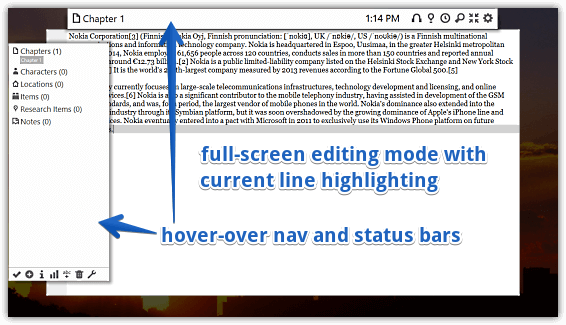
Step 3: Quoll Writer includes all standard text formatting options, and these are accessible via a right click context menu. Apart from that, the left pane shows everything from global word/character count, hover over achievement notifications, as well as the spell checker.
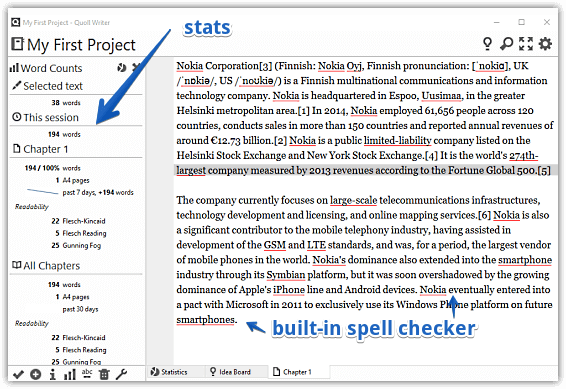
Also See: Minimal Text Editor With Custom Modules, Autosave
Wrapping It Up
Distraction free editors are all well and good, but they often cut down on too many features in order to achieve this minimalism. This is where Quoll Writer comes to the rescue, offering a nice balance between simplicity and features. Give it a shot, you’ll be surprised how good it is.