This tutorial explains how to enable Edge like distraction free Reading Mode in Google Chrome. Here I have mentioned a step-by-step guide to enable Reading Mode.
The new Chrome browser comes with a hidden Reading Mode that you can manually enable to read all the online news articles and blog posts in a distraction free interface. The reading mode removes all the ads and other unnecessary sidebars and popups and only keeps the content. This was present in Microsoft Edge and now you can have the same in Google Chrome.
Chrome added Reading List quite some time ago. And in the same Reading List section, you now can have Reading Mode to read the online articles. Here I will show you how to enable it and use it.
How to Enable Edge Like Distraction Free Reading Mode in Chrome?
Here are the steps that you can follow to enable the Reading in Google Chrome.
- Open Chrome Flags page. Just type chrome://flags in the address bar and then hit enter.
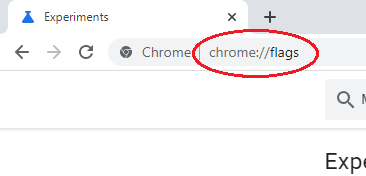
- In the flags, search for these flags: Reading Mode and Reading Mode with Screen2x.
- Just enable both these flags and then restart the browser.
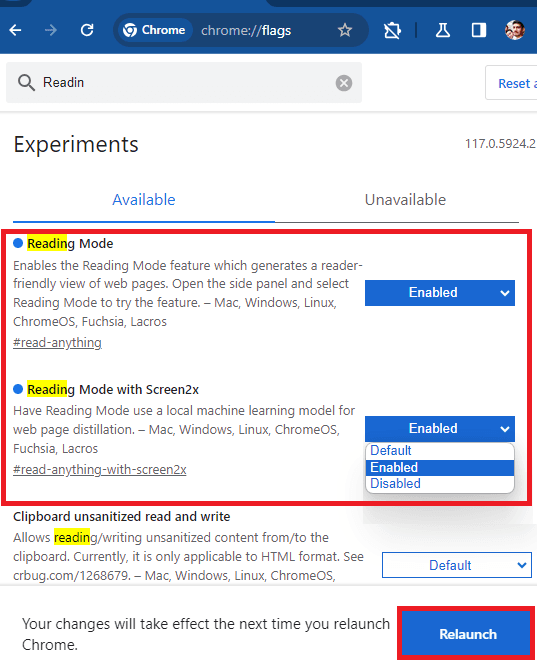
- Done
Now, when you open a news website or a blog, you can open the Reading List sidebar. From there, use the dropdown and you will see the new Reading Mode option.
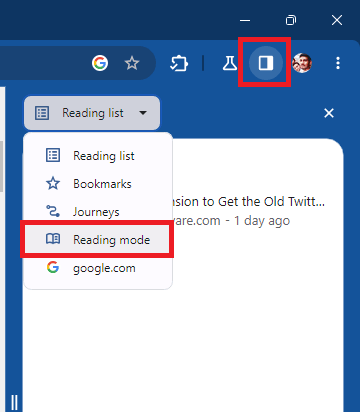
Click on Reading Mode and it will open the current article in the distraction free pane in the sidebar. It will have all the content from the webpage with links and images. You can read the article with ease.
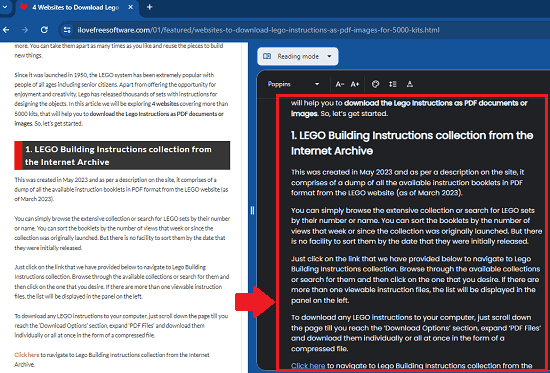
From the small toolbar at the top, you can change the background and foreground color settings based on your needs.
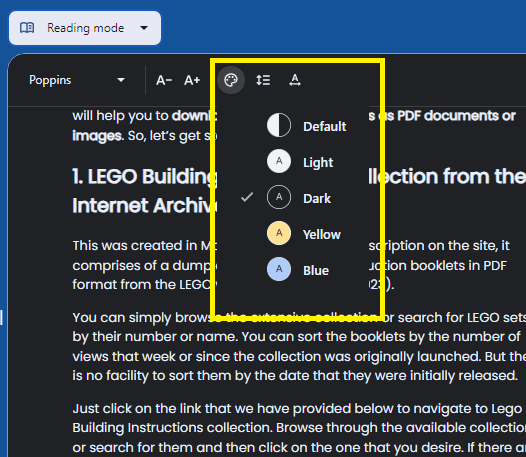
You can now invoke this Reading Mode of Google Chrome on any website. Or, if you just want to read a specific piece of text from a website in this mode then you can do that. Just right click to select any piece of text on a webpage and then select the “Open in reading mode” option from the context menu.
Closing thoughts:
For so long Microsoft Edge’s Reading Mode was one of the favorite features of a lot of users. But now Google has added the same feature which works in a similar way. If you are a regular Chrome user then just enable Reading Mode and then read all the online news and articles in a distraction free environment.