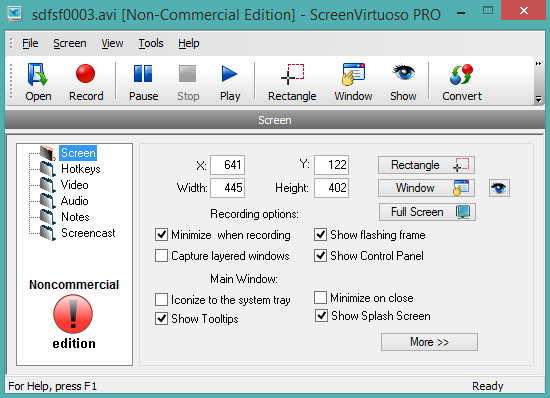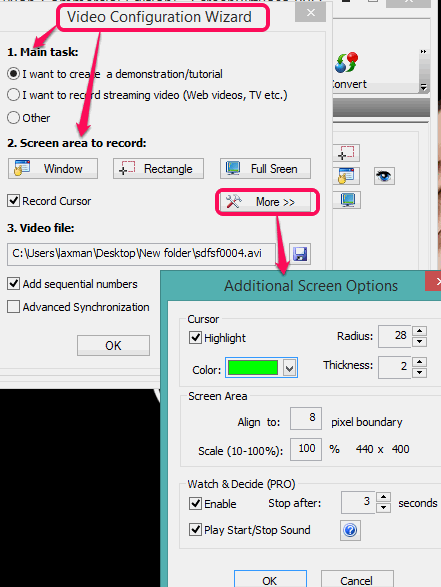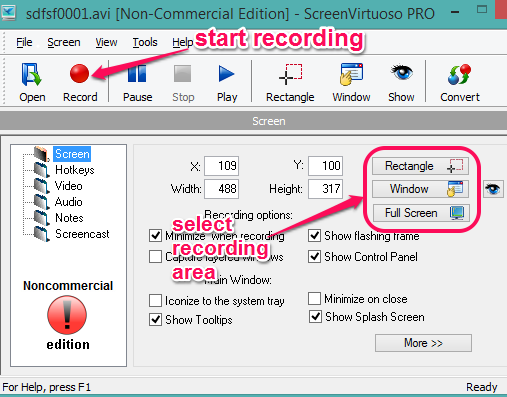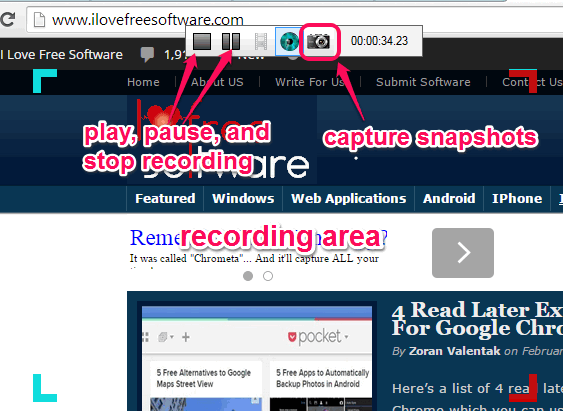ScreenVirtuoso PRO (non-commercial edition) is a free screen recorder software. It has many interesting features which makes it different than other similar tools. You can take snapshots while recording your desktop screen. Apart from this, you can select a particular window, toolbar of a window, full desktop screen, or a custom area to start the recording. Video recording is saved as AVI format and snapshots can be saved as JPG, GIF, or BMP image.
This handy software also provides ‘Scheduler‘ to automatically start and stop the recording. So, different features are provided by this useful screen recording software. This free version works absolutely fine with no watermark on output video and handy to record desktop screen for long.
In above screenshot, you can see the interface of this software.
Note: There is a PRO version for commercial use also available for this software that comes with many important features: screenshot capture with tools to annotate images, publish videos on the web as flash videos, etc. However, if you are satisfied with features available in this standard version, then there is no need to upgrade to pro version.
Key Features:
- You can record audio with video recording. However, microphone must be there on your PC.
- It also lets you convert mpg, wmv files to avi. Apart from this, multiple audio and video codecs are supported by this software for conversion. What makes it more interesting is that you can select custom height and width for the output file. You need to use Convert button and then you can add video files in a new window for conversion. See the screenshot below:

- Support hotkeys to start/stop recording, take a screenshot, and pause the recording.
- From Tools menu, you can select Scheduler option to set desired date and time to automatically start and stop the recording.
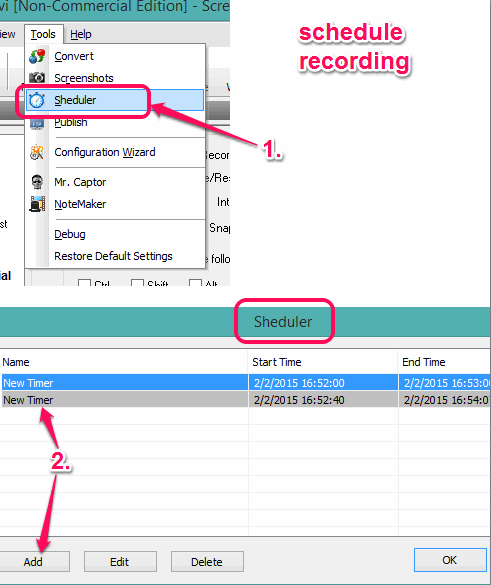
- Also provides FTP Manager to publish your screen recording on your FTP server.
How To Use This Free Screen Recorder Software?
Click on the download link available at the end of this review and download its zip file (less than 7 MB). After installation, launch the application.
When you will launch it, it will provide a configuration wizard to set audio video settings for recording. You can follow the wizard or can skip it. However, it will be good if you will follow that wizard. It helps to set destination location for recording, highlight cursor with desired color, select screen area, etc.
After completing the wizard, you will come to the main interface. Here you will find options to start recording and select area for recording. Before starting the recording, you can also preview the recording area. When you are ready, tap on Record button.
Start Recording and Take Snapshots During Recording Process:
When the recording process will start, you will find three main buttons: Play/pause, stop recording, and capture snapshots. Whenever you want to take a screenshot of the recording area, you can use Camera button. When you are done with recording, tap on Stop button, and recording will be saved in AVI format on the destination location.
Conclusion:
ScreenVirtuoso PRO is indeed a good screen recording software. It’s features to automatically start the recording, capture screenshots while recording, and select desired area are those necessary tools that should be available in an advanced screen recorder.