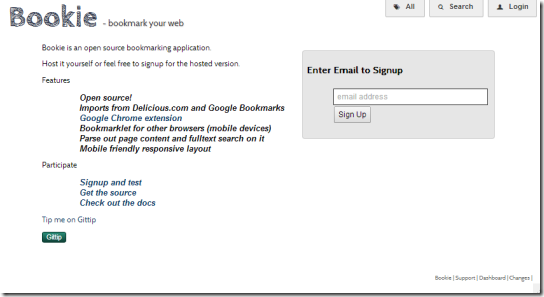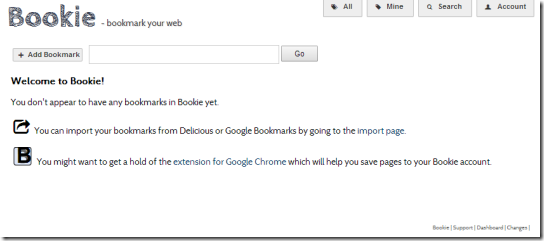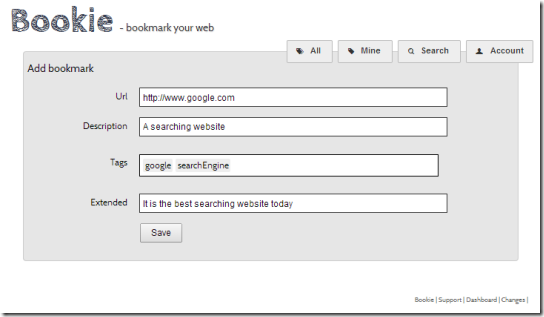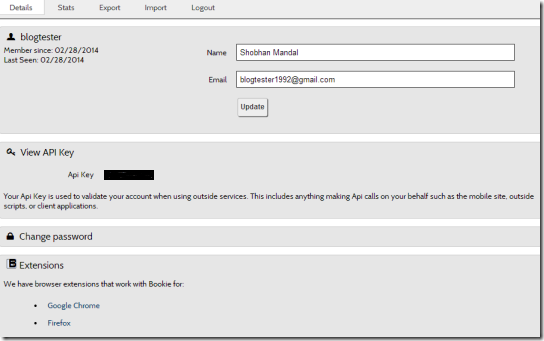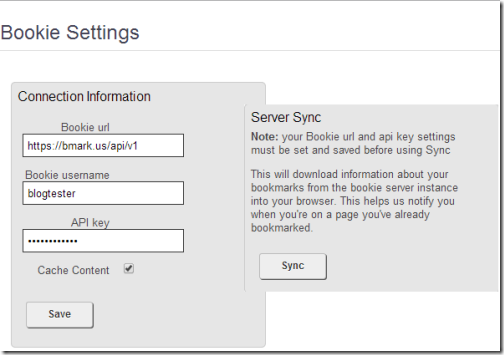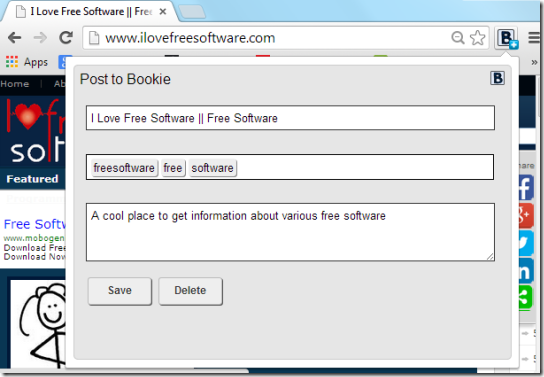Bookie is a free bookmarking website which helps you to keep all your bookmarks on the web so that you can access the bookmarks from anywhere. This free bookmarking website lets you easily add a bookmark. You can go to the website to add a bookmark, or use its Chrome and Firefox extension to bookmark pages directly in Bookie. It also gives you option to directly import bookmarks from your browser.
We love to bookmark but feel kind of helpless when sitting at any computer other than our own and try to remember the exact website for our favorite articles, songs, etc. This free bookmarking software is a great boon. It is very simple to use and even has extensions for Chrome and Firefox, so now you can now directly bookmark the website when you are working on it rather than going every time to the website to add a new bookmark.
When you go to the home page of this free bookmarking application, you are welcomed with a clean and elegant user interface. In the top right corner there are buttons to access bookmarks of all registered users, option to search for websites based on tags and Login option. You can sign up using your email address.
Some other online bookmarking websites we reviewed earlier include MyWebRoom and Saved.io.
How to Use Bookie: the free bookmarking application
After successful login, you are welcomed to a new page which looks like the one below. Here you get options to directly import your bookmarks from Google Bookmarks or Delicious.com, add new bookmark using ‘Add Bookmark’ button and search through your own bookmarks. On the top left you see a new button ‘Mine’ can be seen which lists all the websites you have bookmarked.
Now lets add a bookmark, click on the ‘Add Bookmark’ button and you are forwarded to a page which asks to enter various details. The ‘Tags’ is used while searching for websites under ‘Search’, separate tags can be written by writing words with space between them. An example is given below.
If you click on the Account button on the top left corner you are taken to a page you are taken to a page with your details, the options to import bookmarks from your computer, export the bookmark and logging out of the website. You will also notice ‘View API Key’ which mentions the key used to validate your account when extensions are used.
How to use Bookie Extension in Chrome
From the account page you will get the link to download the extension of this free bookmarking application Bookie. Once you have downloaded and installed the extension, you will get a symbol ![]() near the ‘Tools’
near the ‘Tools’ ![]() in the top right corner. Initially if you try to bookmark any webpage it will not work, the reason is you have not connected the bookie with the database. In order to do so, you have to go to ‘Extensions’ under ‘Settings’. Click on ‘Options’ under Bookie. You will be redirected to a page similar to the one given below. You have to mention the Bookie username and the API key which you got from Accounts. There is also option to sync the bookmarks of your browser with that of the bookmarks in Bookie.
in the top right corner. Initially if you try to bookmark any webpage it will not work, the reason is you have not connected the bookie with the database. In order to do so, you have to go to ‘Extensions’ under ‘Settings’. Click on ‘Options’ under Bookie. You will be redirected to a page similar to the one given below. You have to mention the Bookie username and the API key which you got from Accounts. There is also option to sync the bookmarks of your browser with that of the bookmarks in Bookie.
Whenever you want to bookmark a particular website just click on the ![]() symbol and you get a dialog box asking to enter the various details. Click save and voila! the website is saved on the Bookie database for you to use wherever you want. An example of how the extension works.
symbol and you get a dialog box asking to enter the various details. Click save and voila! the website is saved on the Bookie database for you to use wherever you want. An example of how the extension works.
Conclusion
Bookie is a wonderful application. This free bookmarking software will now allow us to peacefully keep on adding our bookmarks without any fear of loosing them or urgency of exporting them when the computer needs to be formatted. The option to browse/search through others’ bookmarks lets you know about other sites falling under the tag you searched. I have already exported all my bookmarks to this website and would now recommend it to those who keep a lot of bookmarks.