This article talks about a free multiway screen sharing app with screen control, annotation, and chat. The current social distancing state opens up a huge market for tools to allow people to work from home. Due to that, lots of new remote team communication and collaboration tools and apps are launching these days.
Screen.so is one such app that is targeting a specific user base. Instead of offering lots of team collaboration and management features, this app focuses on screen sharing and collaboration around that. The target audience of this app is teams and individuals who have to collaborate on a single screen. This app allows users to create or schedule (with Google Calendar integration) virtual meetings where one person can share screen with multiple people. The other people can collaborate by annotating the screen with a drawing tool and having input controls of mouse and keyboard. Along with that, it also packs video chat, voice chat, and text chat for clear communication while collaboration. Users can also integrate it with Slack and brings all the Screen.so functionalities to their Slack channels. So, let’s check out this app in detail.
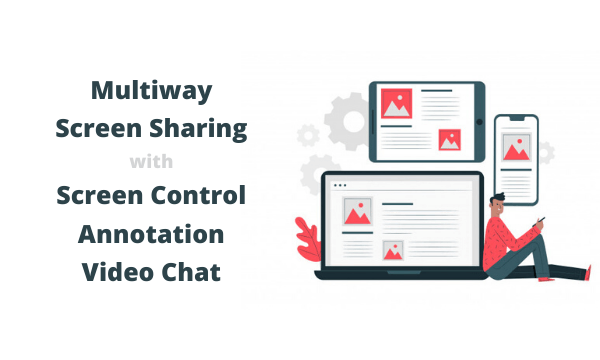
Also read: Online Meeting Platform with Text Chat, Screen Sharing without Sign Up
Free Multiway Screen Sharing App: Screen.so
Screen.so has a web portal where you can signup and create or schedule meetings. It has an integration for Google Calendar that can help you find the free slot of your schedule and arrange a meeting accordingly. But in order to host the meeting, you have to get the desktop app. The desktop app opens a small window on your screen where you can create a meeting. While creating a new meeting, you can select whether you want to enable the microphone and camera. You can easily toggle these features later as well. Creating a meeting gives you a URL that you can use to invite the participants.
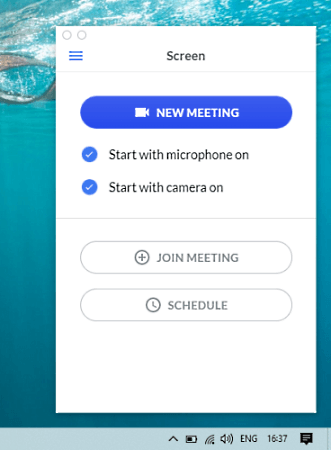
Once the meeting starts, this app starts sharing your screen with all the participants in real-time. It shows a green border around your screen to give you an impression of what’s being shared. Everyone in the meeting gets a small floating window on their screen. The window shows the video feed of each participant (if enabled) along with toggles for the followings:
- Camera Toggle
- Microphone Toggle
- Screen Sharing Toggle
- Text Chat Toggle
- Cursor Toggle for Input Controls
- Drawing tool for Screen Annotation
- End Meeting
- Settings
- Invite more people
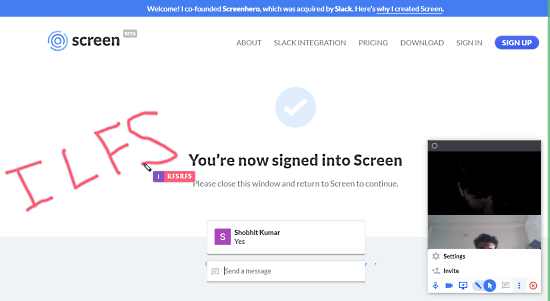
The participants can use the annotation tool to annotate the screen. This app shows the name of each participant with the annotation pointer. The annotation is temporary just to highlight something and vanishes automatically within a few seconds. The cursor toggle gives participants to interact with the screen with the mouse and keyboard inputs. This makes it great to do any type of collaboration work remotely.
Closing Words
Screen.so is a nice multiway screen sharing app for collaboration with a feeling like everyone is in the same room working together. This makes it handy for remote programmers, designers, students, and any other individuals or team to collaborate remotely on a same screen.