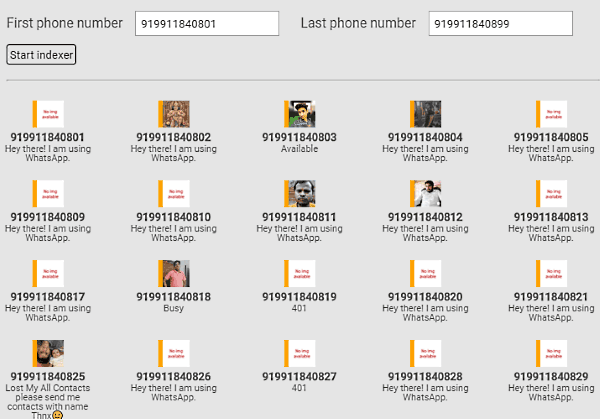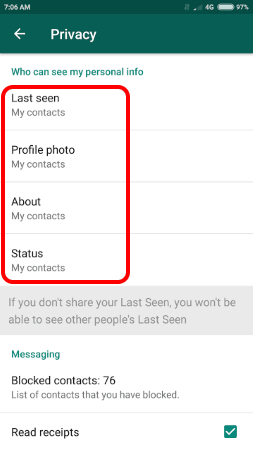Here I will talk about a Chrome extension that lets you bulk collect Whatsapp phone numbers, profile picture, status line, as well as online status. Those phone numbers need not be added to your Whatsapp contacts list. You can specify a range of phone numbers (by giving starting and ending phone numbers). This extension will then show Whatsapp profile photo for all those phone numbers, along with the other information.
This extension creates an overlay on the Whatsapp web interface and shows this information there. All you need to provide is start and end phone numbers. And you do not need to add the phone numbers to Whatsapp contacts.
Now, the purpose of this Chrome extension as well as this article isn’t really to make it easy to collect such bulk data. The developer of the extension found a weak point (an undocumented API that is unprotected) on Whatsapp web interface, that could be used to get Whatsapp information in bulk for phone numbers (it took me couple of seconds to get this information for 500 phone numbers). He got in touch with Whatsapp to disclose this weak point (read here), but Whatsapp got back to him saying this is not a security risk. So, he decided to create this Chrome extension to show how easy it is to use that weak point to get mass data about Whatsapp users. This extension isn’t available in Chrome store. Instead, it has to be downloaded from GitHub link given at the end of the article. Below I have explained the steps to install and use this extension.
Also, do note that it is possible that Whatsapp finally decides to do something about the exposed API that this extension uses, so this extension might stop working at anytime. That’s actually the whole purpose of creating this extension.
How to Extract Bulk Whatsapp Information for Phone Numbers Not in Your Contact List:
- Start by downloading the zip file of this extension from GitHub. You can find GitHub link at the end of this post.
- Unzip the zip file.
- Now, go to Chrome, and type chrome://extensions/ in Chrome’s Address Bar. It will open Extensions page of Google Chrome.
- On the top right corner of that page, you will see “Developer Mode” option. Select that. When you do that, you might get a warning from Chrome about security vulnerability. That warning is real, and you should refrain from installing extensions in Developer mode unless you are absolutely sure you know what you are doing. For the purpose of this tutorial, go ahead and accept the warning.
- Now, click on “Load Unpacked Extension” button in the same page, and select the folder that you unzipped in Step 2. The extension will be installed.
- Now, let’s see the magic. Open Whatsapp web (this will not work with Whatsapp desktop clients). You will need it to be connected to your phone for this to work. When Whatsapp web opens up, you will see a small Green icon at top left corner, with the text “Whats All App”. Click on that.
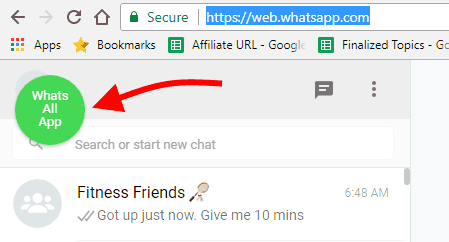
- This will immediately open an overlay in the same Whatsapp window. You will see text boxes for “First Phone Number” and “Last Phone Number”. Just enter the beginning and ending phone numbers in those boxes. You will need to add country code to phone numbers. So, if you are adding phone numbers for US, start them with “1”. Also, it won’t be a good idea to add more than 500 phone numbers.

- Once you have added the info, just click on “Start Indexer” button. You will see that it will immediately show all the phone numbers, alongwith their profile photo as well as online status.
Now, this extension does not give any direct way to copy or download that data, but that is not really the purpose of the extension. The extension demonstrates how easy it is to see Whatsapp data in bulk for any phone numbers, without a need to add them to Whatsapp contacts. However, if someone really wanted, they can easily modify the code of the extension to add code to download the information as well. Or, some screenshot software can be used to take a screenshot of the information that is displayed, and some free OCR software can be used to read that data.
So, you see how easy it is to bulk extract Whatsapp information.
Also See: 200 Whatsapp Tricks to Make you a Whatsapp Superstar.
How to Hide Your Whatsapp Information as a User:
If you are a Whatsapp user yourself, you can protect your privacy to hide this information. For this, go to Whatsapp Settings > Account > Privacy. Make following settings changes there:
- Last Seen: change to “My Contacts”
- Profile Photo: change to “My Contacts”
- About: Change to “My Contacts”
- Status: change to “My Contacts”.
By making the settings changes above, your Whastapp information will be protected from those who are not in your Whatsapp contact list.
Closing Words:
I am pretty surprised to see how easy it is to see Whatsapp profile pictures and status messages in bulk. I hope Whatsapp is able to close this weak point, so that people can’t use this info. In the meanwhile, as a Whatsapp user, just follow the steps mentioned above to hide your information.