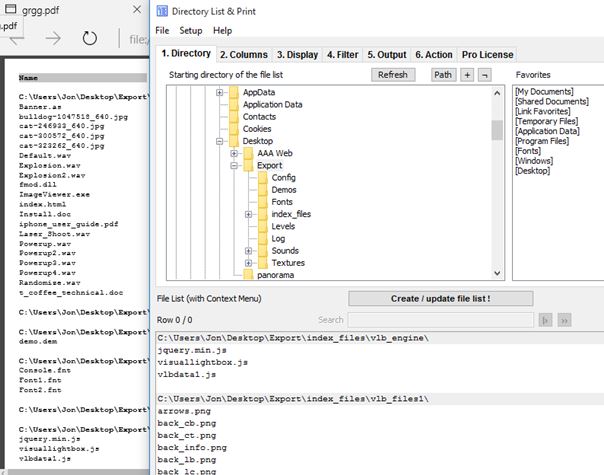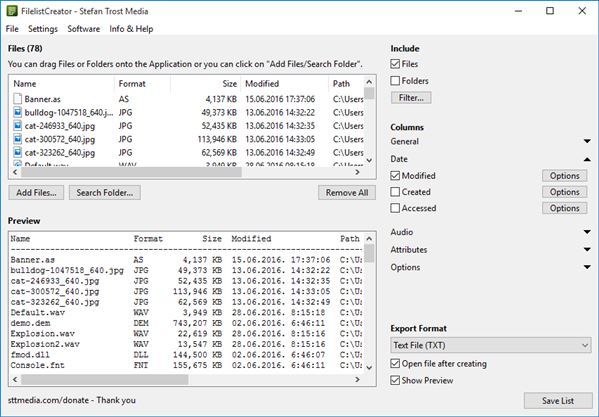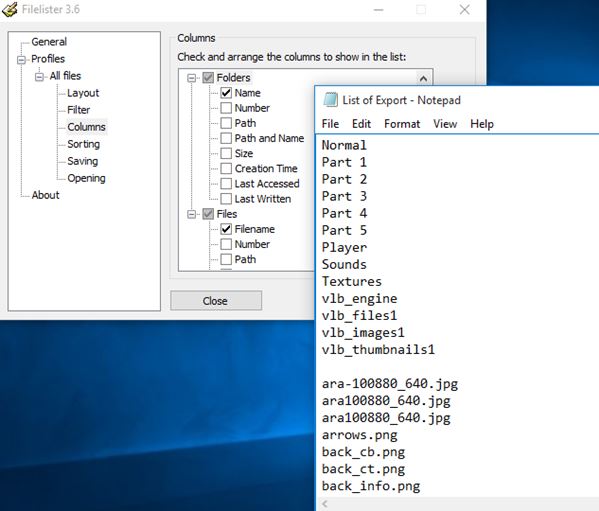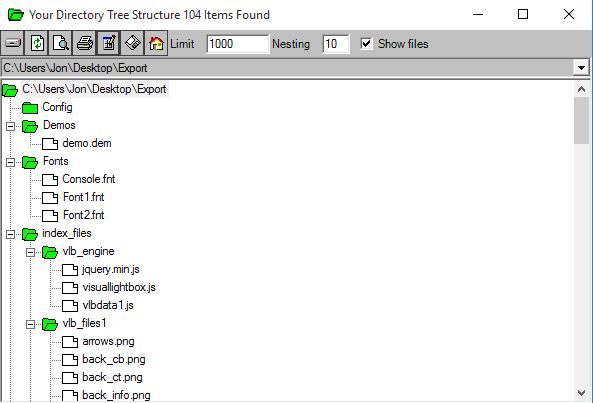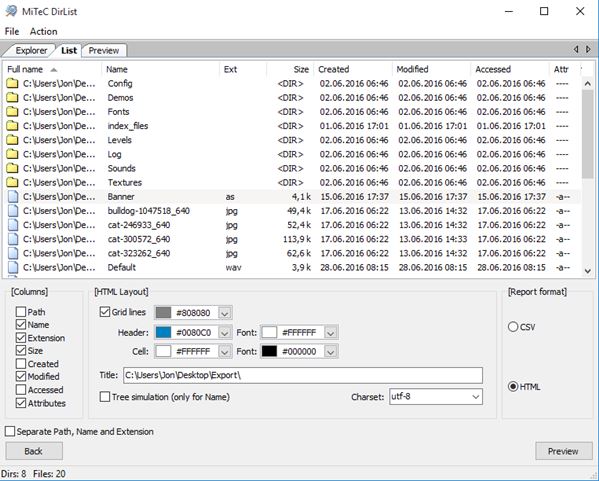Here’s a list of 5 free file list printer software for Windows 10. File list printers will help you generate and print list of file names, and just the file names, from a certain directory. Let’s say that you for example have a folder with music, movies, images or documents and you’d like to generate and print a list of just the file names. Following applications will help you do that automatically in just a few mouse clicks.
Directory List & Print
Directory List & Print is a feature rich file list printer software for Windows 10. It lets you select a folder and then generate files lists with info like file name, file path, date created, date modified, size and more.
So how does it work. Quite easily actually. First select the directory where files are located. Then in the next step select which file info you want to see on the list. This is the “Columns” tab in the top left corner. Put check marks next to info that you’d like to see on the list. Next up the formatting of the list can be changed. Subdirectories can be grouped for example. Once everything is setup click on the “Create” button to generate the file list in the preview box down below. PDF, Excel and Word are available as export formats. Note that the paid version offers more advanced features.
Filelist Creator
Filelist Creator is a file list printer software for Windows 10 that offers pretty much the same features as Directory List & Print, but it’s portable and has a more easier to follow interface.
Layout of the interface is divided up in the folder selection and list preview sections on the left-hand side of the interface and the list info tweaker in the sidebar to the right. It’s possible to load either individual files or entire directories at once. From the right sidebar you can choose which file info is going to be showed on the list. It can either be file name, extension, size, path, date/time modified, created, accessed, ID3 tag data (in case of audio tracks) and so on. Bottom left corner has a live preview of the list. It changes as soon as you change a setting. Finished file lists can be saved as TXT, HTML, CSV, PNG, JPG, BMP or of course printed directly from the application.
Get Filelist Creator.
Also have a look at 5 Free Multi-Paned File Explorers for Windows.
Filelister – lightweight file list printer software for Windows 10
Filelister is another lightweight file list printer software for Windows 10. It can be used to generate extremely customizable file lists. Drawback of Filelister is that you don’t get to see a preview of the list before it’s exported. Only a rudimentary setup wizard is launched after clicking on the executable.
Setup wizard will guide you through the usual steps of selecting the directory where files are located, choosing which file types you want to filter out (if any), selecting what file info (name, extension, path, size, dates modified/created) are going to be showed on the list, etc. Last step requires you to select either HTML or TXT document as the export format. After all that is finished, file list opens up automatically in the default program for the selected export format. Notepad for TXT in my case on the image above.
Get Filelister.
YourDir
YourDir is a portable file list printer software for Windows 10 which will generate hierarchical file lists that you can then print or save as docs/images to the hard drive.
YourDir will generate only a list of sub-directories when a directory is selected initially. If you also want files on the list, you need to put a check mark next to the “Show files” option in the toolbar up top. Limits can be set on the number of files on the list and how many sub-directories deep the scan will go. Note that the formating seen in the preview section down below is what’s going to be generated on the list as well. It’s not going to be a text based list, unless you use CSV as the export format. Next to CSV, application also supports GIF, JPEG, TIFF, BMP, WMF and direct-to-printer printing.
Get YourDir.
Also have a look at 5 Best File Managers For Windows 10.
MiTec DirList
MiTec DirList is a three step file list printer software for Windows 10 which you can use to create highly customizable file lists that can be exported either as CSV or HTML.
In the first of the three steps you need to select the directory where files from which you want to create a file list are located. You can optionally disable subdirectory indexing, setup filters, etc. Next step is the “List” step. You can see it pictured on the image above. Here you can choose which file info is going to be showed on the list (like file name, path, etc.). Another useful option that can be tweaked is the appearance of the HTML list. For example font color, table header colors, titles, etc. Last step is the preview step after which you can generate the list as either CSV or HTML, like I already mentioned.
Get MiTec DirList.
Conclusion
I have two favorites from the list of file list printer software for Windows 10 from the list above, MiTec DirList and Filelist Creator. Both of these are easy to use and come packed with lots of options for customizing the file lists. Let me know what you think by leaving a comment down below.