Here is a free Slack app to connect Google Sheets with Slack. This app is named “Sheet.chat“. You can connect multiple Google Sheets and then it lets you preview any of those sheets within the Slack channel with which you have connected this app. You can also view the list of all sheets. Another good feature of this app is it lets you search in a particular sheet and shows the result in Slack channel.
Some other useful features are also provided by this app. You can preview the first N rows of a Google Sheets or last N rows of Google Sheets. So, pretty good options are there to use. Just connect this app, add a Google account of your choice to add Google Sheets, connect your Slack channel, and use all such options within your Slack account.
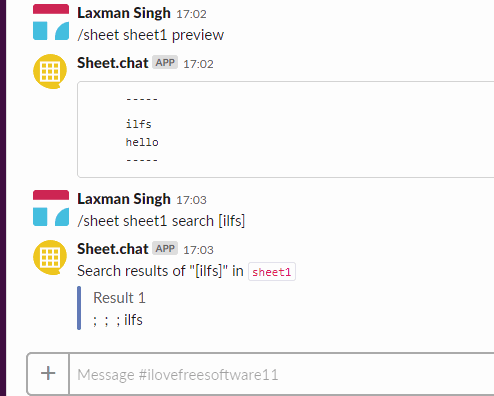
In the screenshot above, you can see that I performed preview and search commands of this app in my Slack channel and it provided results from my Google Sheets document.
How to Connect Google Sheets with Slack using This Slack App?
Step 1: Open homepage of this app and sign up to this app with your Slack account. Also, authorize it to access your account.
Step 2: On your Sheet.chat interface, go to Connections section, connect your Google account(s), and add a Slack channel where you can perform commands related to Google Sheets that you have added.

Step 3: Now access Sheets section and then add a sheet. You need to select your Google account, copy/paste URL of spreadsheet, and then you can add the sheet. Before adding the sheet, you can give a name to sheet. That name will be used with command to perform actions for Google Sheets on your Slack channel.
Step 4: Now access your Slack channel and execute the following command: /sheet help. This will show all the commands that can be used for a sheet. Just type /sheet and continue with any of the commands. Some of the commands are:
- sheetname search [searchterm]: to search in particular sheet.
- list: to view the list of all sheets.
- sheetname preview: to preview a particular Google Sheets.
- sheetname first [value]to preview first N rows.
A command /sheet sheetname add is also there to add a new Google Sheets document, but it is not working for now. It will be added later.
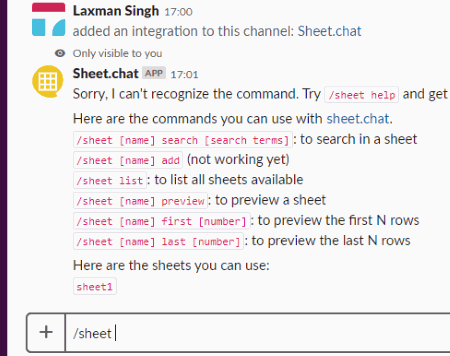
So, use any command and you will get the result.
Did you know you can also get Stock quotes in Slack?
The Conclusion:
This is a very good Slack app to connect Google Sheets with Slack. All commands are quite useful. It will be more beneficial when its command to add Google Sheets will start working. Until then, you can use the available commands. Try it.