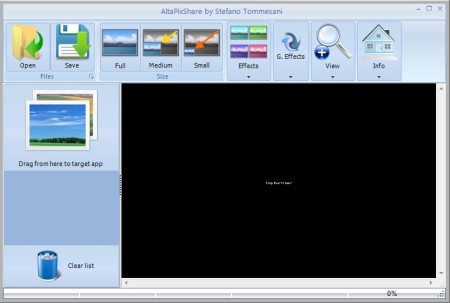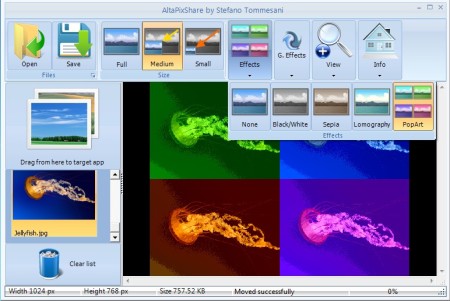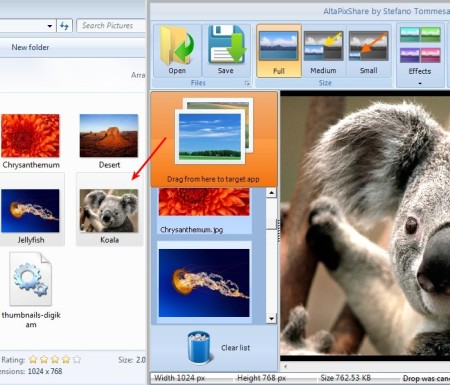AltaPixShare is a free image resizing software for Windows. Instead of offering a lot of different options for resizing images, you get to change their size just by dragging and dropping them first onto the queue of this free image resizer and then from the queue to whatever location or application you would like to save or send them. Several different color and geometric effects are also available and can be applied during resizing.
Large black area in the bottom right corner of the interface is the image preview area, where you can see how images and photos are gonna look like once they’re resized and effects applied. Next to the drag and drop, photos can also be opened and saved using the Open and Save buttons in the top left corner of the screen.
Similar software: Image Tools, Image Resizer, Shrink O’Matic.
Even though we said you don’t get to change a lot of options, that’s not entirely true. You can select three default size settings for images, full, medium and small, and of course color and geometric effects, all of which are available from the top toolbar. Key features of this free image resizing software are:
- Easy to setup image resizing – open/save files using drag and drop
- Default size presets – resize by simply selecting small, medium or full if you want to preserve image size
- Color effects – black/white, sepia, lomography, popart
- Geometric morphing effects – bloat, fish eye, twirl with effect strength settings
You can probably see how this type of quick resizing can be very useful when you are trying to send images over chat, in Skype, Yahoo Messenger and so on, but your camera creates large images. Normally you would need to use image resizer which are not always easy to setup, but here you just need to drag and drop images to and from. Here’s a few pointers to help you get started.
How to resize quickly using drag and drop with AltaPixShare
You first need to drag and drop the images that you would like to convert to the large black empty area, see first image above. Open button can also be used for that.
Photos will be added to the list in the bottom left sidebar, underneath the Drag from here to target app button. That’s the button which you need to use to export the resized images and photos using drag and drop, but only after you’ve selected the size for the new image and effect that you would like to use.
For example if you would like to export a resized image to the hard drive, go over the size and effects first, and then drag the Export button to the hard drive location where you want images saved. Same thing goes for instant messaging chat windows, drag and drop also works with them.
Conclusion
AltaPixShare does everything as advertised. Images are resized right away, without having to change or tweak any kind of complicated settings. In just a few clicks, and drag and drops your images will be resized and ready to be shared with everyone.