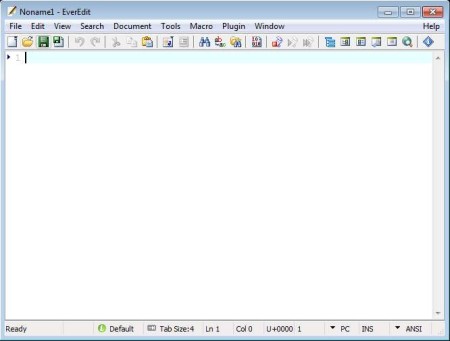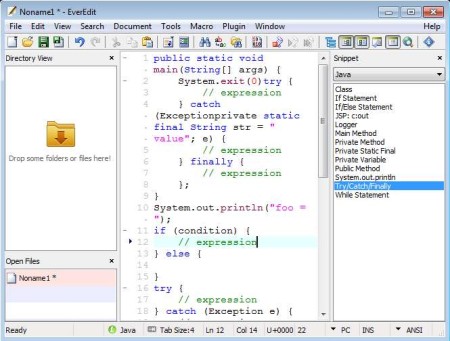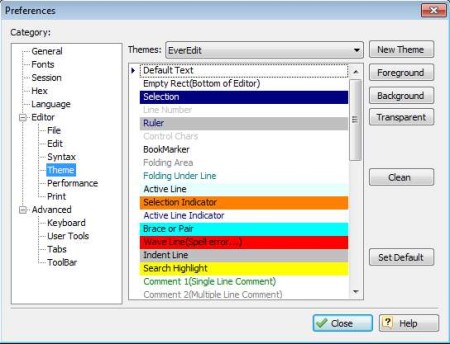EverEdit is a free portable text editor for Windows. It’s advertised as a Notepad alternative but when it comes to features this free text editor is miles ahead of Notepad. Since it’s portable you don’t have to install it in order to run, just download, extract, and click on the executable.
EverEdit is in appearance a lot more similar to Notepad++ than it is to Notepad, although it doesn’t have the kind of features that you get in Notepad++. On the other hand it does have a lot more features than Notepad, so think of it as sort of being in the middle between Notepad and Notepad++, only portable. At the top of the window you get the standard menu and toolbar setup, the empty area down below is where documents that you edit are gonna be opened, and all the way at the bottom you can see status bar.
Key Features of EverEdit Free Portable Text Editor are:
- Syntax highlighting, HTML, PHP, SQL, CSS, Java, Python, 15 more.
- Quickly insert commonly used programming expressions.
- Adjustable interface, file browser, outline window, document list.
- Macros support for recording action macros and repeating them.
- Find tool to quickly scan documents and find what you need.
- Portable so it doesn’t require installation, can be used from USB drive.
Of course the features that we listed are not all of them, and there’s a lot more interesting tweaks and useful features that are available. You can for example change coloring themes for code highlighting or change key bindings. Functionality can also be expanded with the help of plugins, by default you get the color picker plugin.
How to Edit Documents and Files with EverEdit?
Editing is pretty straightforward, either select File >> New or Open depending on what you want to do. What we would like to turn your attention to is some of the interesting features that can be found in this free portable text editor.
For starters, in the image above you can see snippet in action. You can activate it from the toolbar, by clicking on the options which can be seen all the way near the end on the right. Use the drop down menu to change the programming language snippets. All the common languages like PHP, Java, Python can have snippets of frequently used code and expression inserted at the click of a mouse. Notice on the left side that we also have the file browser activated and also that we activated code highlighting by clicking on options down below.
To change options and preferences click on Tools >> Preferences. There you can change pretty much everything, color themes, keyboard bindings, and so on.
Conclusion:
EverEdit is a great way of how you can easily write text, create programs or do any kind of document editing that you can think of. If Notepad isn’t enough, Notepad++ and all the other more complex text editors aren’t your cup of tea, give this free text editor a try.
Also, try AkelPad, EditPad Lite, and Q10 reviewed by us.