This post covers a free AI Convert tool to edit image, audio, and video online. There are multiple options to edit images, videos, and audio on smartphones quickly. But this gets sluggish when it comes to laptops or PCs. I often have to make small edits which takes more time than it should. On my phone, I have various apps that I can use and get the edit done, which is quite easy. Whereas on PC, I have to rely on dedicated programs or online tools. Switching through programs and files adds extra friction that can be avoided.
I actively look for tools that can improve my workflow and maybe help me ditch some programs along the way. ‘AI Convert’ is one such tool that I recently came across. This is an online tool offering a set of operations to edit and convert videos, audio, and images. It has a set of pre-defined operations that I can simply select and perform on my files. I can also tweak an operation as per my requirement to perform the desired task. Let’s dive in and check it out.
Check out Free Face Swap AI with Unlimited Swaps and Free Paywall Remover with AI Summaries for Any Website
AI Convert for Images, Videos, and Audio
AI Convert is offered by Mitta AI, an open-source framework designed to facilitate the seamless transition from prototyping to production. The tool has its own landing page which you can access directly.
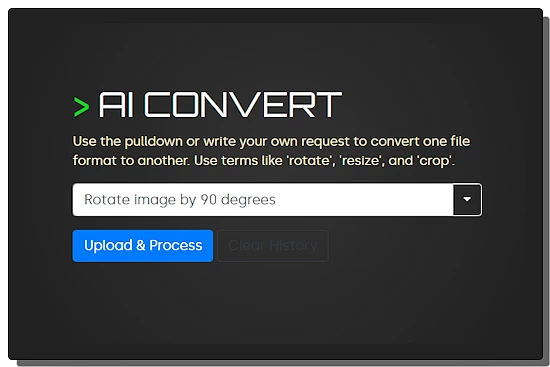
The tool has a text field alongside a pulldown menu. This pulldown contains all the operations that you can perform with this tool. You can use the pulldown or write your request to convert one file format to another. You can use terms like ‘rotate’, ‘resize’, and ‘crop’. The tool also supports additional commands that you can use with the primary operation. For example, you can ask it to “Resize video to 1080p HD resolution and keep aspect ratio”.
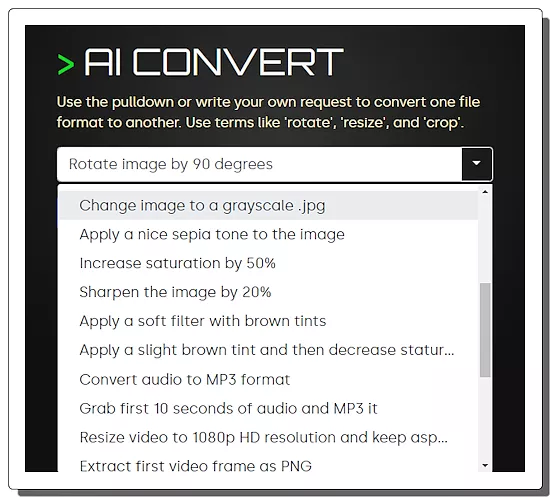
Here is a complete list of tasks that this AI tool can perform:
- Rotate image by 90 degrees
- Change image to grayscale
- Rotate image by 90 degrees
- Tint the image blue
- Flip image horizontally
- Convert image to JPEG with quality 85
- Scale image to 320 tall, then crop to 320 wide
- Shrink the image by 50%, plus a little
- Convert image to a PNG for an iPhone
- Change image to a grayscale .jpg
- Apply a nice sepia tone to the image
- Increase saturation by 50%
- Sharpen the image by 20%
- Apply a soft filter with brown tints
- Apply a slight brown tint and then decrease saturation by 50%
- Convert audio to MP3 format
- Grab first 10 seconds of audio and MP3 it
- Resize video to 1080p HD resolution and keep aspect ratio
- Extract first video frame as PNG
- Create a 5-second GIF from video
- Extract audio from video as MP3
- Convert to MP4 with H.264 encoding
- Trim video to first 10 seconds
- Convert to 360p WebM format
- Increase playback speed by 2x
- Create a thumbnail at the first minute
- Normalize audio in a video file
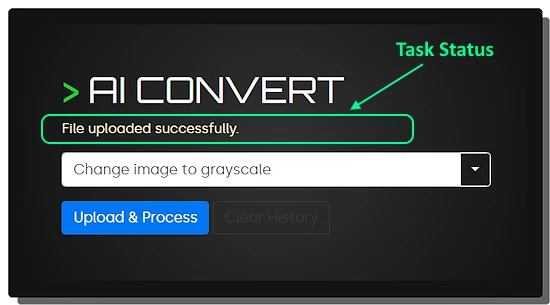
To use the tool, you have to select or type a command first. Then you can upload the file using the “Upload & Process” button. Right below the name, it shows the task status in text covering upload, process, conversion, etc. Upon successful operation, it downloads the final file directly. This is all easy however the tool takes extra time to upload the image and process the command on it. This is understandable for complex tasks including audio and video. But sometimes it takes over a minute just to rotate an image. By that time, I could have used a dedicated program to manually perform the same operation. This extra processing time is the main drawback of this tool.
Give it a try here.
Closing Comment
AI Convert is a handy tool to do basic edits with ease. It can perform various small tasks with ease but does not provide full-fledged functionality like traditional dedicated programs. AI Convert has a specific use case and within that userbase, it is pretty good. However, slow speed is a downside of it all. It takes lots of time to upload, process, and download the file. This defeats the purpose of replacing my dedicated programs. It has the flexibility but the time requirement is holding back that potential.