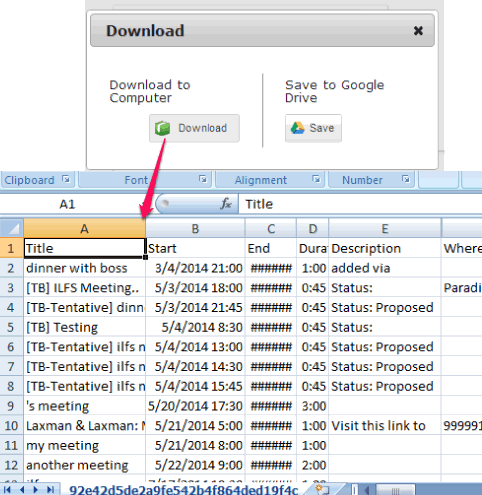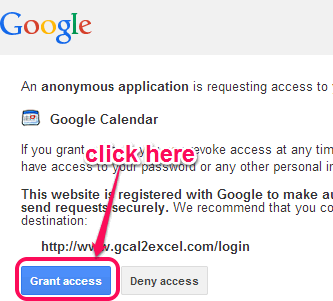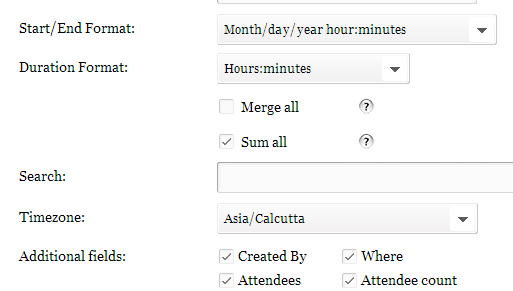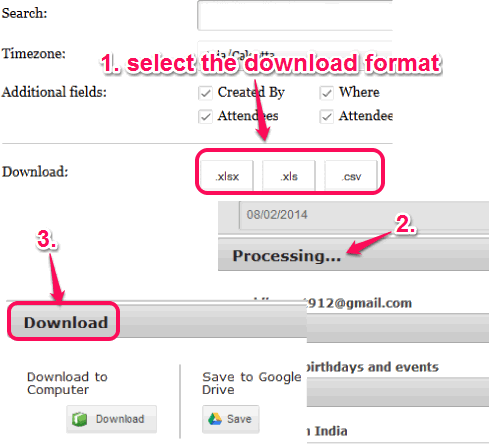This tutorial explains how to export Google Calendar to excel.
Gcal2Export is a free online application that helps to export Google calendar to excel. It lets you export your events or meetings list, birthdays list, and holidays list to PC for offline viewing. List can be exported as csv file, xls, or xlsx file. Apart from this main task, you can also export additional fields, such as: meeting place, attendees, and total number of attendees that need to come to attend meeting.
Gcal2Export also lets you save the list to your Google Drive account in My Drive. Moreover, you can even preview the output list that is helpful to find out whether all details are included in list or not. You can export all details with just few easy steps.
Don’t forget to try these 7 Google calendar desktop clients reviewed by us.
How To Export Google Calendar To Excel?
Gcal2Excel works online. You need to follow some simple steps to export your Google calendar to excel:
Step 1: Go to the homepage of this application using the link available at the end of this review. On its homepage, click on Start exporting now button.
Step 2: Sign in to your Google account. If you are already signed in with another account, then you have to sign out, and sign in with desired account. After sign in, you have to authorize Gcal2Excel access to your Google account.
Step 3: After authorization, a new webpage will be in front of you, named like, ‘Your Name’s Calendar List. Here you need to tick mark on your account option, Contacts’ birthdays and events, and Holidays in ‘Your Country’.
In the middle part of that page, you can also fill additional details, like duration format of events (Hours:Minutes, Hours:Minutes:Seconds, and Hours), and timezone.
At the bottom part, more details could also be added by you. This may include, timezone, event created by (name of person that created that particular event), attendees, event place, and attendee event.
Step 4: This is the last step in which you have to select the output format for downloading your calendar’s list. Xls, xlsx, and csv format is available to choose from.
Before generating the output, you can also preview the output list, if you want. Download box provides you option to download output file to PC or to your Google Drive. Select the required option and grab your Google Calendar’s list.
Conclusion:
Gcal2Excel is really a valuable application that lets you get your Google calendar with all events, birthday list, and holidays. Three different formats are available to choose from and its feature to preview the output list makes it more handy.