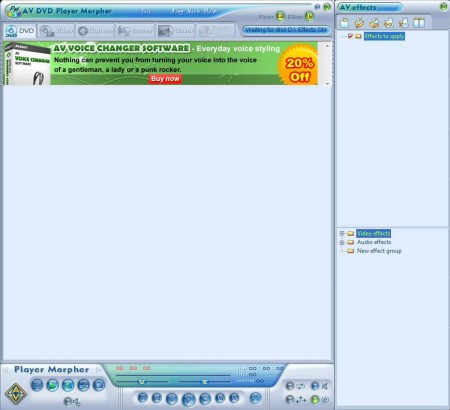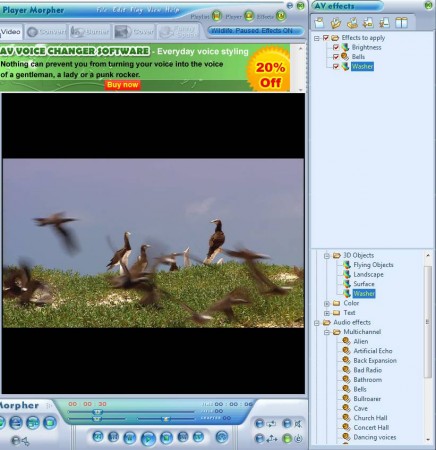AV DVD Player Morpher is a free DVD video morphing software which comes with a wide range of tools and features. It mainly aims to morph DVD video as it’s being played, but it offers a lot more. It comes with support for video editing, DVD ripping and converting, a disc burner utility, and a cover creator.
Image above is the default interface of AV DVD Player Morpher. At the top of the window you can see tabs which you can use in order to switch through all the features which are offered. DVD Player controls are located at the bottom of the window, while the entire right sidebar is where effects are found, not just for audio, but also for video of the DVDs that you decide to play. You can use Image Morphing and Winmorph for morphing images and videos.
Key Features of this free DVD Video Morphing software:
- Open, play DVD videos and apply dozens of audio and video effects.
- Video player editor, open videos in formats like MOV, MPG, WMV, AVI, RM, DAT, FLV.
- Music editing is also supported, supported formats are MP3, OGG, WMA, WAV, AIF.
- Convert and rip DVD videos to either AVI, MP3, WAV, WMV.
- Burn CDs and DVDs right from the application.
- Cover creator allows you to create box and CD covers.
Number of tools and features offered by AV DVD Player Morpher is quite extensive. There are dozens of different effects which are available, not just for video and audio, subtitles can also be manipulated, if any are found on the video. Here are few tips that will help you get started with AV DVD Player Morpher.
How to Morph and Add Effects to DVD Videos with AV DVD Player Morpher?
If you want to manipulate a DVD, insert it into the reader and it should be detected right away. For editing videos, switch to the Video tab and in the player controls down at the bottom click on the Add video to playlist button.
The way that you can morph audio and video is by clicking on the Video and Audio effects list in the bottom right corner of the window and there selecting the type of effects that you want to use. Double click will add them to the Effects to apply list at the top. As the name of this list suggests it, all the effects that are put there are gonna be applied to the video. Double clicking on the effect there will open sliders where you can adjust the strength of the effect. When you’re done, morphed video should look something like this:
If you’re satisfied with the morphing and effects that were applied you can switch over to the Convert tool to convert and export the video, or you can jump to Burner and Cover to create a CD and a cover, there’s a lot of choices available.
Conclusion
AV DVD Player Morpher is a very useful video and audio morphing utility. It has a lot of effects and it’s free. Be careful when installing it, because it tries to install additional software. Go ahead and download it for free.