This tutorial explains how to open multiple files together at the same time in Windows 10. Here I will talk about different methods to do the same. And using all these methods, you can open multiple files like images, PDF documents, Word documents, Excel spreadsheet, a program, and almost any type of file that you can open manually. I have added some native methods and some software in the below post to demonstrate this. You can make a list of files that you want to open concurrently and the tools and methods I have listed below open them all. All you have to do is just press a single click.
If you often work with a same set of files in Windows, then these methods will help you. You can make a list of files from different locations and then open them at the same time. And not only files, some of the following tools can also open multiple folder, URLs, and programs together at the same time. You can even configure some options like opening a file, applications in minimized window, open all those files at startup, etc.
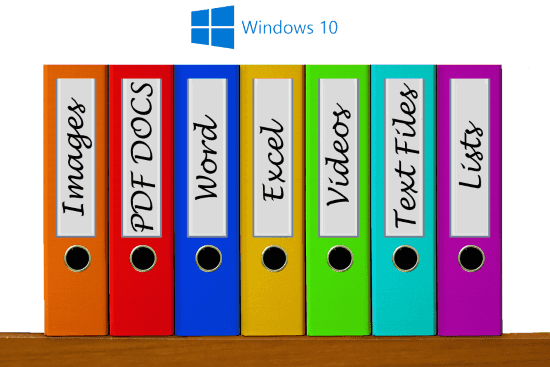
How to Open Multiple Files Together At the Same Time in Windows 10?
Here are the different methods to open multiple files together at the same time in Windows 10. These methods use some free software and native Windows’s tools to open files. You will find it very simple to use these methods and open multiple files on your Windows 10 PC.
Method 1: Open Multiple Files together at the same time using Instant File Opener
Instant File Opener is a free software and one of the best tool to open multiple files together at the same time in Windows 10. And not only files, but you can use it to open multiple folder, URLs, and programs as well. It lets you specify a list of files that you want to open all together. It also allows you to save your current list to a file. And so you can make different lists of files that you want to open together. There are some other features that this software offers. You can make this software launch files in maximized, minimized, and normal window mode. Also, you can make the list of files to be open at Windows start-up automatically.
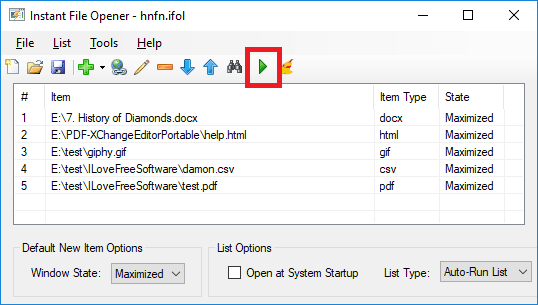
Instant File Opener is a simple software to open multiple files together. Once you have installed it then it is all ready to work. It has a simple interface where you can define the list of files that you want to open in one go. Use the “+” button from the toolbar of the software and then you can add the files in the list. Add as many files as you want and then you can save this list. This software uses “ifol” as the file format to which you can save the list. And you can open that list anytime using the File menu of the software.
The other options are available at the bottom of the software. You can choose if you want to launch files in minimized, maximized state. And finally, use the play button from the top of the software to launch all those files in one go.
Method 2: Open Multiple Files together at the same time using SpiveyWorks Multifire
SpiveyWorks Multifire is another freeware utility to open multiple files together at the same in Windows. This software doesn’t really have an interface. It uses a whole different approach to launch a set of files. This software uses a text file to assist the process of opening a list of files. In the text file, you have to enter the location of the files you want to open and then just double-click on that to open those.
These few steps will guide you how to open multiple files using SpiveyWorks Multifire.
Step 1: After SpiveyWorks Multifire installs successfully on your PC, you can start using it. Just open a text file and add the list of file locations that you want to open.
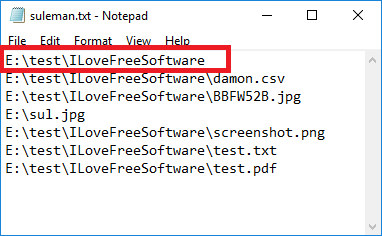
Step 2: Now, save the text file in which you just added the list of files to open. But before saving, you will have to add “.multifire” file extension in its name. And after that, you will notice that the icon will change to something else. That means its ready to work.
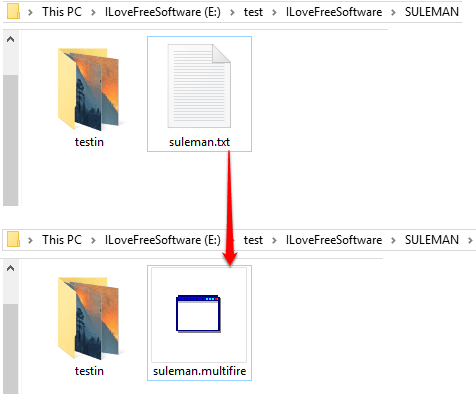
Now, you can open the files whose list you have defined in the text file. Just double-click on the file and it will open the files for you. There is nothing else you have to do.
Method 3: Open Multiple Files together at the same time using a Batch File
If you don’t want to use any third party software to open multiple files in Windows 10, then you can do that using a batch file. If you know what batch files are and how they work, then you will understand it easily. There is a simple command to open a program or file in Windows using command prompt. And batch files work with command prompt. So, what you can do is make a list of files that you want to open together in Windows. After that, append the command in front of them and then use that file as a batch file. The batch files in Window are executed by a single click, there is nothing difficult you have to deal with.
Here are the steps to open multiple files together at the same time using a batch file.
Step 1: Open Notepad and then add the location of files in it that you want to open concurrently. And just before adding the path to the file, add “start” command in the beginning. See this screenshot.
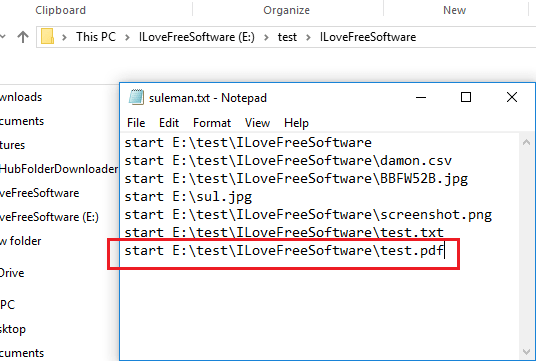
Step 2: Now save the text file that you have just created as a batch file. For that, just name it whatever you want but add the file extension to “.bat” and not TXT.
Step 3: Finally when you have the batch file, just run it by simply double clicking on it. The file will get executed and will eventually open all the files that you have listed in it.
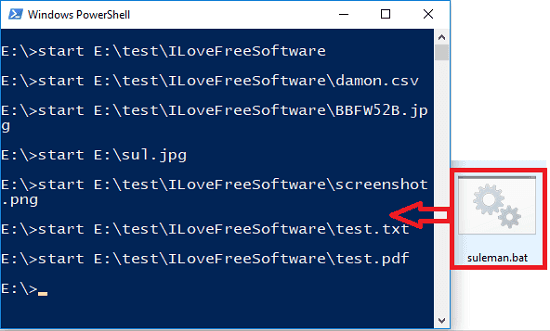
This one is a good method if you don’t want to spend time in dealing with third-party software. However, this is not really a simple method for naive users. But if you often use command prompt to achieve various tasks, then you may try out this method.
Final Thoughts
These are some of the handy methods to open multiple files together at the same time in Windows 10. All of the above methods work fine when it comes to launching multiple PDF, Word, Image, Excel, and other files. Based on which method suits your need, you can go with that.