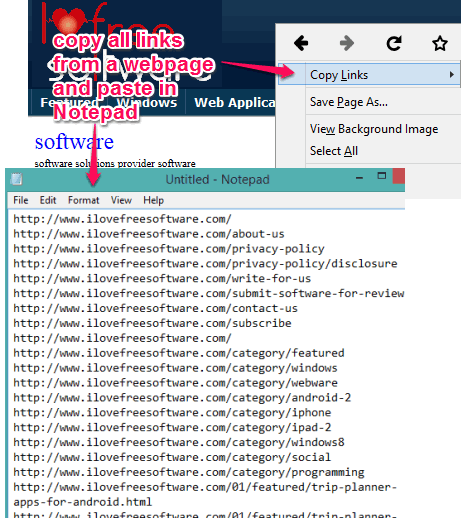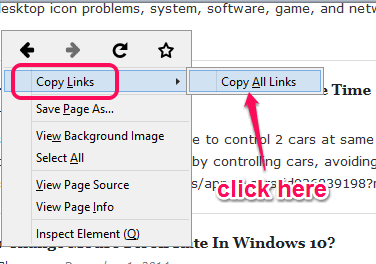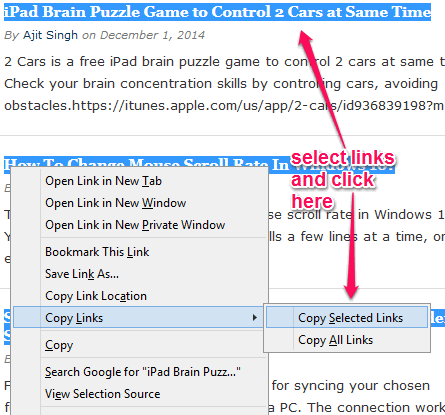This tutorial explains how to automatically copy all the links from a webpage in Firefox.
Copy Links is a free add-on for Firefox that lets you automatically copy all links from a website. Only two clicks are needed, and each URL present in a webpage/website will be copied to clipboard automatically.
Apart from copying all URLs, it also helps to copy only selected URLs or hyperlinks. Without this extension, when you will copy a hypertext, then its URL won’t copy, only plain text is copied. But with this extension, you can copy multiple hyperlinks, and extract URL from them.
Above screenshot shows all the links extracted by me using this simple yet powerful Firefox extension.
Also check Text MultiCopy and Link Gopher Firefox add-ons reviewed by us.
How To Automatically Copy All Links or Only Selected Links from a Webpage with This Firefox add-on?
Use these steps to copy all or selected links from a webpage using this Firefox add-on:
Step 1: Install this add-on by using the link placed at the end of this tutorial.
Step 2: Restart the browser.
Step 3: Open a web page or website. Now to copy all links from that webpage, right-click on the webpage, and you will find Copy Links option. Access that option and then Copy All Links option will be visible. Tap on that option and all the URLs available in that webpage will copy to clipboard immediately.
After this, you can paste those URLs to any text editor or Windows Notepad.
Step 4: When you have to copy some selected links/hypertext only, then first select all the desired links from that webpage using ‘Ctrl’ key. After this, access Copy Links option, and a new option ‘Copy Selected Links‘ will visible. Tap on that option and all selected URLs will be copied.
Conclusion:
Copy Links add-on perfectly fits for the requirement of copying all links from a webpage. Just two clicks and you will have all URLs from any website.