abcdesktop is a free open-source cloud desktop that runs in browser. You can deploy it on any server and then access it directly in the browser and do pretty much everything. When you install it, it installs few programs automatically such as word processor and an internet browser. So, you can basically have browser in a browser.
Everything that this cloud desktop runs virtually on the server or PC via Docker. It is production ready cloud desktop that you can deploy anywhere. You can even run it locally on your PC too. It even has a shell that you can access from the browser to access the underlying operating system of this cloud desktop, which is Linux.
Apart from Docker, you can even install it on Kubernetes if you want to. The installation instructions are very straightforward; however, it takes a while for it to install it completely. After it is running fully in the browser, you can see the status of the Doker containers. You can terminate them as well if you want to using the docker kill command.
There can be numerous use cases for this abcdesktop. You can deploy it on a remote server and this way, you will be able to access from a remote location, which is pretty cool. You don’t really need a VPN when you are using this. Other plus point is that captcha solvers will not flag you when you access internet from a legit browser.
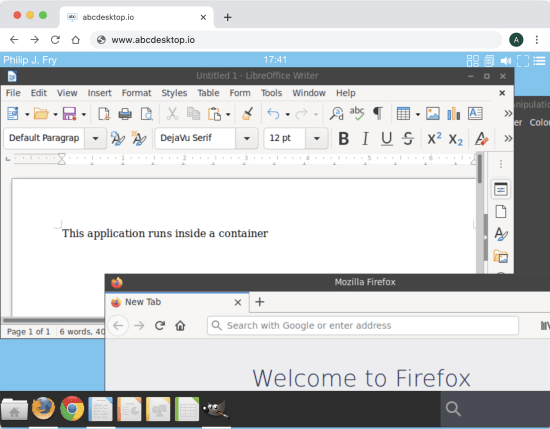
Free Open Source Cloud Desktop that runs in Browser: abcdesktop
All you need is a good machine that can run Docker to install and setup this adbcdesktop. There is a single command to install it on a server, so just create one. Or you can try it locally. For this post, I am using Ubuntu 21.04 and here goes the process.
If Docker is added to user group, then you just run the following command in the terminal and wait.
curl -L https://raw.githubusercontent.com/abcdesktopio/conf/main/docker/install.sh | sh -
If you get Docker permissions error then you can run the command below. Since on my Ubuntu PC, Docker requires sudo, so I am running the installation script like this. You will have to wait until it downloads all the Docker images and necessary applications.
curl -L https://raw.githubusercontent.com/abcdesktopio/conf/main/docker/install.sh | sudo sh -
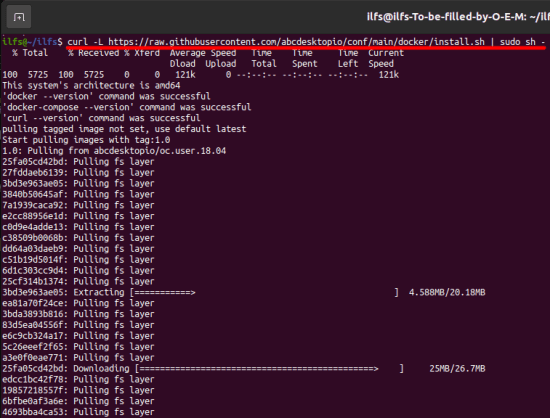
Now, when the installation is done, you can access it in your browser. Just type localhost in the address bar and you will be greeted with a login screen which looks like this. Here you don’t need to enter the password.
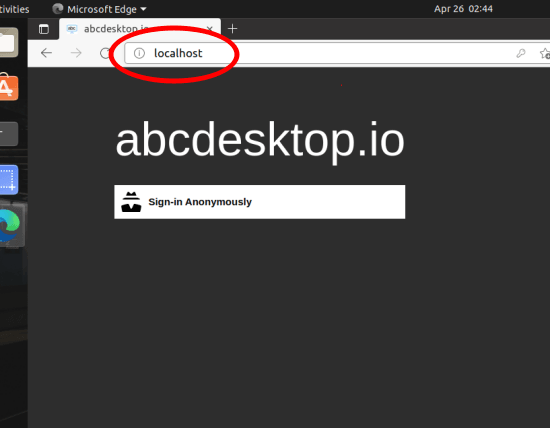
At this point, you have successfully installed abcdesktop and it is all ready to use. Explore more in the next section below.
Using abcdesktop to Run Applications
After the login, you will be redirected to the desktop that also has a panel at the bottom left side. In the panel there are some pinned and you can launch in them in a click. There are some apps preinstalled already but you can use extra apps as well as it is basically running Ubuntu.
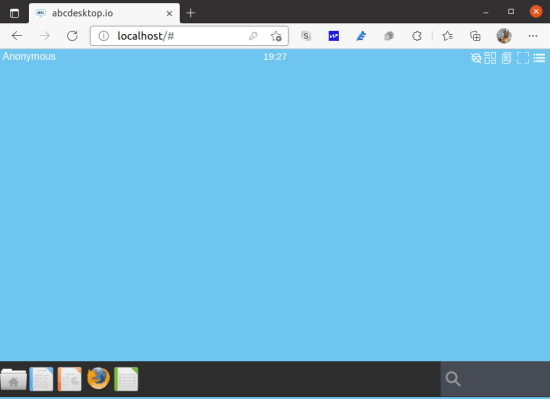
So, launch any application and it will be executed for you almost instantly. For example, see the screenshot below in which I ran Libre Writer. Here using this word processor, you can basically create documents and export them.
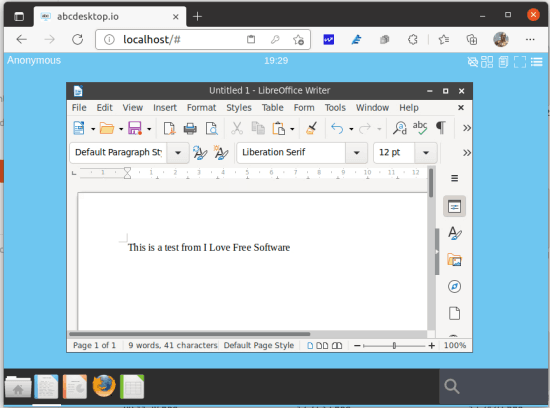
One of the most exciting parts is that you have internet connectivity. It has Mozilla Firefox installed by default, and you can launch it and start browsing websites. You can download stuff from the internet as well which will be saved to the system’s Downloads folder.
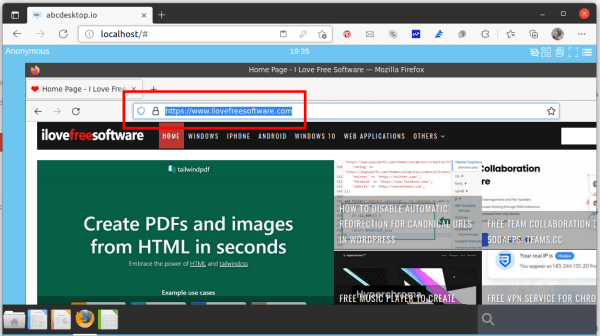
It includes file manager as well. The desktop that it uses is I think OpenBox running Ubuntu. And it uses VNC to output the UI to the browser. You can create and store files and even find a way to transfer them to the host machine or server.
It has a built-in terminal as well. You can launch the web terminal and run system as well as user commands. You can use the command line to download stuff. Or, you can upgrade the entire system as well. The apt package manager is configured and you can use that to install external packages. However, I had some trouble launching the applications.
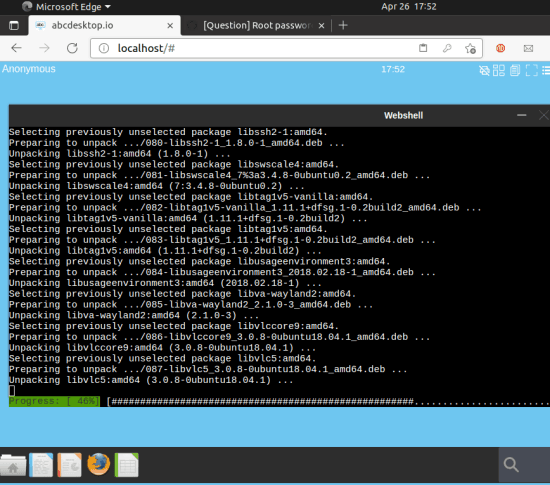
There is a toolbar at the top right side that has some really useful tools and utilities. You can take screenshot of the desktop and download those to the host system. Similarly, you can also record the screen as it includes a basic screen recorder there as well. You can access these from the toolbar and there is an app launcher as well which categorizes all the installed apps.
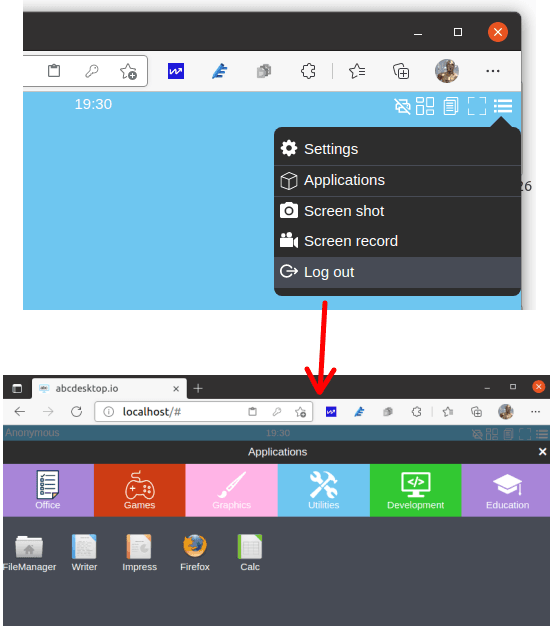
In this way, you can use this cloud desktop. It is easy to install it and since it is based on Docker then it will keep running in the background. To turn this off, you will have to stop the containers. And to completely remove this from the system, you just open the terminal and then run the docker system prune -f -a command.
Closing thoughts:
Overall, I liked abcdesktop and the way the way it works in the browser. The only couple of issues that I faced are no audio output and some apps can’t be launched. For example, I wasn’t able to run VLC on it and I hope this gets fixed in the coming updates. But again, it is safe to say that it fully fictional as it runs the apps it comes with very smoothly.