Here are 3 best free photo tagger software. You can add photos on the interface of these image tagger software, create custom tags, and associate those tags with the selected photo(s). These software don’t add tags to photos directly. The tag feature works only when you are using a photo tagger with which you have set tags for photos. Adding a tag to a photo is also very helpful to quickly find a particular photo. All these software come with the Search option. You can add a tag in the Search box and then photos associated with that tag are visible.
There are many photo organizer software also available that let you sort and group photos. But, adding tags to photos is not provided by them. Therefore, these software will be useful. Apart from adding tags to photos, you will also find other features in these free image tagger software. For example, you can view photo within the interface of photo tagger, delete created tags, create a collection to add photos, etc.
Before starting, you should also keep a backup of your photos, which may come in handy if something wrong happens. Let’s check the first free photo tagger software present in this list.
ImageTagWPF
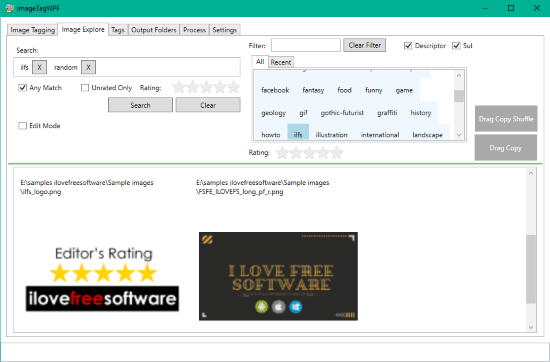
ImageTagWPF is one of the useful photo tagger software in this list. It comes with predefined tags (like food, gif, nature, news, random, etc.) as well as lets you create custom tags of your choice. You can import photo folder and thumbnails of photos are visible on its interface. After that, you can select photos and associate tags with those photos. You can also delete any tag or edit a tag whenever you want.
There are three main tabs on its interface which covers everything related to photo tagging and searching: Tags, Image Tagging, and Image Explorer. The “Tags” tab is used to create custom tags and save them. You can also delete and edit any tag using this tab. “Image Tagging” tab helps to select a photo and associate any of the available tags with that particular photo. And “Image Explorer” tab lets you set tags as filters and find photos that are associated with those tags.
This software also provides a feature to double-click on a photo thumbnail and open it with your default photo viewer. It doesn’t come with own photo viewer, but its photo tagging feature works pretty well.
SunlitGreen Photo Manager
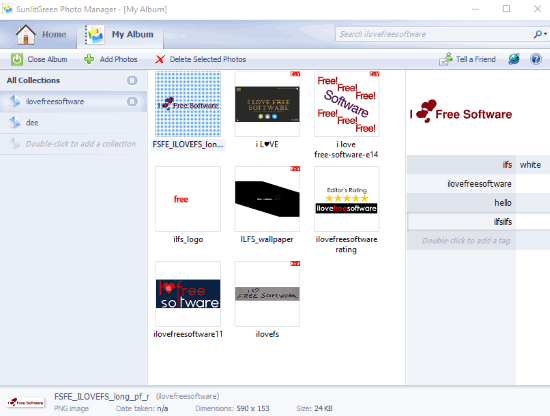
SunlitGreen Photo Manager is also a handy photo tagger software. This software works in a bit different way but helpful enough to add tags to photos and then search for any photo using the tag in the Search box. This software lets you add multiple tags and tag property with a single photo. That tag property helps to search for a photo. For example, if you have added ‘Color’ as a tag for a photo and set its property to ‘red’. Then when you will type red in the Search box, it will show photos that have red as tag property.
To use this free photo tagger software, you first need to create a custom album and add a collection with a custom name. After that, you can add photo folder in that collection. The thumbnails of all those photos are visible on the center part of its interface. Selecting a photo will show right section which is used to add tags and tag property for that particular photo. Tag as many photos as you want and then use Search box of this software to quickly find a photo.
This software also brings its own photo viewer, which is its advantage over the above-mentioned software. You can double-click on a photo and then its photo viewer will show that image in original size. Pressing the ‘Esc‘ key will help you get back to the main interface of this image tagger software.
You may also check its full review.
iTag Photo Tagging Software
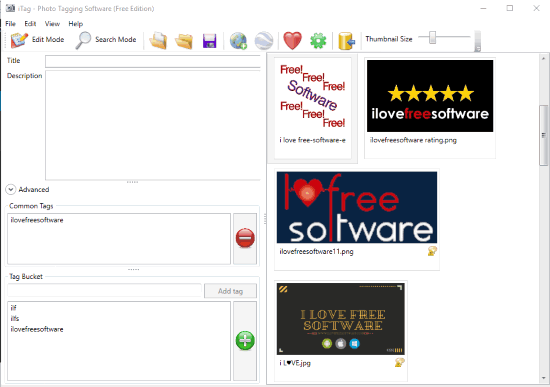
iTag Photo Tagging Software is also a very good image tagger software. Its free version lets you add 3 tags in a single photo. Later, you can search for a particular photo by selecting an image tag. Apart from tagging photos, it also comes with the feature to add title, description, author, copyright, and other information. But, the changes are not added in the actual photos.
This software has two main options: Edit Mode and Search Mode. You can first add photos on its interface and then thumbnails of all those photos are visible on the right section of its interface. You can also adjust the size of thumbnails using the slider available on the top right part of its interface. Once you have done, you can use “Edit Mode” to create and add tags. Options to create and add tags are visible on the left section of its interface. Later, you can use Search Mode to find a photo using the photo tag.
Some other features are also provided by this free image tagger software. You can sort images by file name, date taken, file type, etc., group photos by added folder, zoom a photo (Alt+Z), etc. You can’t view photos directly on its interface but photo zoom feature can come in handy.
The Conclusion:
Here I wrap up this list of some good free photo tagger software. I personally like ImageTagWPF software a lot. It comes with a feature to add multiple tags to photos, use predefined tags, and delete tags anytime. Other software are also good to set tags to photos. So, you may check this list and start using the one that fits your needs. And if you know some other free photo tagger software that is worth trying, you may share it using Comments and I will add that software in this list.