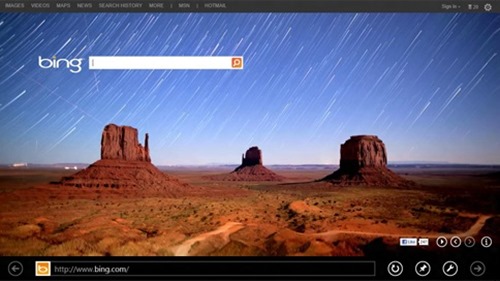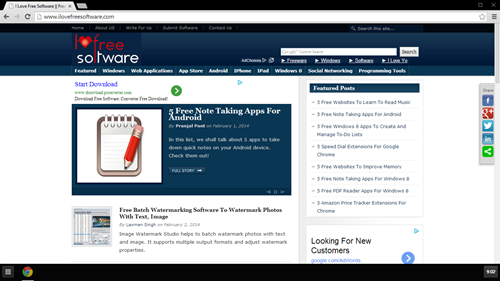In this list, we shall talk about 5 free web browser apps for Windows 8 devices. Barring Chrome; all these browsers can be installed and run as native Windows 8 app and provide you a rich Windows 8 experience while browsing the web. This means that address bar shifts to the bottom of the page instead of top and you interact with the browser in the same way as any other Windows 8 app.
This is going to be a pretty detailed review, so I’ll just cut the annoying introduction short for now and just get started with talking about the apps!
1. Firefox Metro
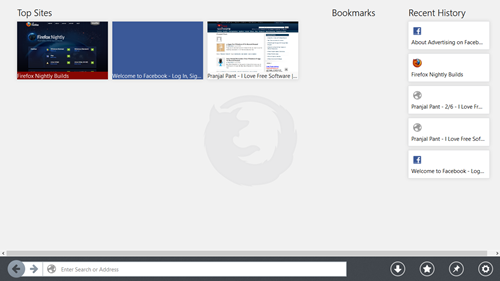
Although there is a complex way to install the Metro app of Firefox on Windows 8 devices, once it’s installed and set on your device, you won’t regret it. When you launch the Firefox Metro app (which goes by the name of Aurora), you will be presented with a very clean, full sized interface that will allow you to browse web pages with a lot of ease. There is a small address bar at the bottom of the screen which doubles as the Google search bar as well, if you type a string of words instead of the address of a web page. The other controls like Refresh etc. can be accessed easily by using the control bar at the bottom of the screen of the app, and to launch the control bar, all you have to do is to right click on any empty area of the app. The app supports snapped view for multitasking, and you will surely enjoy the unique browsing experience provided by this app.
P.S. The linked installation instructions lists the app by the name of Nightly as the app was in early alpha stage at the time of writing of that article. Now the app has moved to stable beta stage and hence has been renamed Aurora. The user experience will remain the same. [Nightly and Aurora are the codenames that Firefox uses for Alpha and Beta builds respectively]
Installation instructions for Firefox Metro (Aurora).
2. Internet Explorer
Internet Explorer comes preinstalled with Windows 8. What’s unique about this app is that when launched from the Start Screen, it launches itself as a metro app and when launched from the Desktop, it opens up in a windowed mode. However, you must ensure that to access Internet Explorer as a Metro app, Internet Explorer must be set as the default browser, otherwise launching it from the Start Screen will also launch it in a windowed mode. That’s a bit crappy on Microsoft’s part, if you ask me. Anyways, when you launch the app, you will be taken to the default homepage of the app, which is Bing. You can type a new address in the address bar positioned aptly at the bottom of the screen and press enter to load the address that you enter. To open up a new tab, simply right click anywhere inside the app and it will show you tab previews at the top of the screen, and next to these previews is a + button which can be utilized to open up a new tab. You don’t need to install it, as it already comes pre-installed. If you have uninstalled it somehow, you can grab it from here.
3. UC Browser HD
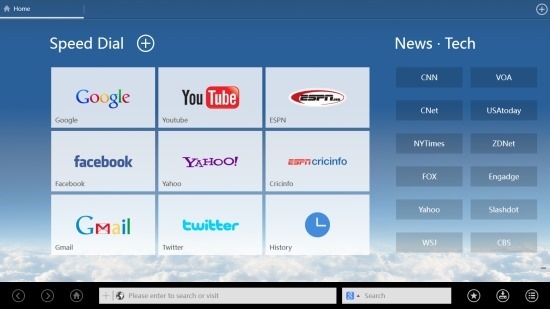
UC Browser HD is a very popular web browser which is now available for free for Windows 8 platform. This browser comes in very handy for Metro devices, and thanks to the native Flash and HTML5 support, you can easily playback videos from within the browser itself. You will be presented with a neat interface that consists of quick links to popular websites like Google, Facebook etc. in the Speed Dial, Links to different kinds of news, lifestyle etc. topics on the homepage of the browser when you install and launch it. There is a clean looking bar at the bottom of the screen that includes controls for going back/forward, the address bar, the search bar where you can choose the search engine of your choice and the options to tweak the settings of the app.
Full review here.
Get UC Browser HD.
4. Trend Micro SmartSurfing
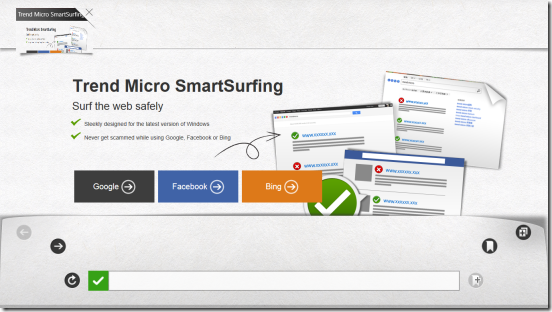
Trend Micro SmartSurfing is another free web browsing app for Windows 8 that allows you to surf the web in a way that you are protected from malicious phishing sites and unsafe pages that may steal your privacy data. Apart from being smooth and having a nice interface, the security features of this app make it a nice grab for Windows 8 users worldwide. Launching the app presents you with a clean Metro Styled interface that shows you a thick bar at the bottom which shows the address bar, navigation controls, options to launch a new tab etc., and at the top, you get a thumbnail preview of the open tabs which can be closed by clicking the X button next to those tabs. Once you click in the middle of the page, both the top and the bottom bars showing tab previews and navigation controls hide themselves leaving behind a clean full screen experience for you to browse the web. When you click on a malicious link, the browser will automatically notify you, thereby adding to the security features of the app.
Full review here.
5. Google Chrome
Google Chrome may be the world’s favourite browser when it comes to desktop web browsing experience, but it has some major design flaws when it comes to being a Metro app. Firstly, there is no direct way to launch the browser in Metro mode. You have to click on the Chrome icon, and you have to see the Chrome desktop interface. After that, to launch the browser in Metro mode, you have to click on the triple lined button at the top-right corner and select Launch Google Chrome in Windows 8 mode option. Now you may expect to see a Windows 8 styled browser upon doing so, but that isn’t what happens. Chrome literally launches again in the same interface, but this time, it launches as an app. Which means you get the exact same interface, the exact same controls in Metro mode, making it more of a faux-desktop mode. The user interface looks 100% similar to the desktop mode with the address bar and navigation controls at the top and the main page loading below them. Don’t get me wrong here, I’m not completely against this either. Metro apps are known to save battery, and by giving you the same experience in Metro mode, Google is helping you save battery while providing the same experience as desktop mode in an app view. Although some users may appreciate this, it fails to strike a chord with me as I believe that Metro apps should be optimized to look native to the Windows 8 style.
Leaving my opinion aside for now; the browsing experience is superb and page load speed is fast, so Google has definitely not compromised on quality. I hope that they change the interface to make it resemble more like other Metro web browsers like the Firefox Metro app.
Get Google Chrome for Windows 8.
Which one is your favourite? Do let me know!