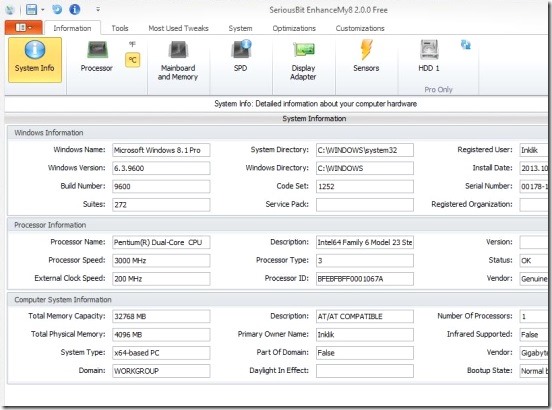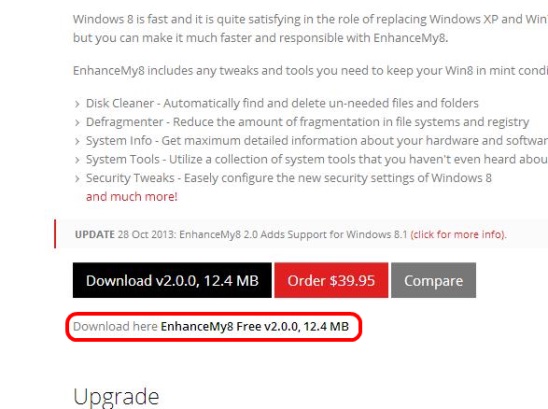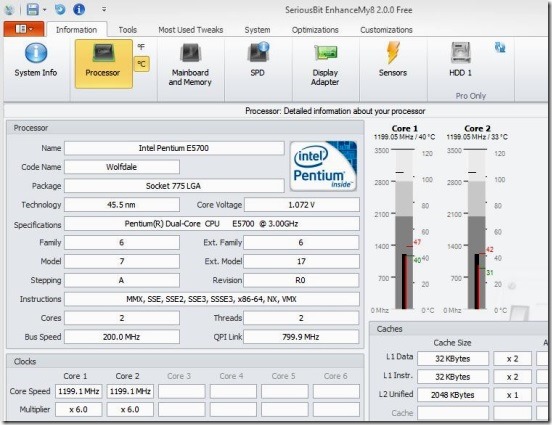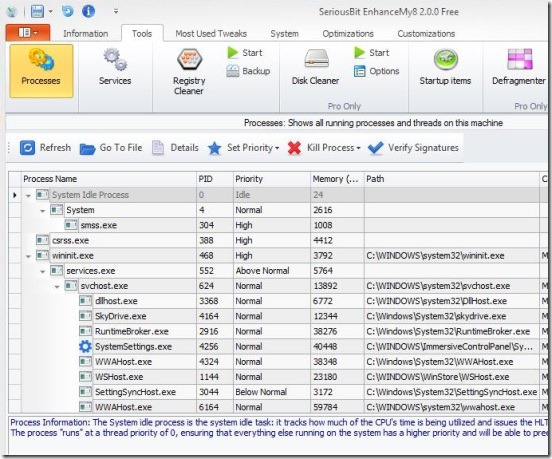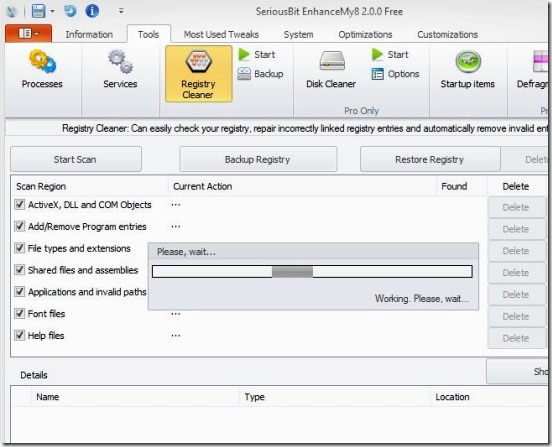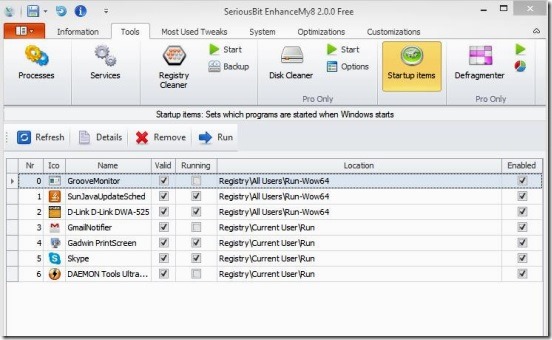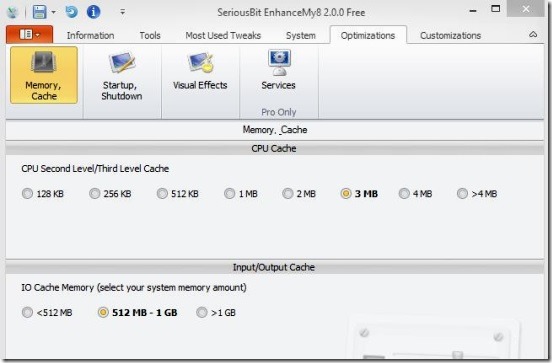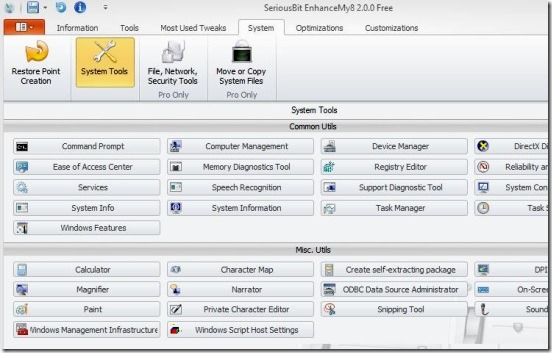Enhancemy8, is a free Windows 8 tweaking app, that can be used to tweak, maintain, and get information of your Windows 8 PC. It’s a very handy lightweight Windows 8 tweaking app, that gives you system information, Processor information, and helps you manage the services and processes that Windows 8 system is using and running. Plus you can also do the registry clean-up, so that the incorrectly linked registry entries can be repaired and the invalid entries get removed automatically with just one simple click. The app also allows you to do some small but effective tweaking so that your system start-up as well as shutdown becomes faster. You can also alter the memory cache sizes, so that your system can perform a bit faster. The list doesn’t ends here. It has further more good system tweaking options that can make your Windows 8 PC work faster and efficiently.
For all those folks who haven’t upgraded their Windows 8 OS to Windows 8.1, well, here are the reasons of why they should upgrade to Windows 8.1, and if you like Windows 8.1 then here’s How to upgrade to Windows 8.1 form Windows 8.
Downloading and installing this Windows 8 tweaking app:
Downloading this Windows 8 tweaking app, won’t be any problem, as it’s lightweight and downloads fast. You can download it either going to the official website, or click on the download link given at the end of this article. Since this article is on the free version of the desktop app, so make sure you download the free version as there are both paid trial as well as free versions together. Simply download it and follow steps to install.
Using this Windows 8 tweaking app to tweak and maintain your Windows 8 PC:
On launching this Windows desktop app, you’ll get all the features and options categorized and grouped according to their function. The categories include: Information, Tools, Most Used Tweaks, System, Optimizations, and Customizations. There are more, like the toggle buttons. Each of these then further have their own respective information and tweaking options. Simply click on the requisite to do the desired. All these options are easy to use and a good thing about this desktop app is it gives hints for options telling what it does and what is it’s use.
The app is sure handy, however there are some features that are only available for full paid version. But, even for the free version you can do a lot.
Do the following using the Windows 8 tweaking app:
Get Windows 8 System Information:
Get your Windows 8 system information; the moment you open the app. And this includes, information of current Windows OS installed, the processors information, and your computer system information. So, using this feature you can get the OS name, it’s build number, version etc. The default system directory, registered user, serial number, processor name, it’s speed, type, version, id , specifications, clocks core speed, threads, bus speed, the temperature etc.
Get Details on Currently Running Processes and Kill Processes in Windows 8:
Get all the currently running services and processes and their threads information. Now these are pretty good features. You can not only just get their list but also kill processes, set priorities to High, normal, above normal, real-time, idle etc. Plus you can also change the sstartuptype of services from Manual to automatic if required, or start a running process or vice-versa, or delete a service from the running services list.
Clean Registry and Backup Registry in Windows 8:
You can also do registry cleaning. The app automatically checks your registry for the invalid entries or entries that are linked incorrectly, and repairs or deletes the ones with issues. The app gives you specific scan regions which you can choose to skip or include for scanning. These regions cover almost every important areas that needs to be checked. And a cool thing: before you check and clean the registry, you can also create a backup, and then restore it whenever required.
Add / Remove Startup Items in Windows 8:
The app also consist of a start-up editor, using which you can set certain things disabled during start-up and make some adjustments so that your system start-up time decreases. You can also do the same for the shut-down. For example you can remove those programs that loads with system start-up, enable prefetcher, disable CD-ROM auto run, change the time for service end before killing during shutdown, time to end crashed programs etc.
Change Windows 8 Memory Cache Size:
You can also change the memory cache sizes, change certain visual effects, for example disable animation on Windows minimize or maximize. Now these options are pretty useful. They may seem small but they are effective.
Access All Windows 8 System Tools:
And probably the most important feature of this Windows 8 tweaking app is you can access all the Windows system tools form within the app itself. You can access command prompt, device manager, registry editor, task manager, task scheduler, system configuration utility, Direct X diagnostic tool, sound recorder, calculator, narrator, paint and many more, right from within the app, with a single mouse click, and then do the requisite changes.
Final Note:
Enhancemy8, certainly is a very handy Windows 8 tweaking app. It’s more like a hub of all the system tweaking and managing tools, using which you can make your system work faster, efficiently, and easily. Now, using this little but vast Windows 8 tweaking app, you perform all tweaking from one single place, in place of opening and searching for each single tool. My verdict on it: a must have Windows 8 tweaking app.