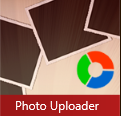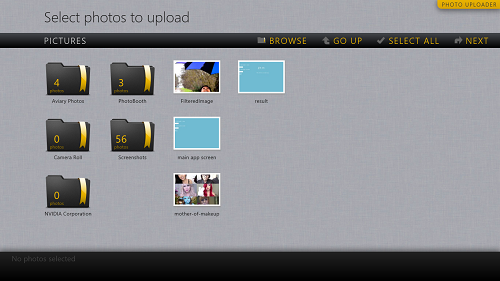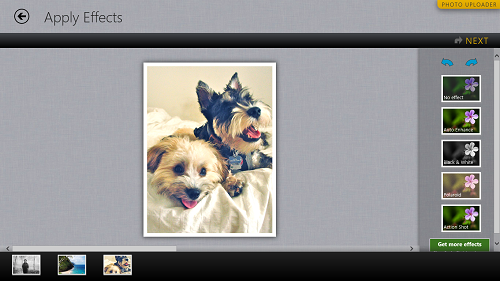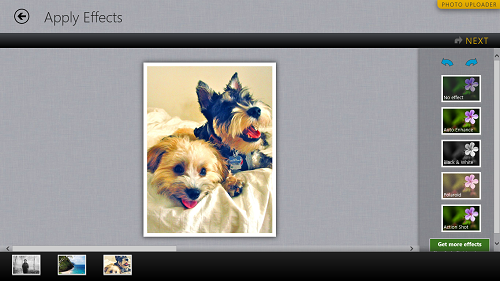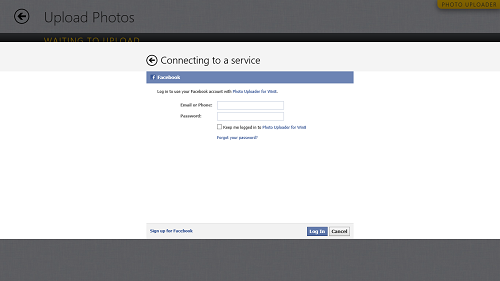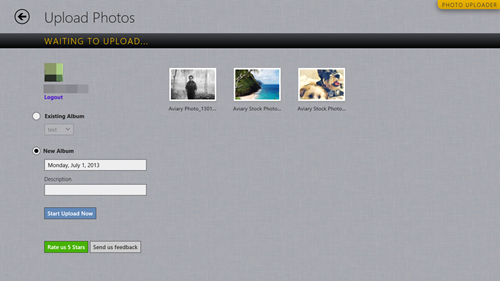Photo Uploader for Facebook is a free Windows 8 app that allows you to edit and upload multiple images to Facebook. This app is designed in Metro style for Windows 8, and is optimized for laptops, desktops, and tablets alike. This app is unique in the sense that it is the first app of its kind that allows you to apply filters and upload images to Facebook from within one app itself, and hence, it cancels out the need of having multiple apps for photo editing and uploading to Facebook on your Windows 8 device.
This app is optimized to run smoothly and without any lags, hangs or crashes of any kind. You can grab it from the Windows App Store for absolutely free.
Features of this app:
Photo Uploader for Facebook is designed keeping simplicity and ease of use in mind. When you download and run this app on your Windows 8 device, you will be presented with a screen that looks like the following screenshot.
The above screenshot is the File Browser of this app. In the above page, you have to select photos that you wish to edit and upload to Facebook. The above screen allows you to select multiple images to open them up for editing. When you are done with selecting your images, simply click on the NEXT button at the top-right corner of the screen. Once you click the NEXT button, you will be presented with a window that looks like the following screenshot.
In the above window, you can switch between the images that you wish to edit by clicking on them from the strip below. In the strip at the bottom of the screen, you will be able to see all the images that you have selected for editing and uploading purposes. Once you have clicked on an image to select it, you can see the various effect filters on the right side of the screen that you can apply to the image. After applying the filters, your image should look much better. (see below screenshot)
In the above image, I have applied the auto-enhance filter to the image. You can see that the image clearly looks better and more sophisticated than the previous image. In the same way, you can apply filters to all the images that you have opened up for editing.
Once you are done with applying filters, click on the NEXT button at the top-right corner of the screen. Upon clicking the next button, you will see a window where you will be asked to login to your Facebook account. This window looks like the following screenshot.
After entering your id and password, simply approve all the permissions that you are asked to approve. Once you have approved of all the permissions, you will be presented with a screen that looks like the following screenshot.
The above window is the upload window. Simply select if you want to create a new album, or choose from your existing Photo albums on Facebook. I chose to create a new photo album. You can even provide the name for your photo album. Once you are done with all of the aforementioned steps, simply click on the Start Upload Now button on the left of the screen. This is a blue button. Once you click that button, your images will start getting uploaded on Facebook, and after some time, you can see them on Facebook.
This is all that you need to know to start using this app. We hope that you will have a lot of fun using the Photo Uploader for Facebook app for Windows 8!
The Verdict?
Photo Uploader for Facebook is a great app to have on your device if you are looking for an integrated photo editing and uploading tool to Facebook. The app works perfectly, and hence it’s worth a download for every Facebook user out there. Of course, you need to be on Windows 8 to use this app!