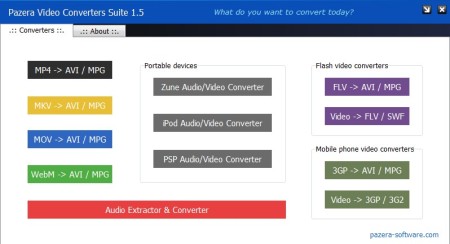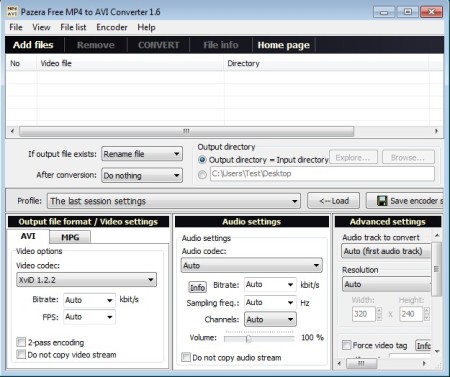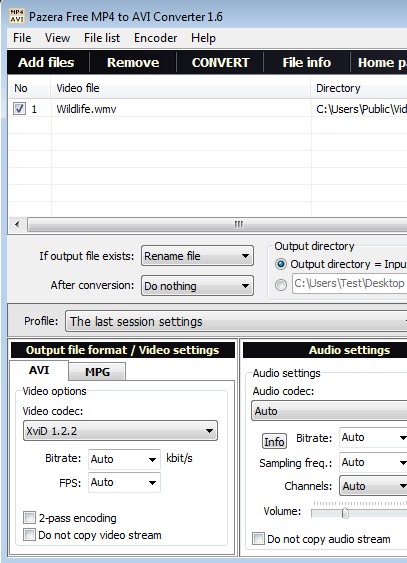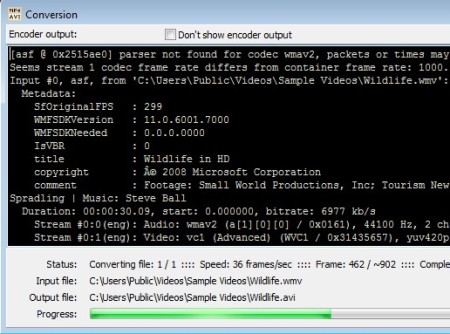Pazera Video Converters Suite offers a selection of free multimedia conversion utilities for Windows which can convert a very large number of both audio and video formats.
These are actually independent portable multimedia conversion applications, created by the Pazera team, which have been wrapped up together using a shortcut-type of interface, where each option represents a different tool.
Buttons on the image below are just shortcuts to 9 different multimedia conversion applications.
Similar software: Free Media Converter, Format Factory, Media Converter.
On the left you can open up free video converters, down below audio converter, on the right flash and mobile phone video conversion utilities and in the middle we have specialized tools for setting up Zune/iPod/PSP, both audio and video conversion.
All 9 multimedia conversion utilities look pretty much like the one that you can see on the image above. Difference between them is of course the title, we now have the MP4 To AVI converter open and another thing that’s different are the supported formats which can be open and converted. Key features of Pazera Video Converters Suite are:
- Portable – works without installation – download, click and convert
- Batch conversion – converts multiple video and audio files at once
- Highly customizable – adjust codecs, quality, FPS for audio and video
- Change video size – video resizing can be setup during conversion
- Good format support – AVI, MP4, KMV, MPG, MP3, FLV, SWF, WMA, 3GP, etc.
- Support for portable devices – Zune, iPod, PSP conversion is possible
How to convert audio and video with Pazera Video Converters Suite: free multimedia conversion software
Since every one of the applications in this suite looks the same, and works the same, we aren’t gonna open up every single one of them. Setup is pretty much the same no matter which one you use, and it involves you clicking on the Add File button in the top left corner of the interface.
Audio or video files that you select should pop-up on the list which can be seen just below the Add button. Output directory can be set just below the main list, as well as file renaming patterns and tasks that you want completed after conversion completes, close the application, turn off the PC, etc. Output format settings for both video and audio, quality, resolution change, codecs and so on can be set all the way down.
When you’re done with the setup, simply click on the Convert button, it’s located in the same toolbar where the Add button is. Once the conversion completes check the converted files to make sure everything’s OK and that’s it.
Conclusion
Pazera Video Converters Suite has a lot of multimedia conversion tools. Despite of the fact that it only has “video” in its name, this suite supports a lot of audio formats. Audio extraction from videos is also possible. Conversion is very fast, all the applications work without installation, this makes this free multimedia conversion software perfect for computers where installation of new applications isn’t allowed or they can’t be installed for some reason. Give it a try and see how it goes.