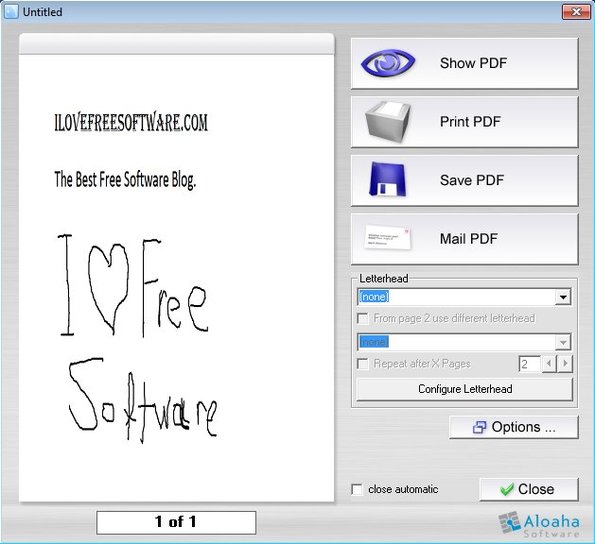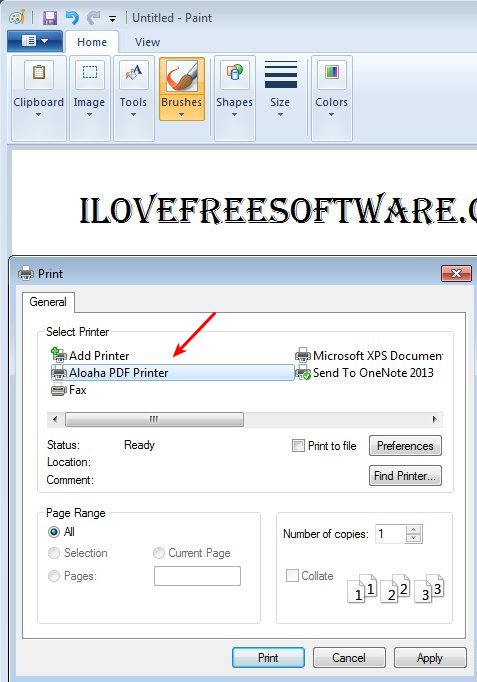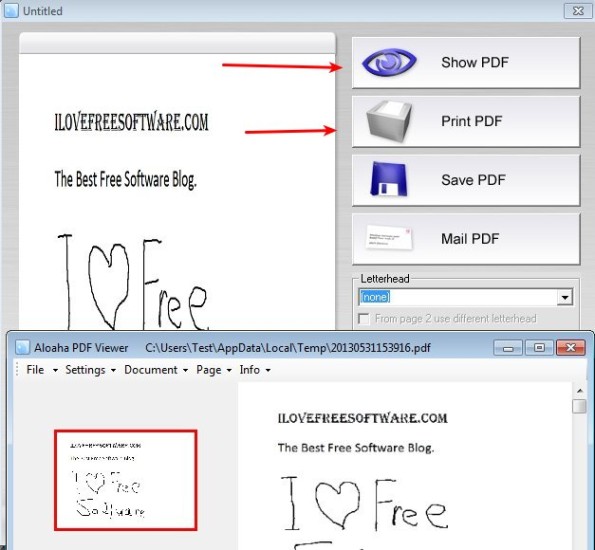Aloaha PDF Suite Free is a free virtual PDF printer for Windows which allows you to print PDF documents from pretty much every application that supports printing. By installing Aloaha PDF Suite, virtual printer will be added to Windows which you can then select when printing from applications using the standard File >> Print method.
When you print a document using Aloaha PDF Suite’s virtual printer, sent documents will open up in the window which can be seen on the image below. This is something like a preview window from where you can either open up the PDF document in the accompanying PDF viewer, save it to your hard drive, send via email or if you end up changing your mind, print the document with an actual printer.
Similar software: Doro PDF Writer, PDF Redirect, Free PDF Printer.
Key features of this free virtual PDF printer are:
- Automatic configuration: PDF printer is configured automatically
- Adds a virtual PDF printer: export contents of apps to PDFs
- Comes with a built-in PDF viewer: view printed PDF documents
- Allows you to quickly email PDFs and of course save to hard drive
- Every application that has printing is supported
Paid version of this free virtual printer suite is also available which allows you to add custom headers to printed documents, if you wanna add a company logo for example. You’ll have to give your email address to download this free PDF suite. Virtual PDF printing allows you to create PDF documents with applications that normally don’t have the Save as PDF option.
How to print documents with Aloaha PDF Suite Free: free virtual PDF printer
Aloaha starts working right away after installation completes. You will see two system tray icons, one indicates that the virtual printer is running, and the other is for the PDF printout preview (see the first image above).
To print PDF documents with Aloaha, once you have it up and running, you just have to open up the application from where you need to print PDF documents, we used Paint, select File >> Print and from the usual Print setup window that comes up select Aloaha PDF Printer.
“Printed” document will open up in the preview window from where you can easily preview the document, save to hard drive, send via email and do everything else that we already mentioned in the introduction. Clicking on the Save PDF opens up the standard Save file dialog where you just have to type in a file name and your PDF document is saved.
Conclusion
Aloaha PDF Suite Free adds a virtual PDF printer to your computer without a hassle, it’s free and it works. We tested several applications and every one of them, provided of course it supports printing, successfully created PDF documents. If you need to create PDF documents but your application doesn’t support PDF export, then this free virtual PDF printer is just the thing you need. The only drawback might be that download page is in German, but you won’t have any problems finding your way around the download and that has nothing to do with the app. Give it a try and see how it goes.