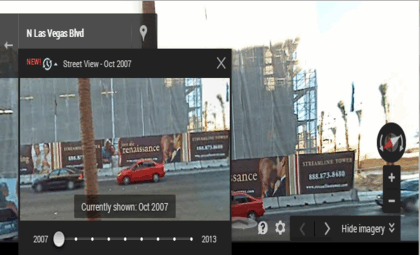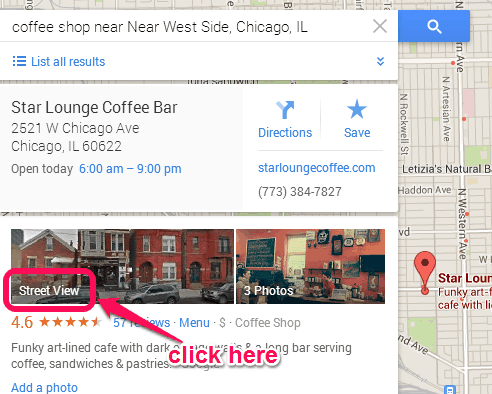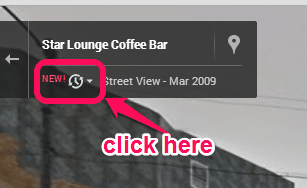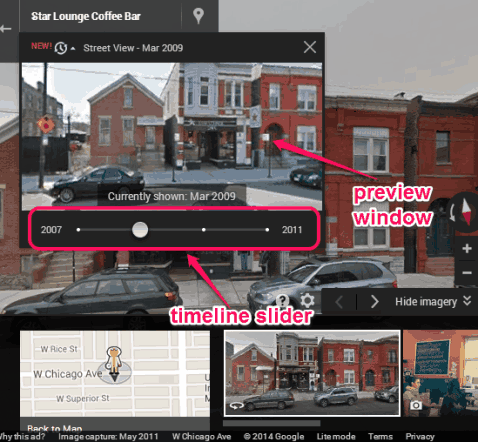Google has started updating Google Maps Street view with timeline feature. Using this feature, you will be able to see Street View photos of past as well in Google Maps. It is really cool to see the changes that happened to a particular place or area within a particular time period. With the help of a timeline slider, you can see how the area was before, and how it is now with latest updated photo.
This new feature is currently available only for desktop version of Google Maps. For your smartphone, you have to wait until Google announces this new feature for Google Maps app (I hope it does).
You can see this timeline feature in Google Maps Street View in animation below:
As you could see in above animation, you can simply move the timeline slider to preview the changes happened (if any) to a particular place. To view the image for a particular year in full screen mode, simply click on the preview image.
Note: There could be many places which has not been updated yet, or timeline feature is about to come for those places.
How To Use This Timeline Feature Added To Street View Mode of Google Maps?
To use new timeline feature, you need to follow these simple steps:
Step 1: Go to Google Maps on your desktop.
Step 2: Search for a place, say a coffee shop, near ‘area name’, ‘state name’. After this, hit the search button.
Step 3: When all the available places will be visible to you, select a particular place. Now you will find Street View option for that particular place, if available. See the screenshot below:
Clicking on that option will open the latest view of that place.
Step 4: To go back to past, click the clock icon, just like visible in screenshot below.
Step 5: Now you will find a timeline slider that starts with year ‘2007’ and ends with latest updated view. You can move slider left to right and can preview the photo of that time period.
To view photo in full screen mode, simply click on the preview screen. That photo will be visible in full screen mode. And whenever you have to go back to Google Maps for a new search, tap on Back to Map option available at bottom left corner.
Conclusion:
With the addition of this new feature, Google Maps become more interesting to use. Some of the changes for some places were really surprising for me. Check out your favorite places and see if any changes have been made to them over time.
You might be interested to check out FSS Google Maps Downloader and Arm Map Explorer (Google Maps Client for Windows).