Stoodle is a free online collaborative whiteboard website that allows you to draw collaboratively and also chat with the whiteboard collaborators. By using it, you can create an online whiteboard and simply invite your friends by sharing its URL to collaboratively draw on it and exchange ideas.
In this article, I have fully covered Stoodle and demonstrated how you can draw on its Whiteboard and chat with collaborators. The best part is that changes are reflected in the real time; the only disadvantage is that you can’t see who made the changes on the whiteboard.
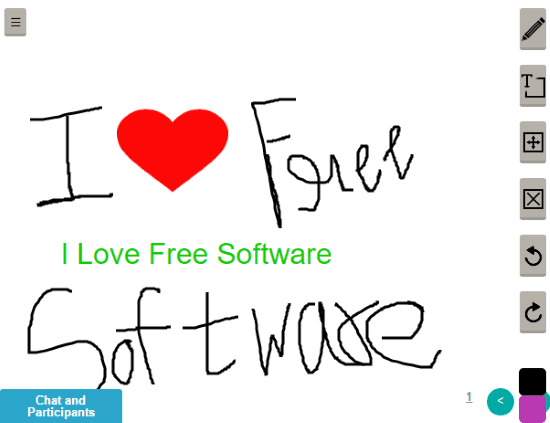
How to use this free collaborative whiteboard:
One of the good things about this free collaborative whiteboard is that you don’t have to register yourself on it, in order to use it. You can straight away visit its homepage from the link provided at the end of this article and click on Launch Classroom button. It will then open up its online whiteboard interface on which you can invite people to draw collaboratively, share ideas, etc. You can easily invite friends or colleagues by sharing the whiteboard URL with them. If you are a teacher, you can use it to quickly collaborate with your students online.
The best part is that you can even share whiteboard on Facebook and ask your friends to join it by just clicking on the Facebook post. After that, you and your whiteboard collaborators can draw collaboratively on it, write text, draw shapes, insert images from PC, Facebook, Dropbox, etc.
So let’s see how to create collaborative whiteboard on Stoodle:
Step 1: Visit its homepage and create a collaborative whiteboard by clicking on Launch Classroom button. It will then first prompt you to enter your name and then open up its collaborative whiteboard environment.
Step 2: Now, you can share this whiteboard with your friends by sharing the whiteboard URL or share it directly on Facebook. After your friends click on the whiteboard URL, they will be directed to your Whiteboard. Now, you and your friends can start drawing collaboratively on the whiteboard and do text chat for a better communication amongst you.
Step 3: In this step, I will make you familiar with its drawing options and how you can insert images on your online collaborative whiteboard. You can draw freely on it by selecting pen from its drawing toolbar. You can also select the color of the pen ink from the color palette that appears at the bottom of its drawing toolbar.
To insert text, select text option from its editing toolbar, it will then pop-up a dialog box in which you have to specify the text. After you click on the OK button, the specified text will be inserted on the whiteboard. To move this text, select the Move option. After selecting the Move option, click on the text and move it anywhere on the whiteboard. Follow same procedure to move other elements like freehand text, images, etc. To delete an element from the whiteboard, click on the delete icon and then select the item that you want to delete.
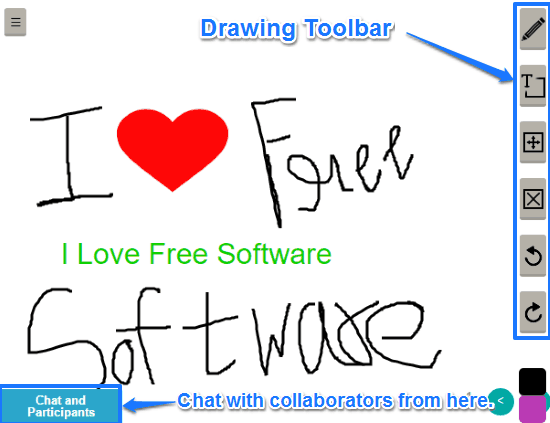
As I mentioned earlier, you can insert images on the whiteboard from PC, Facebook, Dropbox, Flickr, and other sources. The only limitation in this process is that you have to first select an area in which you want to insert the image and the uploaded image is then assigned the dimensions of the selected region and you can’t resize it later.
To insert an image, click on the upload option from its menu, as shown in the screenshot below.
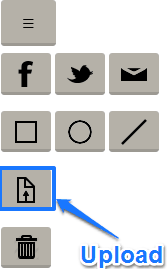
It will then ask you to select a region of the whiteboard where you want to insert an image.
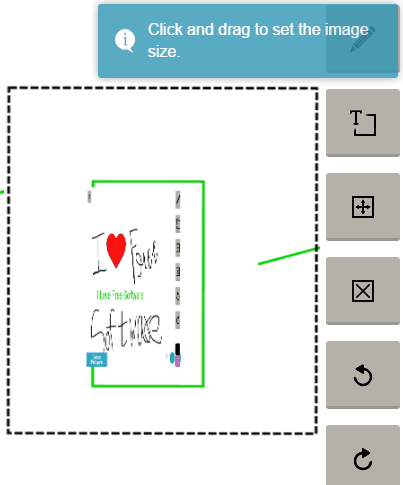
After that, it will open up a dialog box from where you can choose whether you want to upload an image from Facebook, Google Drive, Dropbox, local PC, etc, as shown in the screenshot below.
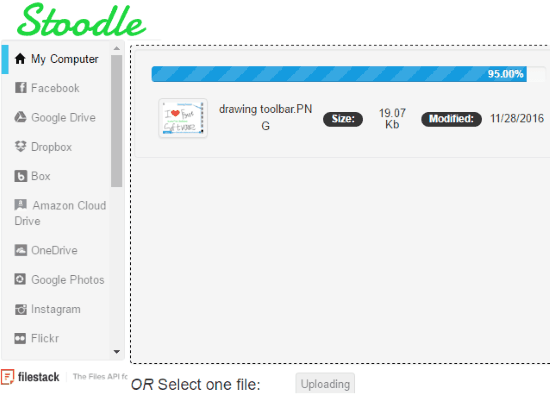
To send text messages in the group chat of whiteboard collaborators, click on Chat and Participants, as shown in the screenshot below.
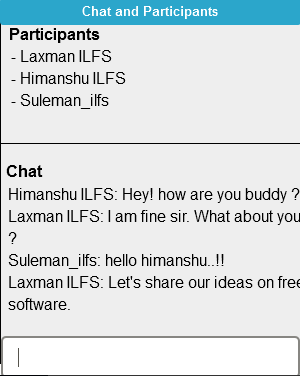
Limitations of Stoodle:
The website of Stoodle mentions that it can be used for voice conferencing as well. However, I wasn’t able to find any option for that. There is a mic icon on its interface, but clicking on that did nothing. Also, there is no option to download what you have drawn on the interface; however, you can save the URL of your whiteboard, and whenever you open the URL, you can see what was drawn, as well as see the chat history.
Verdict:
Stoodle is a free collaborative whiteboard that allows you to draw collaboratively and chat with collaborators. I really liked it as it allowed me to directly create a collaborative whiteboard without creating any account. I will recommend it as it is very easy to setup and you and your friends can find it quite useful for exchanging ideas by either drawing freely on it or sending messages in the collaborator group chat. I am quite sure that it will be able to satisfy your needs of conducting a collaborative whiteboard session, if not then you can check out these 5 free online whiteboard applications.