This tutorial explains how to disable showing tabs in Alt+Tab in Windows 10. Like so many other features in its latest update, Windows 10 brings a new feature, known as “Sets“. It helps to open apps and websites in a single tabbed window, just like we open different websites in a browser. The feature is quite good but by default, all the apps and websites opened as tabs using Sets feature are visible in Alt+Tab mode with separate thumbnail for each tab. This makes Alt+Tab view cluttered especially when you’ve opened a lot of websites and apps as tabs. Thankfully, there is also a way to disable showing tabs in Alt+Tab mode of Windows 10.
To turn off showing tabs in Alt+Tab in Windows 10, you need to use the Settings app and select an option. Steps for doing all this are covered in this tutorial. By doing so, when you will use Alt+Tab mode, then thumbnails of only opened applications will be visible. It will also include thumbnail of that tabbed window but thumbnails of tabs won’t be visible separately.
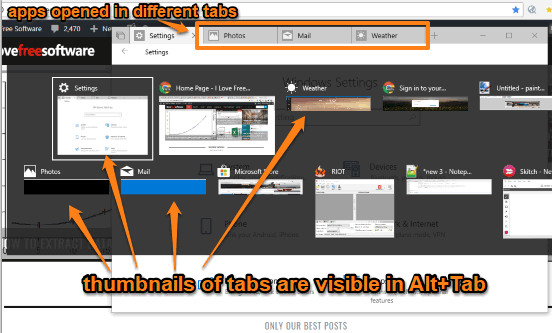
To make it more clear, let’s check the screenshot added above. As you can see, there are four tabs opened in a window with different apps. And when I opened Alt+Tab mode, those tabs are visible with their separate thumbnails.
Now see the screenshot below. You can clearly see that thumbnails of tabs are not visible anymore in Alt+Tab.
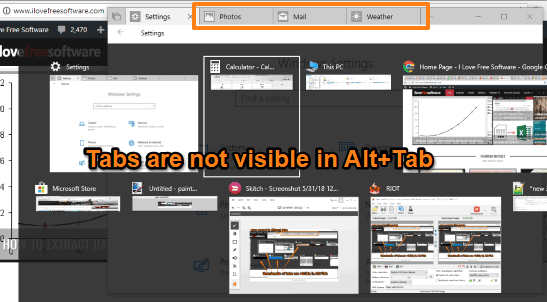
How to Disable Showing Tabs in Alt+Tab in Windows 10?
Step 1: Use “Windows logo key+I” shortcut or Start menu to open Settings.
Step 2: Now click on “System” menu.
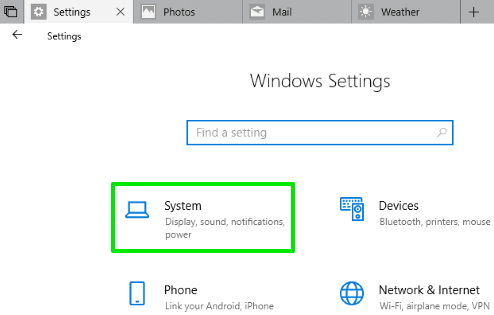
Step 3: In System menu, scroll down the options on the left side and then select “Multitasking“.
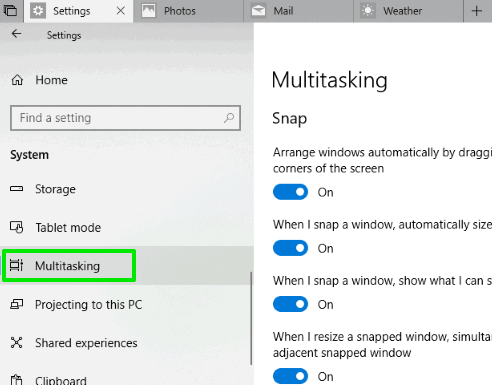
Step 4: Under Multitasking, you will see some options on the right side. Scroll down the page and “Sets” section will be visible. There, “Pressing Alt+Tab shows the most recently used” option is available. Set this option to “Windows Only” from “Windows and tabs”.
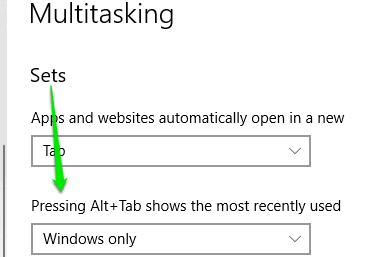
By setting it to Windows Only mode, you have disabled showing tabs in Alt+Tab view mode in Windows 10.
To view tabs again in Alt+Tab mode, you just need to set this option to “Windows and tabs“.
You can also learn to set different screen resolution for every user and disable timeline in Windows 10.
The Conclusion:
Sets is a very useful feature as you are able to access different apps, websites, and File Explorer from a single window. But, I don’t like seeing tabs in Alt+Tab mode as it consumes unnecessary place. So, for me, it is good to disable showing tabs in Alt+Tab in Windows 10. If you also want to do it, then this tutorial is all you need to follow.