This tutorial explains how to change default TweetDeck theme with custom theme in Chrome browser. TweetDeck comes with a default dark grey theme and there is no setting or option to change the theme. Still, it is possible to change TweetDeck theme with any of your favorite colors. Apart from changing the main color theme (or principle color), you can also change the background color, title color, and color of links in TweetDeck. This gives a new touch to TweetDeck and makes it more interesting to use.
You can also apply some other tweaks. For example, you can set the width of columns, add space between columns, set border radius, show heart or star icon (with rounded avatars) for favorites, set animation for columns, tweets, pop-up boxes, etc. All these things can’t be done natively using TweetDeck, but this can be done very easily with a free Chrome extension, called as “ColorDeck for Tweetdeck“.
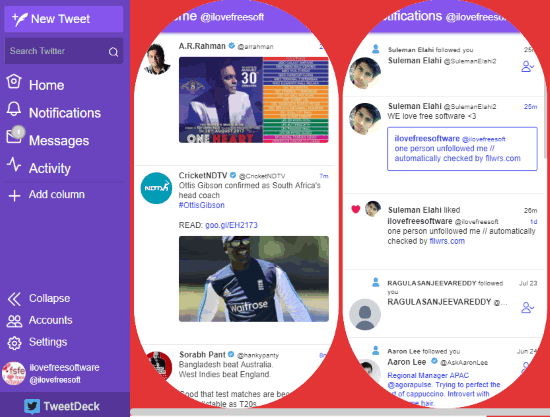
Have a look at the screenshot added above. As you can see, I have changed its main theme, background color, title color, set border radius, etc. All this has been done using this free Chrome extension.
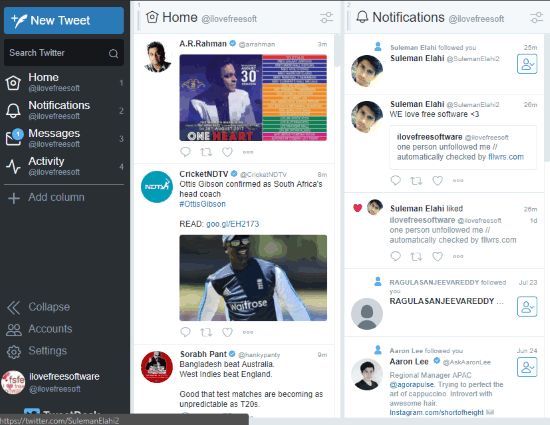
And In above screenshot, you can see the default theme of TweetDeck with native style.
How To Change TweetDeck Theme With Custom Theme In Chrome?
Step 1: Access the homepage of this ColorDeck for Tweetdeck Chrome extension and install it.
Step 2: After installation, its Options page will open. There you will see different categories under which multiple options are present. You can explore categories, play with options, save changes, and view those changes on TweetDeck. Have a look at the important categories:
- Colors category: As the name of this category suggests, it lets you change primary color, background color, titles, and link colors. For each option, there will be a Color wheel to help you select any of your favorite colors. This category also provides “Advanced” tab. You can access that tab and then set the color for column text and background and tweets background and text. While applying the colors, a “Preview Schema” is also visible that helps you check how the applied colors will look on TweetDeck. Or else, you can open TweetDeck, save colors selected by you, and view the changes directly on TweetDeck.

- Layout category: This category helps to set columns width on TweetDeck, border radius, space between columns, Favorite style for tweets (heart or star icon), set number of columns, etc. Everything works fine here, except columns option. When I tried to set the number of columns, it didn’t give expected results. So, you may try this option yourself.
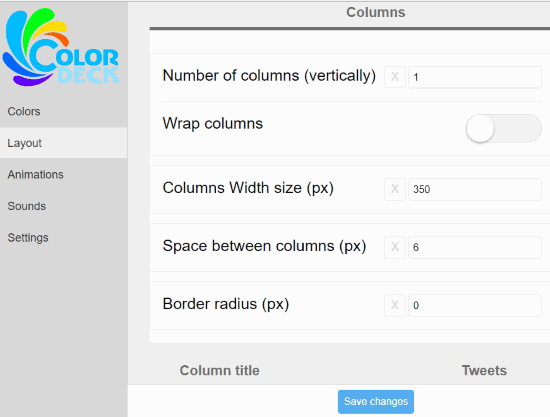
- Animations Category: This is one of my favorite categories in this extension. This category helps to select a particular animation style for columns, tweets, and boxes (say your Twitter profile pop-up box). You can select slide right, slide left, bounce, fade, jello, shake, or swing animation style for Tweets, Columns, and Boxes.
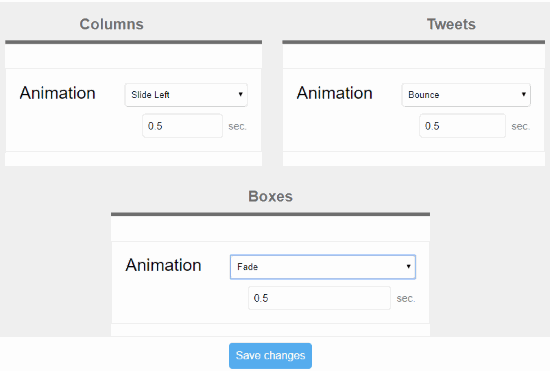
Step 3: This step is helpful to change sound notification, toggle GIF autoplay in tweets, disable fade effects, trends column, etc. You need to use Sounds and Settings’ categories of this extension for these options.
So, this way you can give a new look and layout to TweetDeck using this extension.
The Conclusion:
I really like this Chrome extension to change default TweetDeck theme with a custom theme of user’s choice. There should be an option available on TweetDeck to change color or theme, but it ain’t so. Fortunately, this Chrome extension is there to help you with this. The best part is that it is not limited to only a few preset color choices. The user can create a whole new theme with favorite colors. Other bonus features like set layout and animation make this extension more useful.