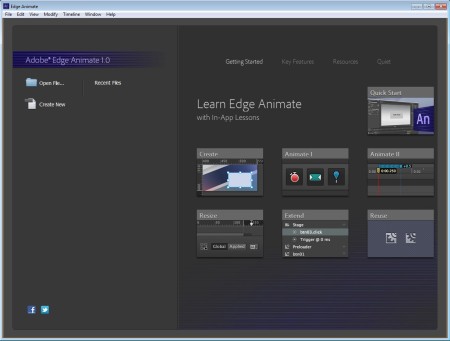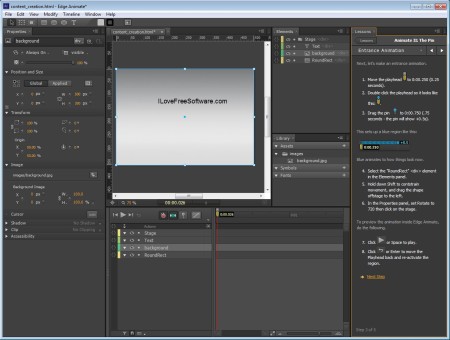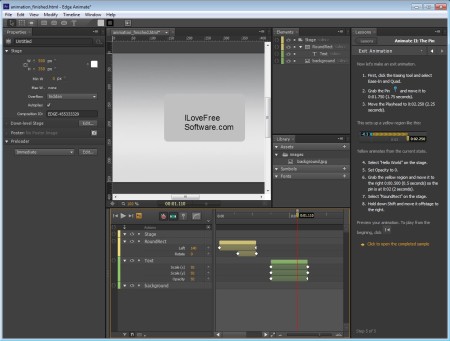Adobe Edge Animate is a free software which you can use in order to create HTML5, CSS3, and JavaScript powered web contents easily using a WYSIWYG approach. This free HTML5 editor, created by Adobe is the heir of the Flash platform, which is now slowly being left behind in favor of HTML5. Adobe saw this, and for this reason it has started developing a new website authoring software which focuses on HTML5, instead of Flash.
Image above shows us the default interface of this free software that waits of you when you first start it up. You are offered with links to a Quick Start guide, to help you get started with the complex web authoring software, or if you want to get down right to it, you can click on the Create button start creating HTML5 web contents right away.
Key Features of Adobe Edge Animate:
- Good quick start guides to help you get familiar with the software.
- Develop classic less complex websites and fully automated also.
- Create websites using the updates and modern HTML5, CSS3, and JavaScript.
- Draw elements like rectangles, rounded and standard, ellipse, add text.
- Website elements can be placed inside layers and manged that way.
- Linear editor for developing animated website elements.
- Easy graphical editing of objects dimensions and layout.
- Save the created website as HTML document.
Amount of features, tools that’s offered in Adobe Edge Animate is actually much bigger than what we listed here. Because this is a new tool and the community has helped a great deal in the initial development, Adobe has decided to make this HTML5 graphical editing software free, at least for now, so let’s see what’s exactly offered.
How to Create HTML5 Websites and Animations with Adobe Edge Animate?
From the default window, select Create and you should see the actual editor.
The entire right side is where Lessons are gonna be loaded. There are few lessons available which will help you go over the basic tool like the toolbox which is located in the top left corner, object size and position editor beneath it, the preview window in the center of the screen, layers box which is called Elements, and so on. To create a rectangle, select that tool from the toolbox and draw it, same thing goes for text. To add a background image use plus sign on the Assets button.
Animations can also be created. You can also create those cool slideshows that you see on websites. To do this you’re gonna have to play around with the linear editor which is located beneath the main editor. It’s a bit more complicated to do, but there’s a lesson on how to do it, which will help you out.
Conclusion:
Adobe Edge Animate is a very versatile HTML5 editor which you can use without actually having to know any of the languages use, meaning HTML5, CSS, although it’s highly desirable that you do. Give it a try and see just how useful it can be.
Also, check out some free website builders reviewed by us.