6 Best Free Software to Batch Convert PDF to Word
Here is a list of Best Free Software to Batch Convert PDF to Word. Using these free software, you can quickly convert multiple PDF documents to editable Word files at the same time. The Word files are basically the documents in DOC and DOCX formats. While some of these software let you batch convert PDF to both of these Word document formats, some software support either of the two Word formats.
In many of these software, you can batch convert PDF to other file formats including Text, EPUB, HTML, RTF, etc. In some software, you can also convert multiple PDF files to images like JPG, PNG, TIFF, BMP, GIF, etc. One of these software also lets you convert PDF files to a flash i.e., SWF file.
Additionally, each of these batch PDF to Word converters provides some unique features. For example, customize output file parameters, merge JPG images to a PDF, burn files to CD/ DVD, etc. One of these software also provides an interesting feature which basically keeps a watch on a specified PDF directory and converts PDF to Word as soon as PDF files are added to the specified directory. You can check out the entire list in order to find a suitable software to batch convert PDF to Word documents.
My Favorite Free Software to Batch Convert PDF to Word:
PDFMate PDF Converter is one of my favorite software to convert multiple PDF to Word. It supports various other output file formats to convert PDF documents and provides some additional features as well.
Weeny Free PDF to Word Converter may come in handy for the ones who want to convert specific pages of PDF documents to Word files.
You may also like some best free PDF to Word Converter Software, Batch PDF Converter Software, and Batch PDF Splitter Software for Windows.
PDFMate PDF Converter
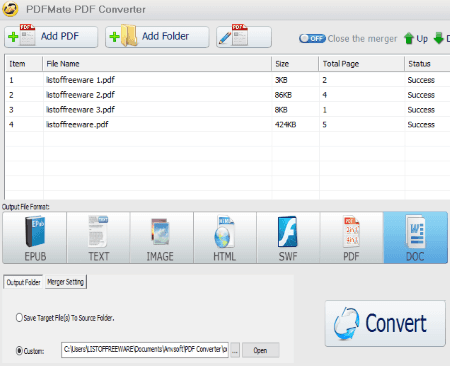
PDFMate PDF Converter is a free software to batch convert PDF to Word. It basically lets you convert multiple PDF documents to DOCX format at once.
How to batch convert PDF to Word using this free software:
- Launch this software and add multiple PDF documents or a folder containing them to this software.
- From the Output File Format, select DOC format. This format is chosen to get output documents in DOCX format.
- At last, provide output path and hit the Convert button to convert PDF to Word documents.
Additional Features:
- It supports many more output formats to batch convert PDF documents. These formats include EPUB, Text (PDF OCR), Image (JPG), HTML, and SWF.
- It provides a Create PDF feature to generate a PDF document with multiple JPG images.
- You also get a PDF merge feature to combine multiple PDF documents into one single PDF. While doing so, you can select a merge setting from options including keep one page to one page, shrink two pages to one page, and shrink four pages to one page.
- Using its Advanced Settings button, you can setup some output parameters for different output format. For example, for an output PDF, you can customize layout and add security to it.
Limitations:
This free version of PDFMate PDF Converter has some limited features as compared to professional versions. You can check out the feature comparison here.
Conclusion:
It is one of the best free batch PDF to Word converter with a standard and intuitive GUI.
Weeny Free PDF to Word Converter
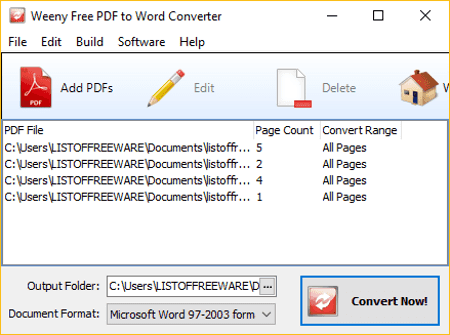
Weeny Free PDF to Word Converter, as the name gives away, is another nice free batch PDF to Word converter for Windows. It lets you convert multiple PDF to Word as well as to RTF documents. It supports both DOC and DOCX Word format for batch PDF conversion.
How to convert multiple PDF to Word using this free software:
- Using its Add PDF button, add a PDF document and specify the page range that you want in the output Word document.
- Similarly, you can add multiple PDF documents to it while customizing PDF page range to convert.
- Next, select the output format as DOC or DOCX as per your requirement.
- Now, specify the output location to save converted Word documents and hit the Convert Now! button to start the batch conversion.
Final Thoughts:
I quite liked this software as it provides the flexibility to customize page range in order to batch convert PDF to Word documents. Plus, it supports both Word formats for converting PDF files.
Boxoft PDF to Word
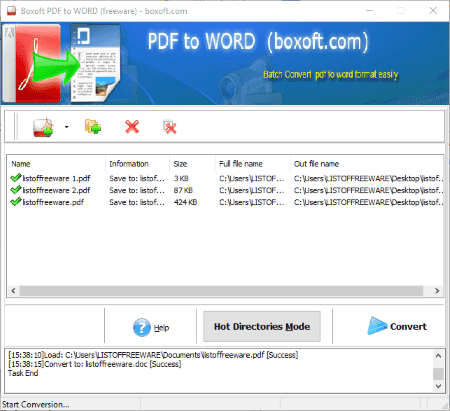
Boxoft PDF to Word is another free software to batch convert PDF to Word. It basically converts multiple PDF files to DOC format.
How to convert multiple PDF to Word:
- Launch this software and select Batch Convert Mode and click on the Next button.
- You can then add PDFs or a folder containing them to this software. It also lets you import a list of PDF documents from a text file.
- Now, simply hit the Convert button to start the batch conversion.
You can view the process log below its interface.
Additional Features:
- It contains a Hot Directories Mode feature which basically monitors a specified directory and converts PDF to Word whenever there is a new PDF added to that directory.
- It can be used through command prompt in order to batch convert PDF to Word.
Conclusion:
This is another nice free software to batch convert PDF to Word. It is solely used for conversion of PDF to Word files with some unique features as discussed above.
Doxillion Document Converter
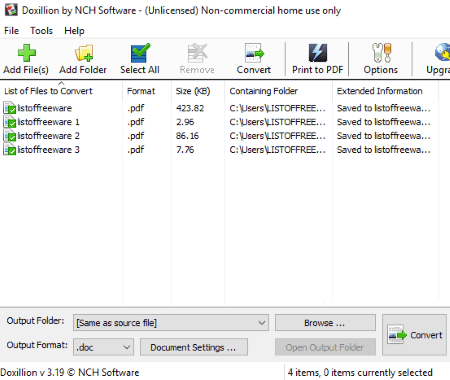
Doxillion Document Converter is one more free software to convert multiple PDF to Word files. It supports both DOC and DOCX Word formats to convert your PDF documents. As its name suggests, it can be used for batch conversion of several document files from one format to another, such as PPTX, ODT, XPS, CSV, RTF, EPUB, MOBI, PRC, XLS, XLSX, etc. As output, it supports formats including DOC, DOCX, HTML, ODT, PDF, RTF, TXT, and XML.
How to batch convert PDF to Word using Doxillion Document Converter:
- First, add PDF files or a folder containing multiple PDF documents to its interface.
- Now, select the output format as DOC or DOCX.
- If you want, you can setup output document margins using the Document Settings option.
- Finally, provide the path to output location and click on the Convert button.
Additional Features:
It provides two more handy tools namely Burn Files to CD/ DVD and Print Files with Bolt PDF Printer.
Limitation:
The free version of this software can be used for non-commercial use only. To use it commercially, you need to purchase a license key.
Final Thoughts:
You can use this free batch PDF to Word converter for personal use. It provides all required features for document conversion with a clean and intuitive GUI.
UniPDF
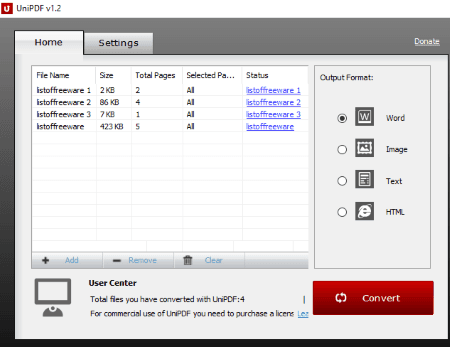
UniPDF is yet another free software to batch convert PDF to Word. This software allows you to convert multiple PDF to Word format (DOC). The process of doing so is very simple and intuitive. To further simplify the batch conversion procedure, below are the steps that you need to follow.
How to convert multiple PDF to Word using this free software:
- In its Home tab, drag and drop PDF documents to its interface or use the Add button to import PDF documents. It lists added PDFs with respective number of pages and size.
- From the Output Format section, select the format as Word.
- Next, go to the Settings tab and set Word format as DOC and specify the output folder.
- At last, hit the Convert button from its Home tab. As soon as you do that, it will convert PDF documents to DOC files.
You can view the status of each PDF file on its main interface.
Additional Features:
- Besides DOC, it lets you batch convert PDF to some other document formats which include RTF, Text, and HTML.
- It also lets you batch convert PDF documents to images including JPG, PNG, GIF, TGA, BMP, TIF, and PCX. While doing so, you can customize image resolution and color bits.
Limitation:
It is free for non-commercial, personal use only.
Conclusion:
This can be your another good alternative to simply batch convert PDF to Word files.
Icecream PDF Converter
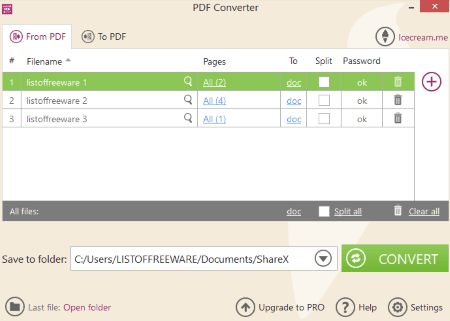
Icecream PDF Converter is one more software which is used to batch convert PDF to Word. It can convert PDF documents to both DOC and DOCX files. But, do note that in its free version, it only converts at most 3 PDF files to editable Word documents at a time. Besides Word documents, it can convert PDF to formats like RTF, ODT, JPG, PNG, EPS, HTML, etc.
How to convert multiple PDF to Word documents simultaneously:
- From its home screen, select From PDF option.
- Now, you can import at most 3 PDF files to this software for batch processing.
- Next, it lets you specify PDF page ranges which you want in the output document.
- You can also choose to split PDF pages into multiple Word documents.
- Finally, hit the Convert button after specifying output folder location.
Additional Feature:
It also lets you convert various other formats to PDF documents, such as EPUB, MOBI, HTML, DOC, DOCX, etc.
Limitation:
This free version of Icecream PDF Converter has various limitations. To utilize all its features, upgrade to its pro version.
Conclusion:
This software is not ideal if you want to convert a big number of PDF files to Word simultaneously. Otherwise, it is quite good at what it does.
About Us
We are the team behind some of the most popular tech blogs, like: I LoveFree Software and Windows 8 Freeware.
More About UsArchives
- May 2024
- April 2024
- March 2024
- February 2024
- January 2024
- December 2023
- November 2023
- October 2023
- September 2023
- August 2023
- July 2023
- June 2023
- May 2023
- April 2023
- March 2023
- February 2023
- January 2023
- December 2022
- November 2022
- October 2022
- September 2022
- August 2022
- July 2022
- June 2022
- May 2022
- April 2022
- March 2022
- February 2022
- January 2022
- December 2021
- November 2021
- October 2021
- September 2021
- August 2021
- July 2021
- June 2021
- May 2021
- April 2021
- March 2021
- February 2021
- January 2021
- December 2020
- November 2020
- October 2020
- September 2020
- August 2020
- July 2020
- June 2020
- May 2020
- April 2020
- March 2020
- February 2020
- January 2020
- December 2019
- November 2019
- October 2019
- September 2019
- August 2019
- July 2019
- June 2019
- May 2019
- April 2019
- March 2019
- February 2019
- January 2019
- December 2018
- November 2018
- October 2018
- September 2018
- August 2018
- July 2018
- June 2018
- May 2018
- April 2018
- March 2018
- February 2018
- January 2018
- December 2017
- November 2017
- October 2017
- September 2017
- August 2017
- July 2017
- June 2017
- May 2017
- April 2017
- March 2017
- February 2017
- January 2017
- December 2016
- November 2016
- October 2016
- September 2016
- August 2016
- July 2016
- June 2016
- May 2016
- April 2016
- March 2016
- February 2016
- January 2016
- December 2015
- November 2015
- October 2015
- September 2015
- August 2015
- July 2015
- June 2015
- May 2015
- April 2015
- March 2015
- February 2015
- January 2015
- December 2014
- November 2014
- October 2014
- September 2014
- August 2014
- July 2014
- June 2014
- May 2014
- April 2014
- March 2014








