4 Best Free Software to Batch Convert DWG to PDF for Windows
Here is a list of Best Free Software to Batch Convert DWG to PDF for Windows. DWG is a file format developed by Autodesk which stores 2D and 3D CAD drawings. Using these free software, you can convert multiple DWG files to Portable Document Format (PDF) at once. This saves a lot of time as well as effort.
All these software let you batch convert individual DWG files to separate PDF documents. Additionally, a few of these software also provide flexibility to merge multiple DWG files into a single PDF document. Before conversion, you can also customize output PDF parameters in many of these software. These output parameters include size, paper layout, orientation, DPI, etc. Also, one of these software lets you encrypt output PDF documents with a password and you can even restrict some actions on the created PDFs, e.g., copying, printing, annotation, content modification, etc.
These batch DWG to PDF converters can be used for several other utilities. For example, viewing and analyzing DWG and DXF files, converting DWG file from one version to another, converting DXF to PDF, etc. One of these software can be used for converting various images to PDF, PPT to PDF, Excel to PDF, Word files to PDF, etc. You can explore this list for your favorite software to batch convert DWG to PDF with required features.
My Favorite Software to Batch Convert DWG to PDF:
PDF Forte is one of my favorite batch DWG to PDF converter as it lets you encrypt output PDF and restrict specific actions on output PDF files.
Autodesk DWG TrueView is another good software to convert multiple DWG files to PDF documents at once. It provides some more desirable features for viewing and converting DWG and DXF files.
You may also like some best free DXF to PDF Converter Software, Software to Batch Convert JPG to PDF, and GEDCOM to PDF Converter Software for Windows.
PDF Forte

PDF Forte is basically a free PDF converter which basically converts various files to PDF. You can also use it in order to batch convert DWG to PDF. Let’s see how.
How to batch convert DWG to PDF using PDF Forte:
- Firstly, select “Dwg to PDF” conversion mode from the top of the interface.
- Next, you need to import DWG files which you want to convert to PDF documents. For that, use the Add Files option or drag and drop method.
- Now, using its Settings option, you can add metadata to output PDFs. Additionally, you can add user and owner password to encrypt output PDFs, and restrict actions like copying, printing, graphics extraction, filling forms, etc.
- Finally, specify the output folder and click the Start button to batch convert DWG to PDF documents.
Additional Features:
- It provides options to let you perform various other “To PDF” conversions, including Word to PDF, Image to PDF, PPT to PDF, Excel to PDF, and PSD to PDF.
- Besides that, it contains a conversion option to batch convert Word to EPUB files.
- You can combine various images into a single PDF document.
- If you want, you can change the language of the interface to another language than English, such as Chinese, French, Russian, Spanish, etc.
Conclusion:
It is one of the simplest yet effective software to batch convert DWG to PDF. It contains a lot of useful features including PDF security. Other than that, you can convert many other file formats to PDF in a single software.
Autodesk DWG TrueView
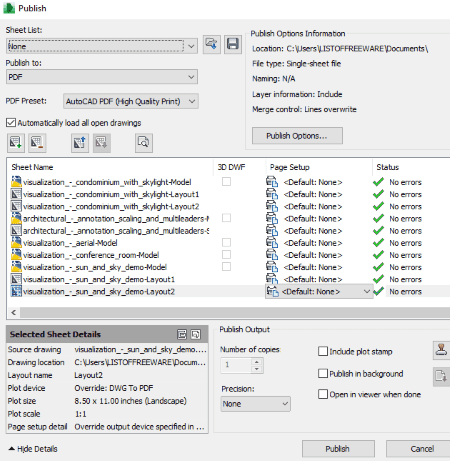
Autodesk DWG TrueView is primarily a free software to view DWG and DXF file. It can also be used for the conversion of these two CAD drawing file formats. It lets you quickly batch convert DWG to PDF files. You can batch plot DWG files to PDF as different layouts using it, including Model, ANSI C Plot, and ISO A2 Plot.
How to batch convert DWG to PDF using Autodesk DWG TrueView:
At first, you need to open any DWG file in it to view the full file menu options. Now, follow these steps in order to convert DWG drawings to PDF documents:
- From its toolbar menu, click on the Batch Plot option.
- In the new plotter window, you need to use Add Sheets button to import DWG files to it.
- Now, you need to set “Publish to” format as PDF, select PDF preset (high quality, smallest file, etc.), and setup output parameters using Publish Options button. These output PDF parameters include image quality, include or exclude layer information and hyperlinks, font handling, etc. From Publish Options, you can also specify whether you want separate PDF files or a single multi-sheet PDF document.
- You can also setup precision parameter and add a plot stamp to the output PDFs.
- As you are done customizing output parameters, you can hit the Publish button to start batch DWG to PDF conversion.
You can save the sheet list as its native file which you can use later.
More Features:
- It is a very good viewer for DWG and DXF file with a feature-rich set of tools which let you view and analyze drawings. These features include various visual styles, 3D constrained orbit, pan, forward zoom in, measure, object snap, and more.
- You can also batch convert DWG to another version of DWG format, DWF, and DWFx.
Final Thoughts:
This software is really good at batch converting DWG to PDF. Besides that, you can also perform some tasks in it as discussed above.
FREE DWG to PDF Creator
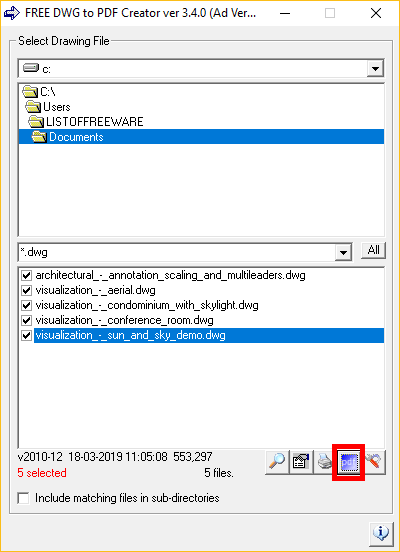
FREE DWG to PDF Creator is a simple batch DWG to PDF converter software for Windows. It is a straightforward software which is specially designed to convert multiple DWG files to separate PDF documents at once.
How to convert multiple DWG files to PDF at once:
- Using its file explorer, browse for a directory containing DWG files.
- Now, select the DWG files which you want to batch convert to PDF.
- Before conversion, you can use its PDF settings button in order to setup parameters like height, width, DPI, enable black background, enable black & white mode, etc.
- Finally, click on the “Create PDFs from checked drawings” button (highlighted in above screenshot) and it will convert DWG to PDF in a matter of few seconds.
Additional Feature:
It also provides an option to directly print a drawing in DWG format on paper.
Conclusion:
It is a simple and dedicated software which you can use for only batch DWG to PDF conversion.
MoziPDF
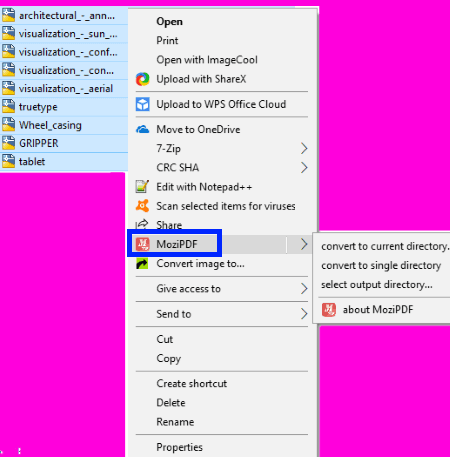
MoziPDF is the easiest software to batch convert DWG to PDF. It lets you effortlessly convert multiple DWG drawing files to printable PDF documents.
As you install this software, it adds to the context menu of DWG files present on your system. So, you can easily access it from the right-click menu of files with DWG extension.
How to batch convert DWG to PDF using right click menu:
- Go to the folder where you have saved DWG files and select multiple DWG files using “mouse left click + Ctrl key”.
- Now, right click on the selected DWG files and go to MoziPDF option and select a suitable option from given ones to save output PDF.
As you do that, all selected DWG files will be converted to PDF documents at once.
Conclusion:
It is the quickest software to batch convert DWG to PDF as it can be directly accessed from the right-click menu of the DWG files.
About Us
We are the team behind some of the most popular tech blogs, like: I LoveFree Software and Windows 8 Freeware.
More About UsArchives
- May 2024
- April 2024
- March 2024
- February 2024
- January 2024
- December 2023
- November 2023
- October 2023
- September 2023
- August 2023
- July 2023
- June 2023
- May 2023
- April 2023
- March 2023
- February 2023
- January 2023
- December 2022
- November 2022
- October 2022
- September 2022
- August 2022
- July 2022
- June 2022
- May 2022
- April 2022
- March 2022
- February 2022
- January 2022
- December 2021
- November 2021
- October 2021
- September 2021
- August 2021
- July 2021
- June 2021
- May 2021
- April 2021
- March 2021
- February 2021
- January 2021
- December 2020
- November 2020
- October 2020
- September 2020
- August 2020
- July 2020
- June 2020
- May 2020
- April 2020
- March 2020
- February 2020
- January 2020
- December 2019
- November 2019
- October 2019
- September 2019
- August 2019
- July 2019
- June 2019
- May 2019
- April 2019
- March 2019
- February 2019
- January 2019
- December 2018
- November 2018
- October 2018
- September 2018
- August 2018
- July 2018
- June 2018
- May 2018
- April 2018
- March 2018
- February 2018
- January 2018
- December 2017
- November 2017
- October 2017
- September 2017
- August 2017
- July 2017
- June 2017
- May 2017
- April 2017
- March 2017
- February 2017
- January 2017
- December 2016
- November 2016
- October 2016
- September 2016
- August 2016
- July 2016
- June 2016
- May 2016
- April 2016
- March 2016
- February 2016
- January 2016
- December 2015
- November 2015
- October 2015
- September 2015
- August 2015
- July 2015
- June 2015
- May 2015
- April 2015
- March 2015
- February 2015
- January 2015
- December 2014
- November 2014
- October 2014
- September 2014
- August 2014
- July 2014
- June 2014
- May 2014
- April 2014
- March 2014








